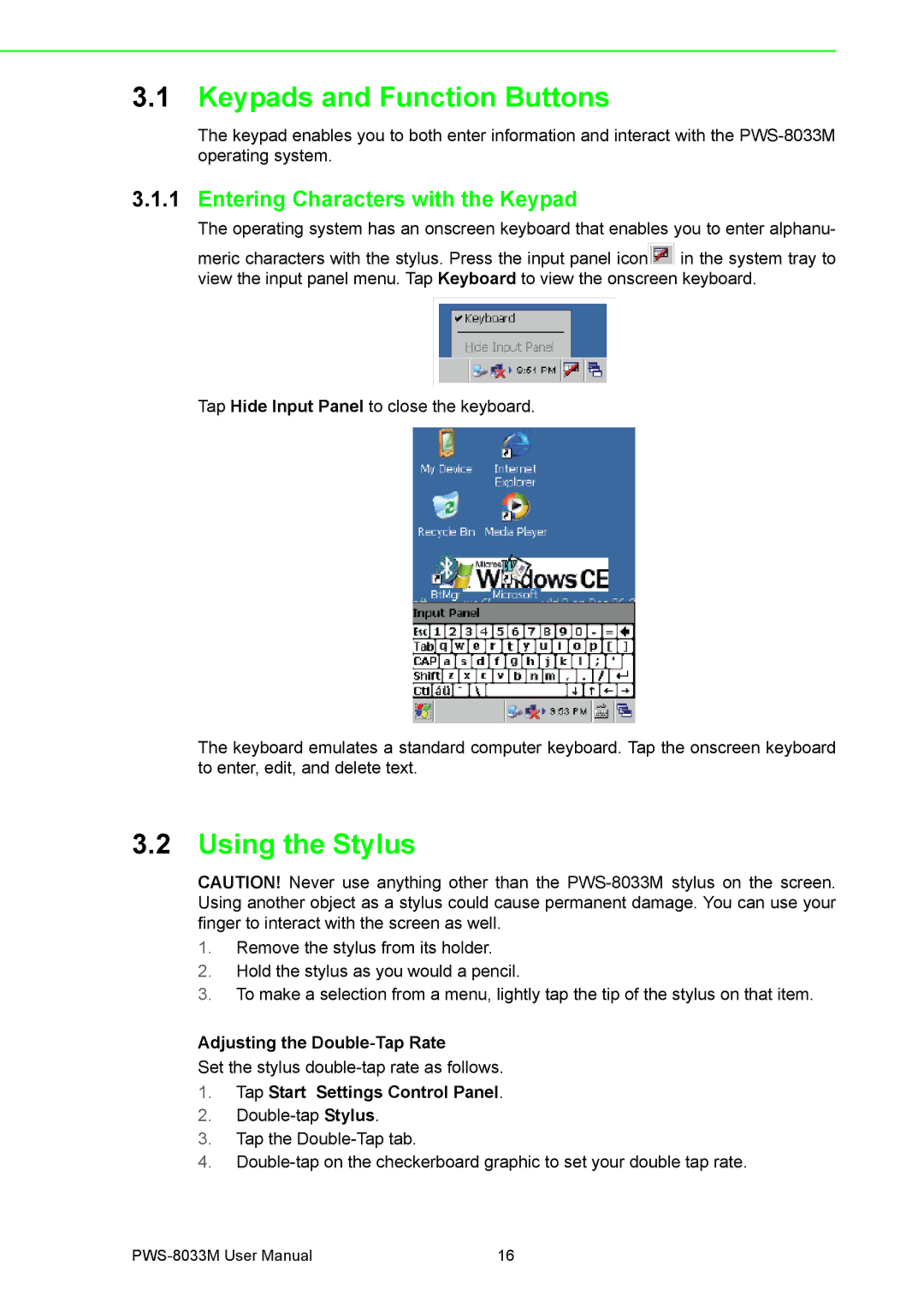3.1Keypads and Function Buttons
The keypad enables you to both enter information and interact with the
3.1.1Entering Characters with the Keypad
The operating system has an onscreen keyboard that enables you to enter alphanu-
meric characters with the stylus. Press the input panel icon![]() in the system tray to view the input panel menu. Tap Keyboard to view the onscreen keyboard.
in the system tray to view the input panel menu. Tap Keyboard to view the onscreen keyboard.
Tap Hide Input Panel to close the keyboard.
The keyboard emulates a standard computer keyboard. Tap the onscreen keyboard to enter, edit, and delete text.
3.2Using the Stylus
CAUTION! Never use anything other than the
1.Remove the stylus from its holder.
2.Hold the stylus as you would a pencil.
3.To make a selection from a menu, lightly tap the tip of the stylus on that item.
Adjusting the Double-Tap Rate
Set the stylus
1.Tap Start Settings Control Panel.
2.
3.Tap the
4.
16 |