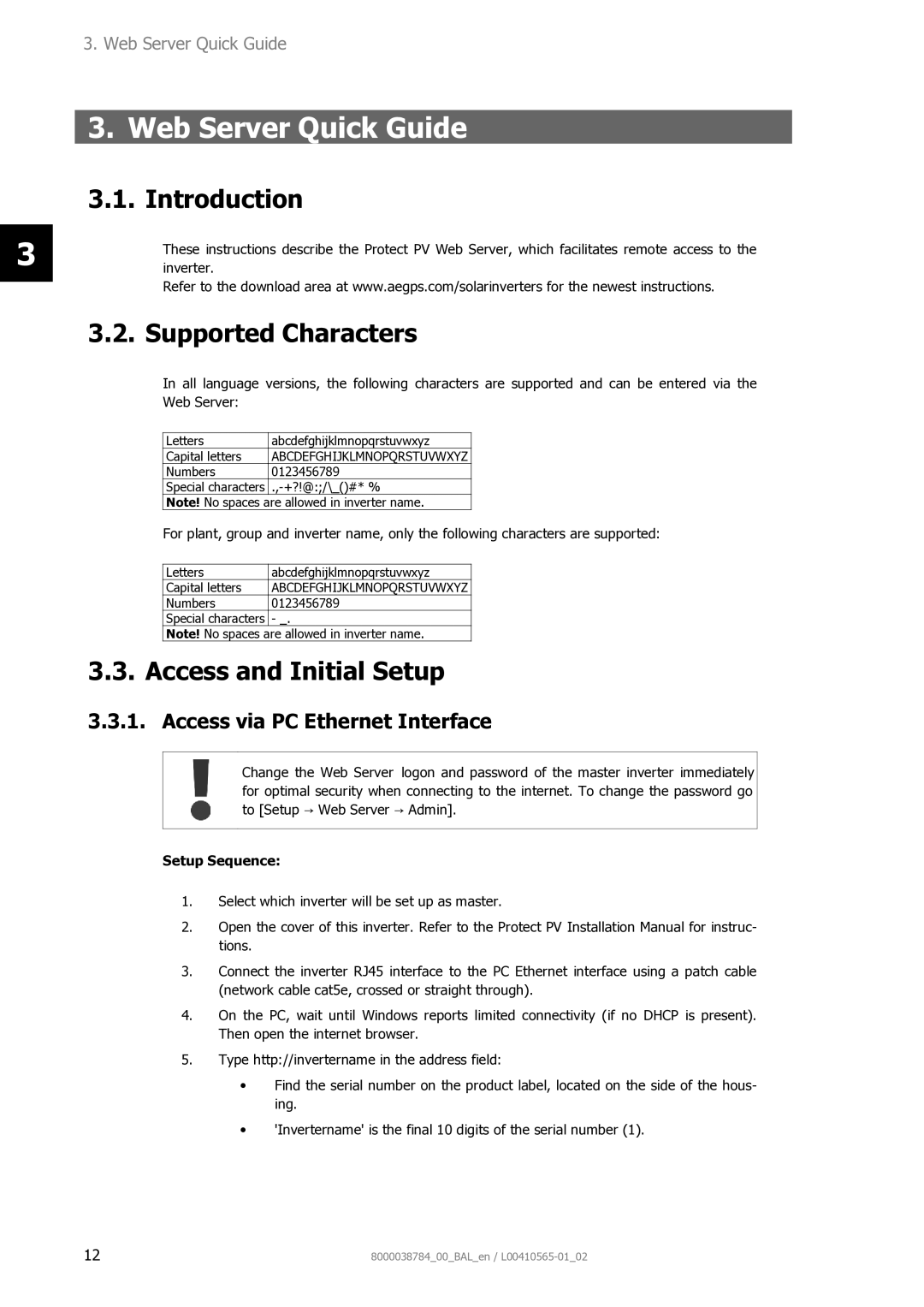3.Web Server Quick Guide
3.Web Server Quick Guide
| 3.1. Introduction | ||||
|
|
| |||
3 |
| These instructions describe the Protect PV Web Server, which facilitates remote access to the | |||
| inverter. |
|
|
| |
|
| Refer to the download area at www.aegps.com/solarinverters for the newest instructions. | |||
|
| ||||
| 3.2. Supported Characters | ||||
|
| In all language versions, the following characters are supported and can be entered via the | |||
|
| Web Server: |
|
|
|
|
|
|
|
|
|
|
| Letters |
| abcdefghijklmnopqrstuvwxyz |
|
|
| Capital letters |
| ABCDEFGHIJKLMNOPQRSTUVWXYZ |
|
|
| Numbers |
| 0123456789 |
|
|
| Special characters |
| ||
|
| Note! No spaces are allowed in inverter name. |
| ||
|
| For plant, group and inverter name, only the following characters are supported: | |||
|
|
|
|
| |
|
| Letters |
| abcdefghijklmnopqrstuvwxyz |
|
|
| Capital letters |
| ABCDEFGHIJKLMNOPQRSTUVWXYZ |
|
|
| Numbers |
| 0123456789 |
|
|
| Special characters | - _. |
| |
|
| Note! No spaces are allowed in inverter name. |
| ||
| 3.3. Access and Initial Setup | ||||
| 3.3.1. Access via PC Ethernet Interface | ||||
|
|
|
| ||
|
|
| Change the Web Server logon and password of the master inverter immediately | ||
|
|
| for optimal security when connecting to the internet. To change the password go | ||
|
|
| to [Setup → Web Server → Admin]. | ||
|
|
|
|
|
|
Setup Sequence:
1.Select which inverter will be set up as master.
2.Open the cover of this inverter. Refer to the Protect PV Installation Manual for instruc- tions.
3.Connect the inverter RJ45 interface to the PC Ethernet interface using a patch cable (network cable cat5e, crossed or straight through).
4.On the PC, wait until Windows reports limited connectivity (if no DHCP is present). Then open the internet browser.
5.Type http://invertername in the address field:
•Find the serial number on the product label, located on the side of the hous- ing.
•'Invertername' is the final 10 digits of the serial number (1).
12 | 8000038784_00_BAL_en / |