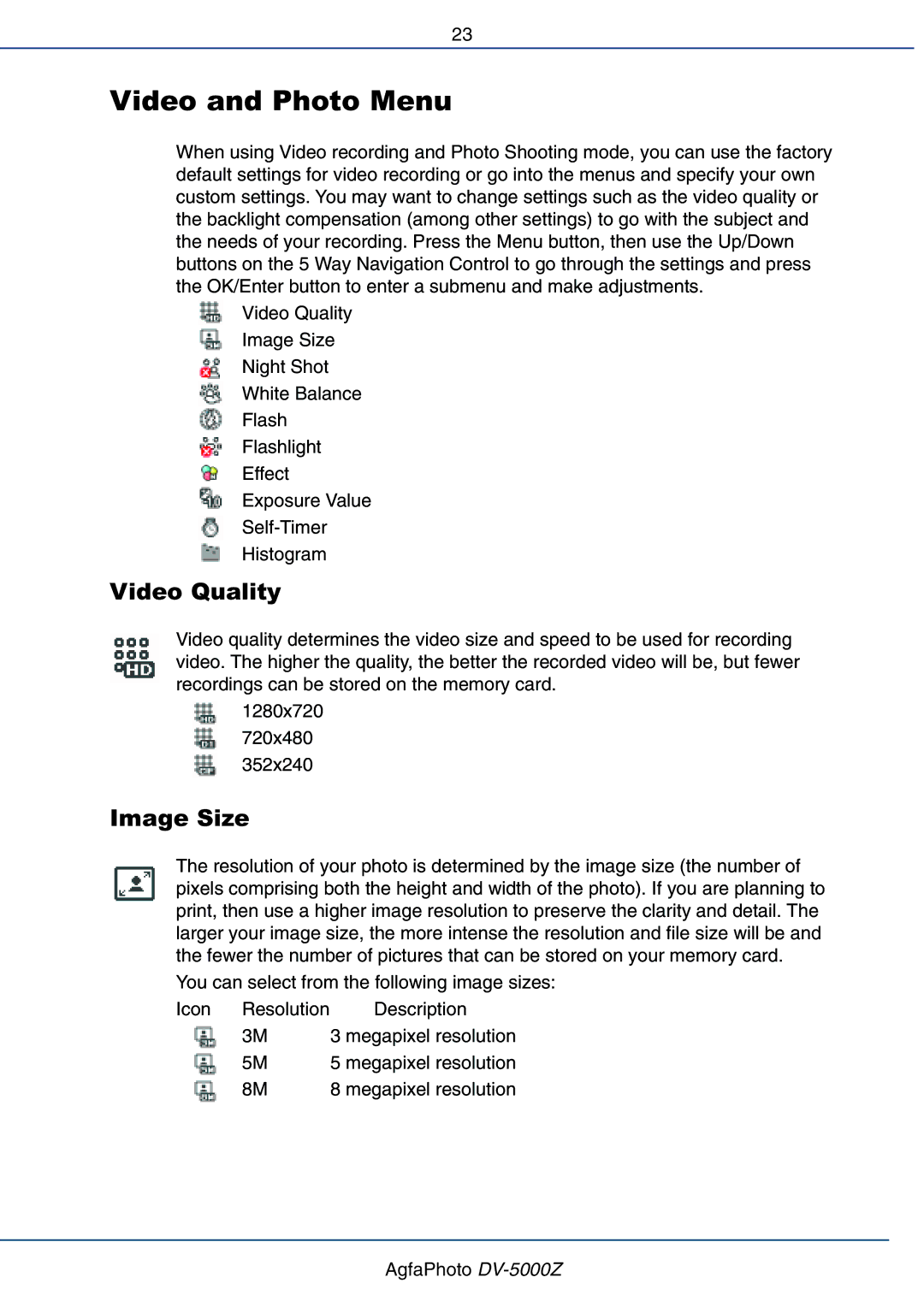23
Video and Photo Menu
When using Video recording and Photo Shooting mode, you can use the factory default settings for video recording or go into the menus and specify your own custom settings. You may want to change settings such as the video quality or the backlight compensation (among other settings) to go with the subject and the needs of your recording. Press the Menu button, then use the Up/Down buttons on the 5 Way Navigation Control to go through the settings and press the OK/Enter button to enter a submenu and make adjustments.
###Video Quality
###Image Size
###Night Shot
###White Balance
###Flash
###Flashlight
###Effect
###Exposure Value
###
###Histogram
Video Quality
Video quality determines the video size and speed to be used for recording video. The higher the quality, the better the recorded video will be, but fewer recordings can be stored on the memory card.
###1280x720
###720x480
###352x240
Image Size
The resolution of your photo is determined by the image size (the number of pixels comprising both the height and width of the photo). If you are planning to print, then use a higher image resolution to preserve the clarity and detail. The larger your image size, the more intense the resolution and file size will be and the fewer the number of pictures that can be stored on your memory card.
You can select from the following image sizes:
Icon Resolution Description
###3M 3 megapixel resolution
###5M 5 megapixel resolution
###8M 8 megapixel resolution
AgfaPhoto