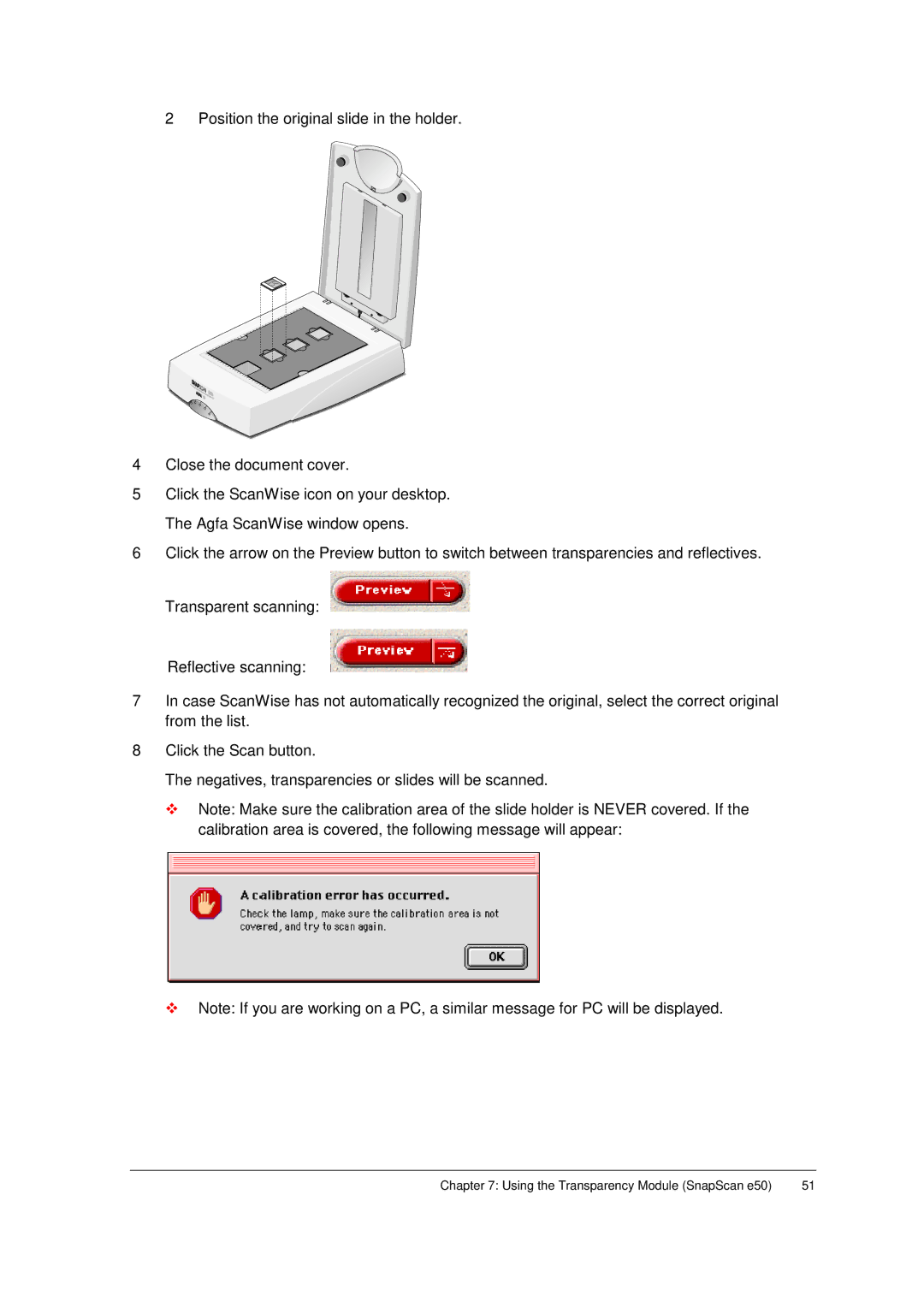Click the Scan button.
The negatives, transparencies or slides will be scanned.
! Note: Make sure the calibration area of the slide holder is NEVER covered. If the calibration area is covered, the following message will appear:
! Note: If you are working on a PC, a similar message for PC will be displayed.
Chapter 7: Using the Transparency Module (SnapScan e50)
8
2 Position the original slide in the holder.
4 Close the document cover.
5 Click the ScanWise icon on your desktop. The Agfa ScanWise window opens.
6 Click the arrow on the Preview button to switch between transparencies and reflectives.
Transparent scanning:
Reflective scanning:
7 In case ScanWise has not automatically recognized the original, select the correct original from the list.
51