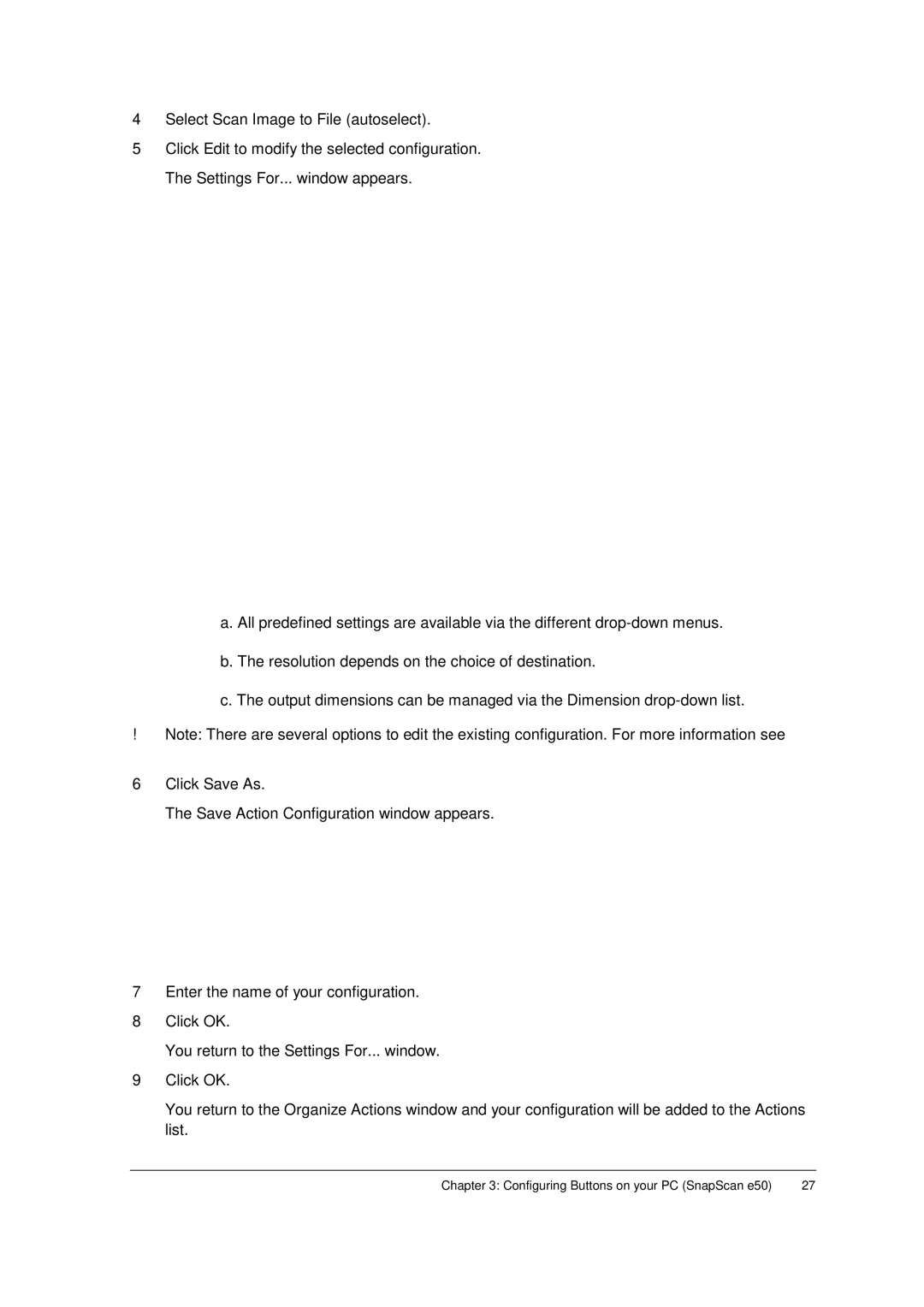4Select Scan Image to File (autoselect).
5Click Edit to modify the selected configuration. The Settings For... window appears.
a. All predefined settings are available via the different
b. The resolution depends on the choice of destination.
c. The output dimensions can be managed via the Dimension
!Note: There are several options to edit the existing configuration. For more information see Modifying the ScanWise Settings.
6Click Save As.
The Save Action Configuration window appears.
7Enter the name of your configuration.
8Click OK.
You return to the Settings For... window.
9Click OK.
You return to the Organize Actions window and your configuration will be added to the Actions list.
Chapter 3: Configuring Buttons on your PC (SnapScan e50) | 27 |