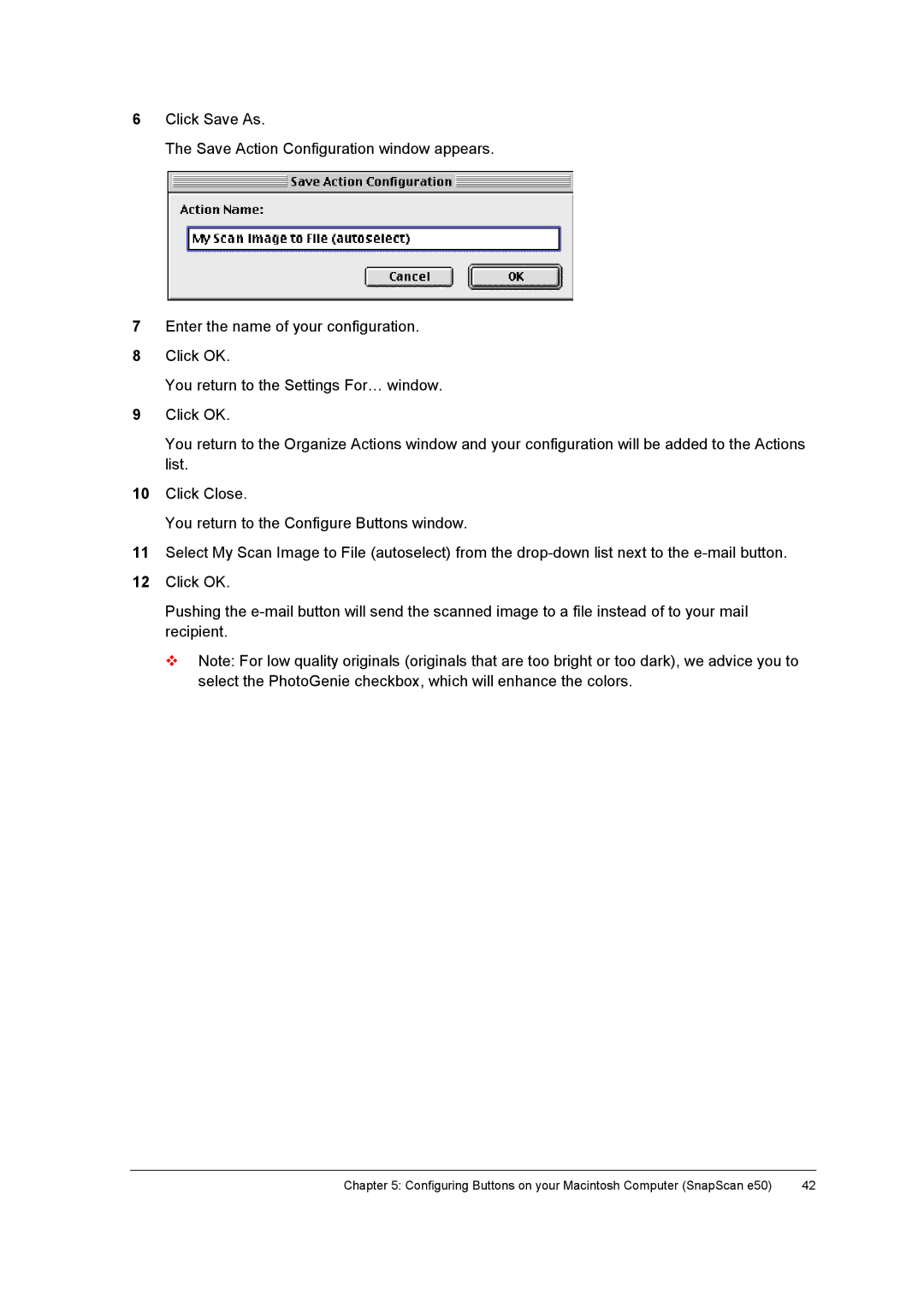6Click Save As.
The Save Action Configuration window appears.
7Enter the name of your configuration.
8Click OK.
You return to the Settings For… window.
9Click OK.
You return to the Organize Actions window and your configuration will be added to the Actions list.
10Click Close.
You return to the Configure Buttons window.
11Select My Scan Image to File (autoselect) from the
12Click OK.
Pushing the
#Note: For low quality originals (originals that are too bright or too dark), we advice you to select the PhotoGenie checkbox, which will enhance the colors.
Chapter 5: Configuring Buttons on your Macintosh Computer (SnapScan e50) | 42 |