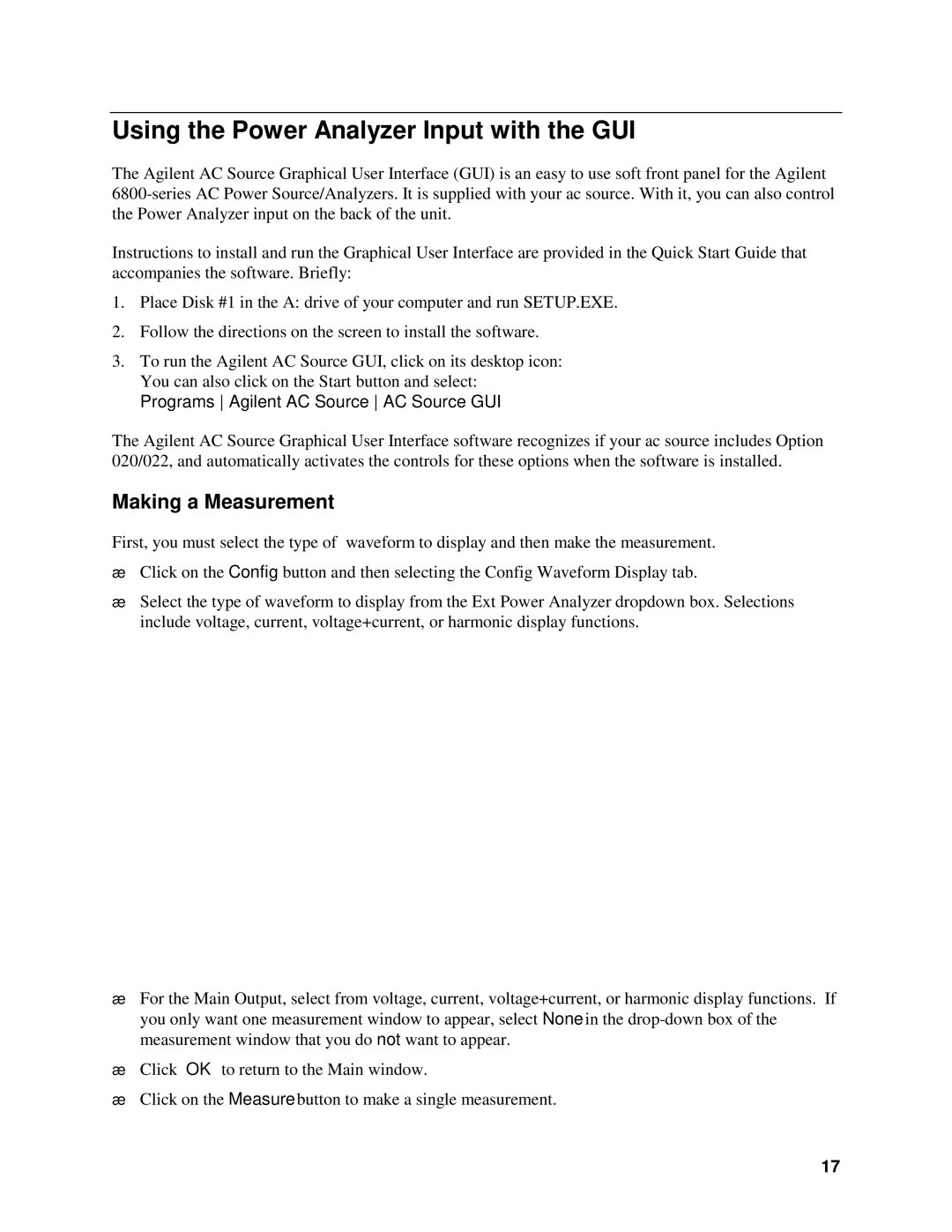5964-8134 specifications
Agilent Technologies 5964-8134 is an advanced analytical instrument designed for versatile applications in laboratory settings. It serves as a crucial component for professionals working in fields such as forensic science, environmental testing, and pharmaceutical analysis.One of the primary features of the 5964-8134 is its exceptional chromatographic performance. The device employs sophisticated separation techniques, utilizing a high-efficiency column that enhances the resolution of complex mixtures. This capability allows scientists to identify and quantify trace levels of compounds in samples with high precision.
Equipped with a state-of-the-art detector, the 5964-8134 offers a broad dynamic range to accommodate various analyte concentrations. This feature ensures that both minor and major components can be accurately measured, making it ideal for applications involving diverse sample matrices. The integrated software provides users with easy access to data analysis tools, enabling seamless interpretation of results.
The 5964-8134 is built on cutting-edge technology, including advanced mass spectrometry which enhances its sensitivity and specificity. This technology enables the detection of low-abundance compounds in complex samples, providing insights that would be difficult to obtain using traditional methods. Additionally, the instrument supports multiple ionization techniques, allowing users to tailor the analysis to specific requirements of their project.
Another characteristic of the Agilent 5964-8134 is its user-friendly interface. The equipment is designed with the operator in mind, featuring intuitive controls and a touchscreen display that promotes ease of use. This design minimizes the learning curve for new users, enabling efficient operation and streamlined workflow in busy laboratory environments.
Moreover, the 5964-8134 ensures robust performance with its advanced temperature control and reliable fluidic systems. These features contribute to improved reproducibility and stability during analyses, which are critical in achieving consistent results across experiments.
With its combination of high performance, cutting-edge technologies, and user-centric design, Agilent Technologies 5964-8134 stands out as a leading choice for professionals seeking reliable and accurate analytical solutions. As laboratories continue to demand innovative instruments that push the boundaries of research capabilities, the 5964-8134 proves to be an essential tool in scientific discovery and analysis.