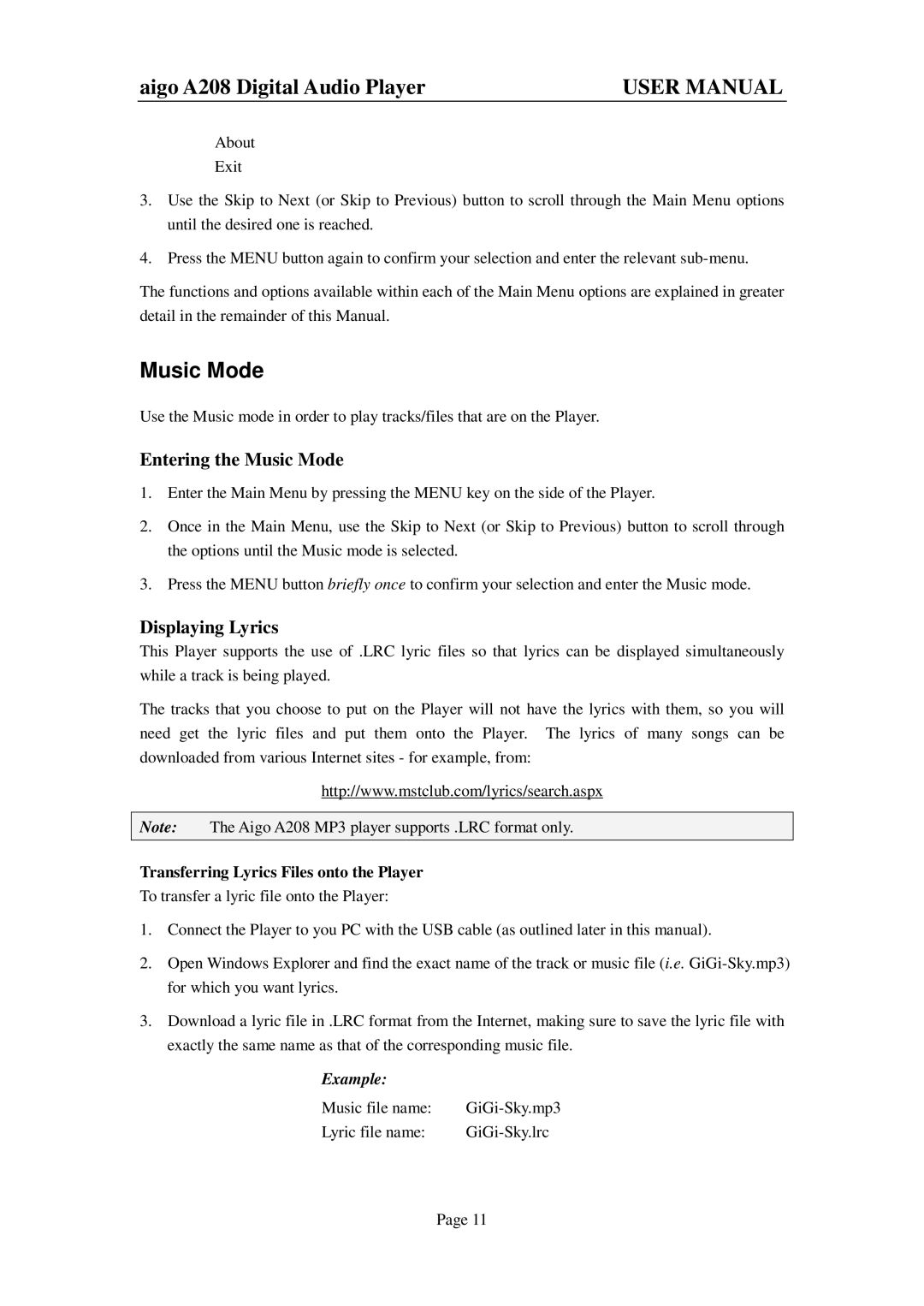aigo A208 Digital Audio Player | USER MANUAL |
ØAbout
ØExit
3.Use the Skip to Next (or Skip to Previous) button to scroll through the Main Menu options until the desired one is reached.
4.Press the MENU button again to confirm your selection and enter the relevant
The functions and options available within each of the Main Menu options are explained in greater detail in the remainder of this Manual.
Music Mode
Use the Music mode in order to play tracks/files that are on the Player.
Entering the Music Mode
1.Enter the Main Menu by pressing the MENU key on the side of the Player.
2.Once in the Main Menu, use the Skip to Next (or Skip to Previous) button to scroll through the options until the Music mode is selected.
3.Press the MENU button briefly once to confirm your selection and enter the Music mode.
Displaying Lyrics
This Player supports the use of .LRC lyric files so that lyrics can be displayed simultaneously while a track is being played.
The tracks that you choose to put on the Player will not have the lyrics with them, so you will need get the lyric files and put them onto the Player. The lyrics of many songs can be downloaded from various Internet sites - for example, from:
http://www.mstclub.com/lyrics/search.aspx
Note: The Aigo A208 MP3 player supports .LRC format only.
Transferring Lyrics Files onto the Player
To transfer a lyric file onto the Player:
1.Connect the Player to you PC with the USB cable (as outlined later in this manual).
2.Open Windows Explorer and find the exact name of the track or music file (i.e.
3.Download a lyric file in .LRC format from the Internet, making sure to save the lyric file with exactly the same name as that of the corresponding music file.
Example: |
|
Music file name: | |
Lyric file name: |
Page 11