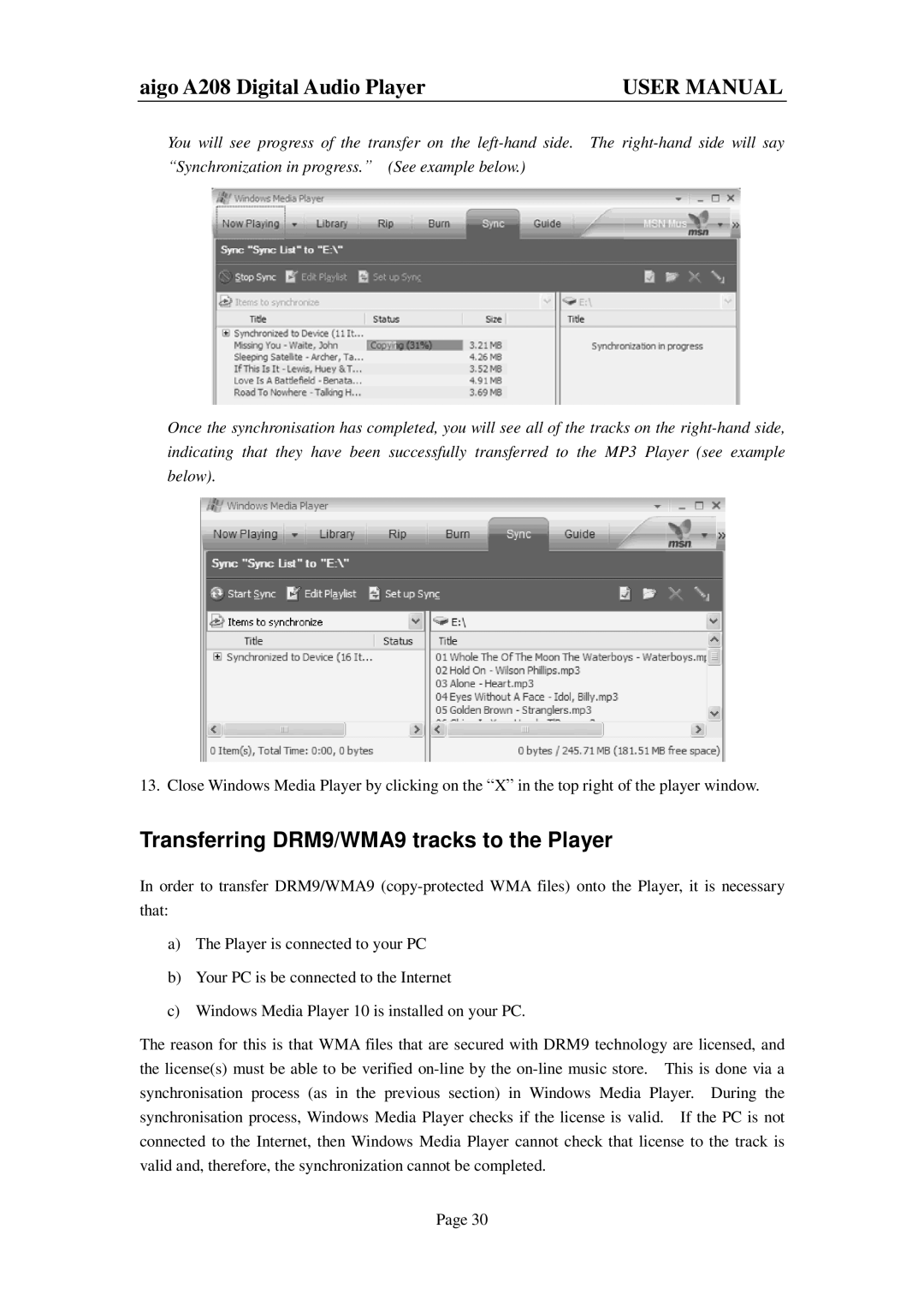aigo A208 Digital Audio Player | USER MANUAL |
You will see progress of the transfer on the left-hand side. The right-hand side will say “Synchronization in progress.” (See example below.)
Once the synchronisation has completed, you will see all of the tracks on the right-hand side, indicating that they have been successfully transferred to the MP3 Player (see example below).
13. Close Windows Media Player by clicking on the “X” in the top right of the player window.
Transferring DRM9/WMA9 tracks to the Player
In order to transfer DRM9/WMA9 (copy-protected WMA files) onto the Player, it is necessary that:
a)The Player is connected to your PC
b)Your PC is be connected to the Internet
c)Windows Media Player 10 is installed on your PC.
The reason for this is that WMA files that are secured with DRM9 technology are licensed, and the license(s) must be able to be verified on-line by the on-line music store. This is done via a synchronisation process (as in the previous section) in Windows Media Player. During the synchronisation process, Windows Media Player checks if the license is valid. If the PC is not connected to the Internet, then Windows Media Player cannot check that license to the track is valid and, therefore, the synchronization cannot be completed.