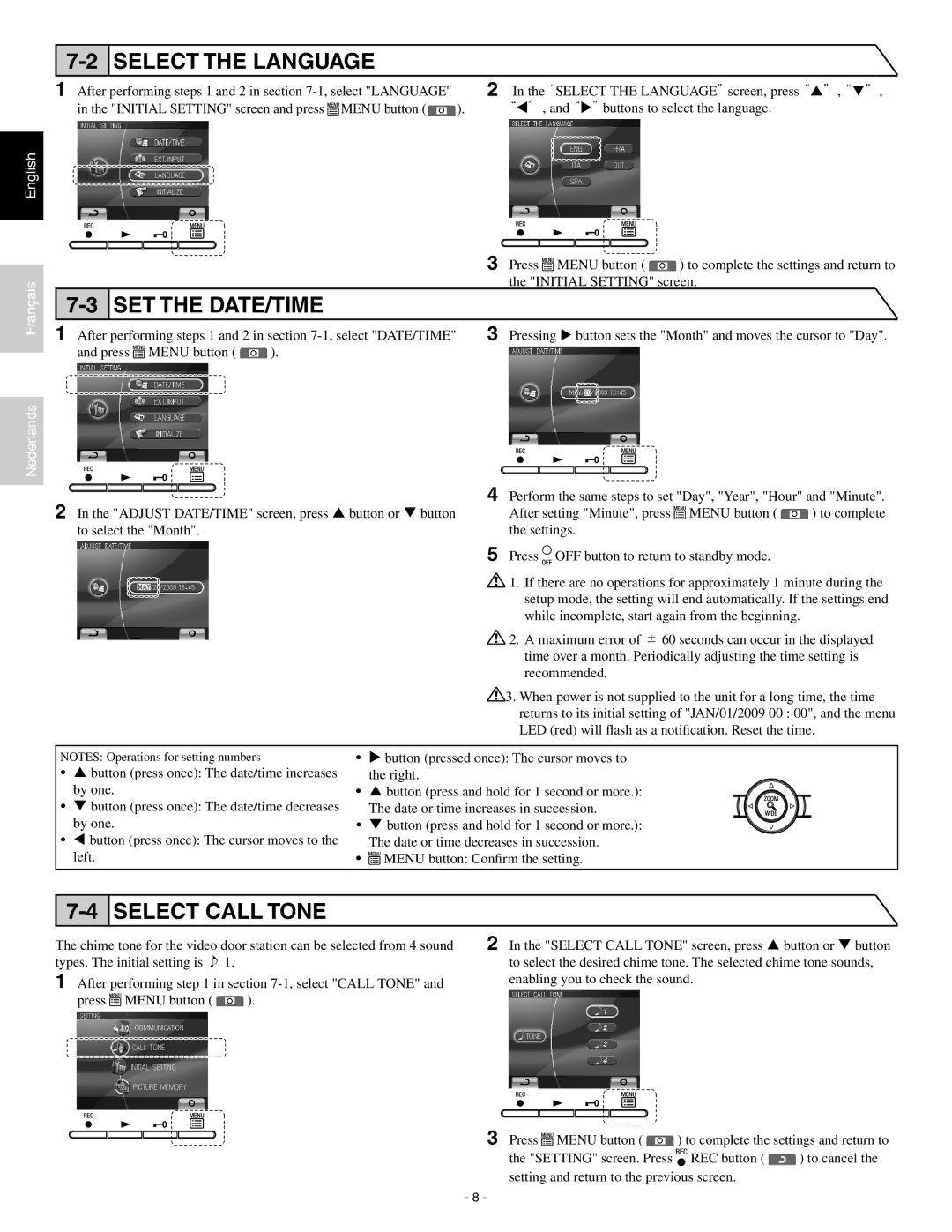SELECT THE LANGUAGE
1 After performing steps 1 and 2 in section 7-1, select "LANGUAGE"
in the "INITIAL SETTING" screen and press ![]()
![]() MENU button (
MENU button (![]() ).
).
2 In the“SELECT THE LANGUAGE”screen, press“p”“, q”, “t”, and“u”buttons to select the language.
English
Français
Nederlands
|
|
|
| 3 | Press |
| MENU button ( |
| ) to complete the settings and return to | ||
|
|
|
|
|
| ||||||
|
|
|
|
| |||||||
|
|
|
|
|
| ||||||
|
|
|
|
|
| the "INITIAL SETTING" screen. | |||||
SET THE DATE/TIME |
|
|
|
|
|
| |||||
1 After performing steps 1 and 2 in section | Pressing button sets the "Month" and moves the cursor to "Day". | ||||||||||
and press |
| MENU button ( |
| ). |
|
|
|
|
|
| |
|
|
|
|
|
|
|
| ||||
|
|
|
|
|
|
| |||||
2 In the "ADJUST DATE/TIME" screen, press button or button | 4 Perform the same steps to set "Day", "Year", "Hour" and "Minute". | ||||
After setting "Minute", press MENU button ( | ) to complete | ||||
| to select the "Month". |
|
| the settings. |
|
|
|
|
| 5 Press OFF button to return to standby mode. |
|
|
|
|
| 1. If there are no operations for approximately 1 minute during the | |
|
|
|
| setup mode, the setting will end automatically. If the settings end | |
|
|
|
| while incomplete, start again from the beginning. |
|
|
|
|
| 2. A maximum error of ± 60 seconds can occur in the displayed | |
|
|
|
| time over a month. Periodically adjusting the time setting is | |
|
|
|
| recommended. |
|
|
|
|
| 3. When power is not supplied to the unit for a long time, the time | |
|
|
|
| returns to its initial setting of "JAN/01/2009 00 : 00", and the menu | |
|
|
|
| LED (red) will flash as a notification. Reset the time. | |
NOTES: Operations for setting numbers | • | button (pressed once): The cursor moves to |
| ||
• | button (press once): The date/time increases | • | the right. |
|
|
• | by one. | button (press and hold for 1 second or more.): |
| ||
button (press once): The date/time decreases | • | The date or time increases in succession. |
| ||
• | by one. | button (press and hold for 1 second or more.): |
| ||
button (press once): The cursor moves to the | • | The date or time decreases in succession. |
| ||
| left. | MENU button: Confirm the setting. |
| ||
7-4 SELECT CALL TONE
The chime tone for the video door station can be selected from 4 sound | 2 In the "SELECT CALL TONE" screen, press button or button | ||||
types. The initial setting is ♪ 1. |
| to select the desired chime tone. The selected chime tone sounds, | |||
1 After performing step 1 in section | enabling you to check the sound. | ||||
press |
| MENU button ( |
| ). |
|
|
|
| |||
|
| ||||
|
| ||||
3 Press ![]()
![]() MENU button (
MENU button ( ![]() ) to complete the settings and return to
) to complete the settings and return to
the "SETTING" screen. Press ![]()
![]() REC button (
REC button ( ![]() ) to cancel the setting and return to the previous screen.
) to cancel the setting and return to the previous screen.
- 8 -