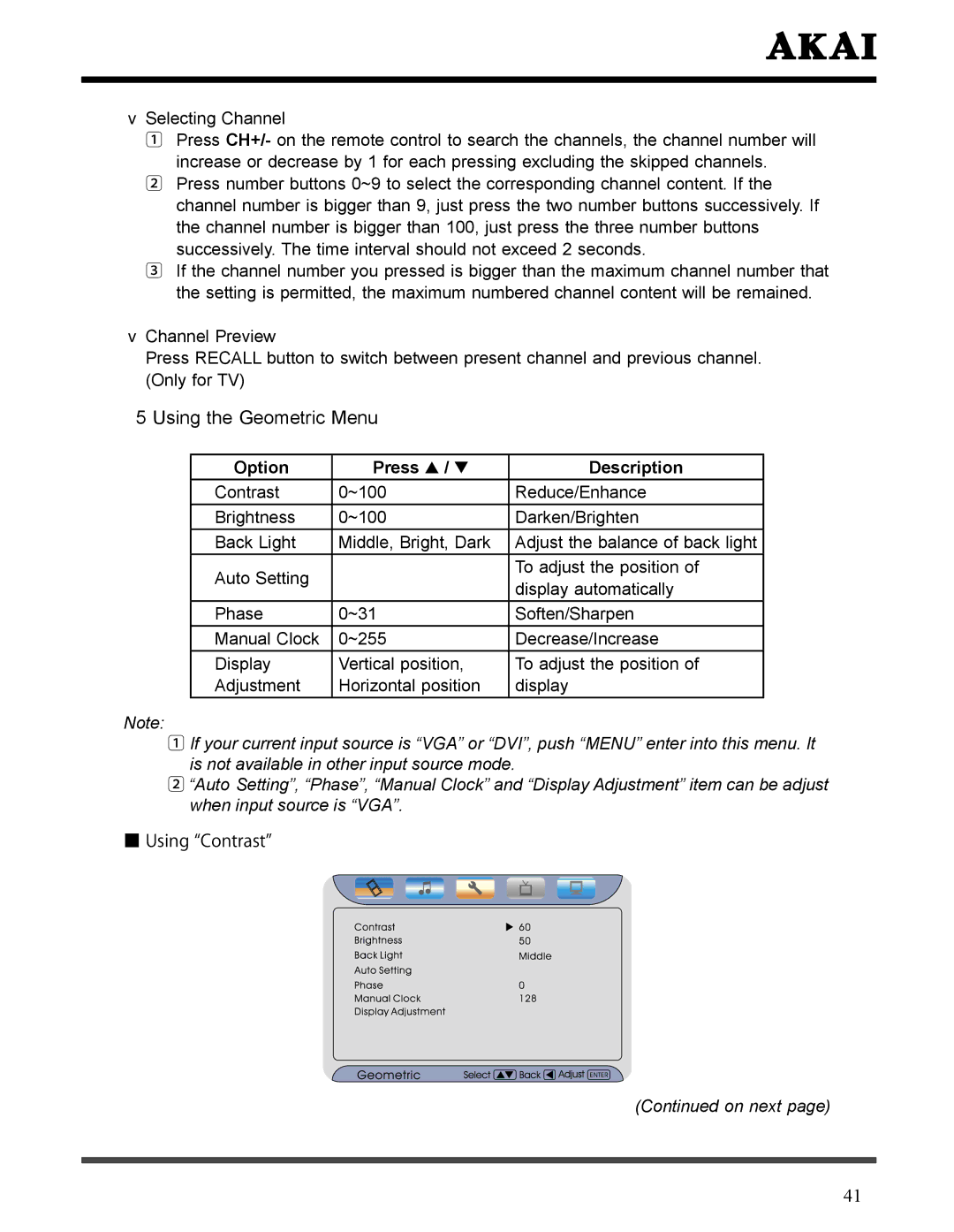LCT3226 specifications
The Akai LCT3226 is a versatile 32-inch LCD television that combines a sleek design with an array of features aimed at enhancing the viewing experience. Released as part of Akai’s commitment to delivering high-quality electronics, the LCT3226 stands out in the crowded market of compact televisions, making it a popular choice for consumers seeking both performance and aesthetics.One of the primary showcases of the LCT3226 is its high-definition LCD display, which boasts a resolution of 1366 x 768 pixels. This ensures that images are clear and vibrant, making it ideal for watching your favorite movies, sports, or television shows. The TV features a 16:9 aspect ratio, which is perfect for modern digital content, allowing for an immersive viewing experience.
The LCT3226 is equipped with advanced image technologies that enhance color accuracy and contrast. The TV utilizes dynamic backlighting, which adjusts the brightness levels based on the content being displayed, resulting in deeper blacks and brighter highlights. This technology not only improves the overall quality of the image but also helps in reducing power consumption.
Connectivity is another strong point for the Akai LCT3226. It comes with multiple input options, including HDMI, VGA, and AV inputs, allowing users to connect various devices such as gaming consoles, Blu-ray players, and computers easily. The inclusion of USB ports enables direct playback of photos and videos, which adds convenience for users looking to share multimedia content without needing an additional device.
Sound quality is adequately delivered through the integrated stereo speakers, which produce clear audio for most viewing situations. For users who demand a richer sound experience, the TV offers an optical audio output for connecting external speakers or sound systems.
The Akai LCT3226 is also designed with energy efficiency in mind, featuring an Energy Star rating that helps reduce power consumption without sacrificing performance. Its compact size makes it suitable for various settings, from bedrooms to kitchens, providing flexibility and convenience.
In summary, the Akai LCT3226 synthesizes quality, convenience, and modern technology in a compact package, making it an excellent choice for those in search of a reliable LCD television. With its solid performance, impressive display quality, and versatile connectivity options, this TV is well-positioned to meet the needs of today’s multimedia consumers.