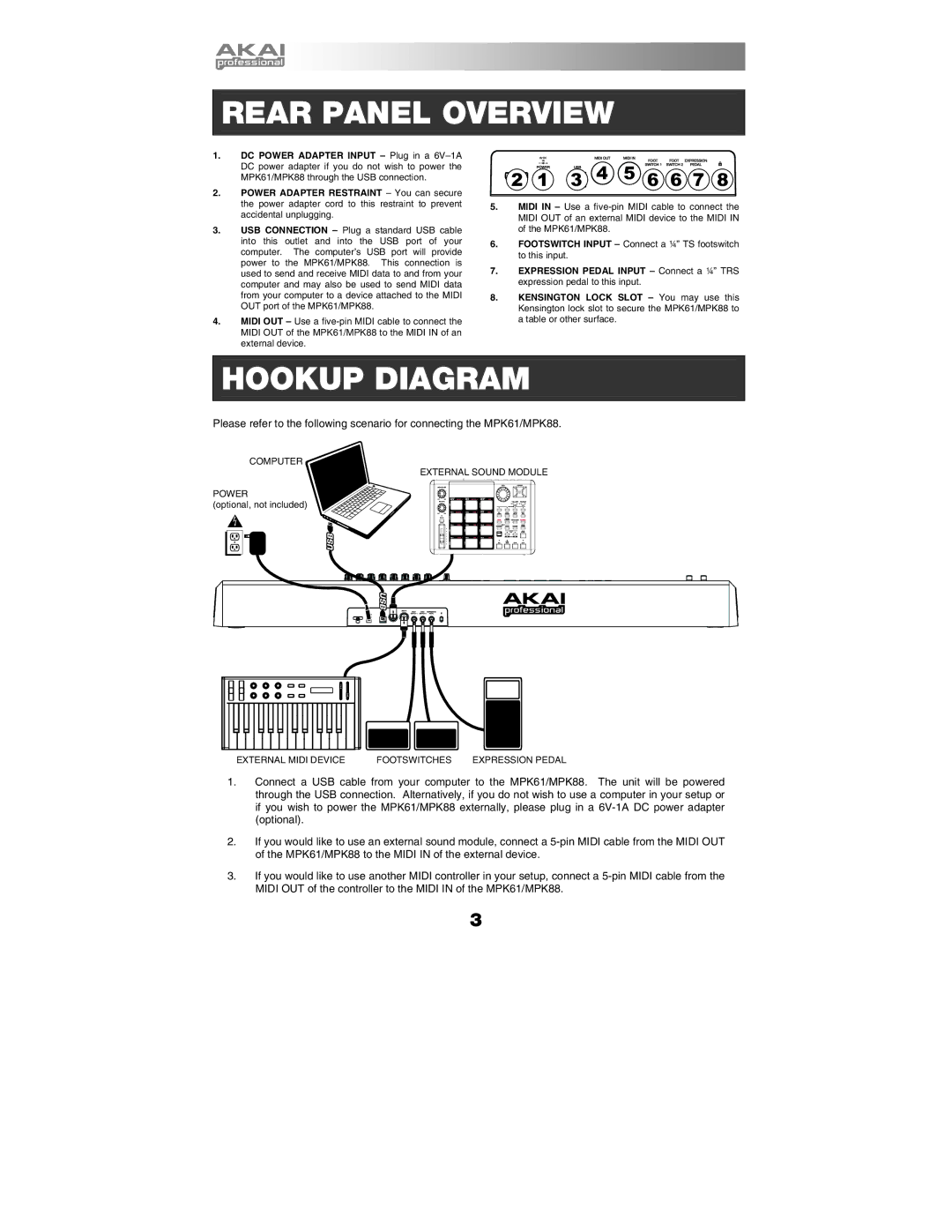REAR PANEL OVERVIEW
1.DC POWER ADAPTER INPUT – Plug in a
2.POWER ADAPTER RESTRAINT – You can secure the power adapter cord to this restraint to prevent accidental unplugging.
3.USB CONNECTION – Plug a standard USB cable into this outlet and into the USB port of your computer. The computer’s USB port will provide power to the MPK61/MPK88. This connection is used to send and receive MIDI data to and from your computer and may also be used to send MIDI data from your computer to a device attached to the MIDI OUT port of the MPK61/MPK88.
4.MIDI OUT – Use a

 2
2


 1
1



 3
3



 4
4


 5
5



 6
6
 6
6
 7
7  8
8

5.MIDI IN – Use a
6.FOOTSWITCH INPUT – Connect a ¼” TS footswitch to this input.
7.EXPRESSION PEDAL INPUT – Connect a ¼” TRS expression pedal to this input.
8.KENSINGTON LOCK SLOT – You may use this Kensington lock slot to secure the MPK61/MPK88 to a table or other surface.
HOOKUP DIAGRAM
Please refer to the following scenario for connecting the MPK61/MPK88.
COMPUTER
EXTERNAL SOUND MODULE
POWER
(optional, not included)
EXTERNAL MIDI DEVICE | FOOTSWITCHES | EXPRESSION PEDAL |
1.Connect a USB cable from your computer to the MPK61/MPK88. The unit will be powered through the USB connection. Alternatively, if you do not wish to use a computer in your setup or if you wish to power the MPK61/MPK88 externally, please plug in a
2.If you would like to use an external sound module, connect a
3.If you would like to use another MIDI controller in your setup, connect a
3