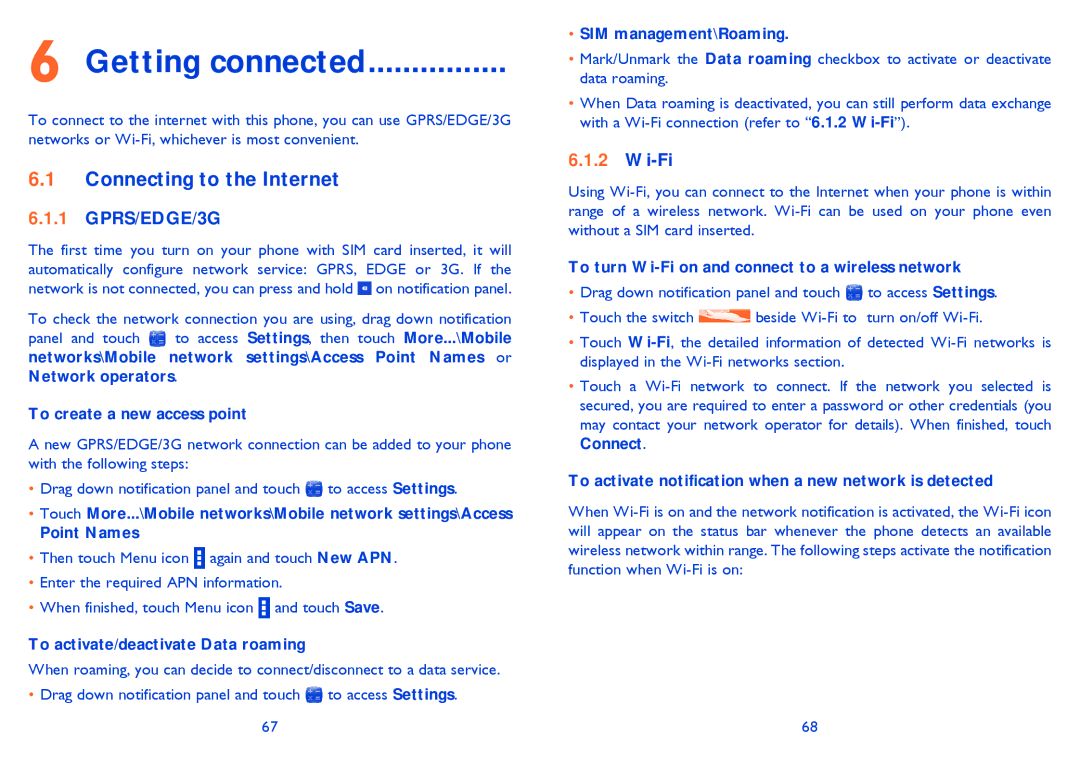6 Getting connected................
To connect to the internet with this phone, you can use GPRS/EDGE/3G networks or
6.1Connecting to the Internet
6.1.1GPRS/EDGE/3G
The first time you turn on your phone with SIM card inserted, it will automatically configure network service: GPRS, EDGE or 3G. If the network is not connected, you can press and hold ![]() on notification panel.
on notification panel.
To check the network connection you are using, drag down notification
panel and touch ![]() to access Settings, then touch More...\Mobile networks\Mobile network settings\Access Point Names or Network operators.
to access Settings, then touch More...\Mobile networks\Mobile network settings\Access Point Names or Network operators.
To create a new access point
A new GPRS/EDGE/3G network connection can be added to your phone with the following steps:
•Drag down notification panel and touch ![]() to access Settings.
to access Settings.
•Touch More...\Mobile networks\Mobile network settings\Access
Point Names
•Then touch Menu icon ![]() again and touch New APN.
again and touch New APN.
•Enter the required APN information.
•When finished, touch Menu icon ![]() and touch Save.
and touch Save.
To activate/deactivate Data roaming
When roaming, you can decide to connect/disconnect to a data service.
•Drag down notification panel and touch ![]() to access Settings. 67
to access Settings. 67
•SIM management\Roaming.
•Mark/Unmark the Data roaming checkbox to activate or deactivate data roaming.
•When Data roaming is deactivated, you can still perform data exchange with a
6.1.2Wi-Fi
Using
To turn Wi-Fi on and connect to a wireless network
•Drag down notification panel and touch ![]() to access Settings.
to access Settings.
•Touch the switch ![]() beside
beside
•Touch
•Touch a
To activate notification when a new network is detected
When
68