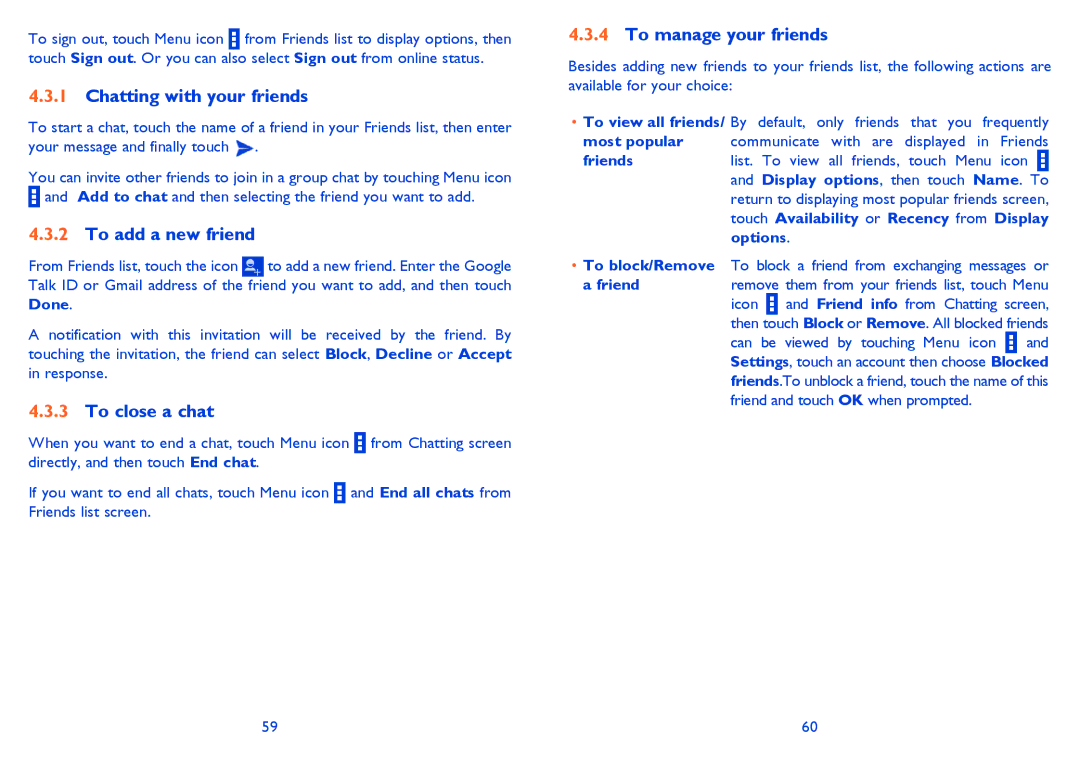To sign out, touch Menu icon ![]() from Friends list to display options, then touch Sign out. Or you can also select Sign out from online status.
from Friends list to display options, then touch Sign out. Or you can also select Sign out from online status.
4.3.1Chatting with your friends
To start a chat, touch the name of a friend in your Friends list, then enter your message and finally touch ![]() .
.
You can invite other friends to join in a group chat by touching Menu icon ![]() and Add to chat and then selecting the friend you want to add.
and Add to chat and then selecting the friend you want to add.
4.3.2To add a new friend
From Friends list, touch the icon ![]() to add a new friend. Enter the Google Talk ID or Gmail address of the friend you want to add, and then touch Done.
to add a new friend. Enter the Google Talk ID or Gmail address of the friend you want to add, and then touch Done.
A notification with this invitation will be received by the friend. By touching the invitation, the friend can select Block, Decline or Accept in response.
4.3.3To close a chat
When you want to end a chat, touch Menu icon ![]() from Chatting screen directly, and then touch End chat.
from Chatting screen directly, and then touch End chat.
If you want to end all chats, touch Menu icon ![]() and End all chats from Friends list screen.
and End all chats from Friends list screen.
4.3.4To manage your friends
Besides adding new friends to your friends list, the following actions are available for your choice:
•To view all friends/ By default, only friends that you frequently
most popular communicate with are displayed in Friends
friends | list. To view all friends, touch Menu icon |
| and Display options, then touch Name. To |
| return to displaying most popular friends screen, |
| touch Availability or Recency from Display |
| options. |
•To block/Remove To block a friend from exchanging messages or
a friend | remove them from your friends list, touch Menu | ||
| icon | and Friend info from Chatting | screen, |
| then touch Block or Remove. All blocked friends | ||
| can be viewed by touching Menu icon | and | |
| Settings, touch an account then choose Blocked | ||
| friends.To unblock a friend, touch the name of this | ||
| friend and touch OK when prompted. |
| |
59 | 60 |