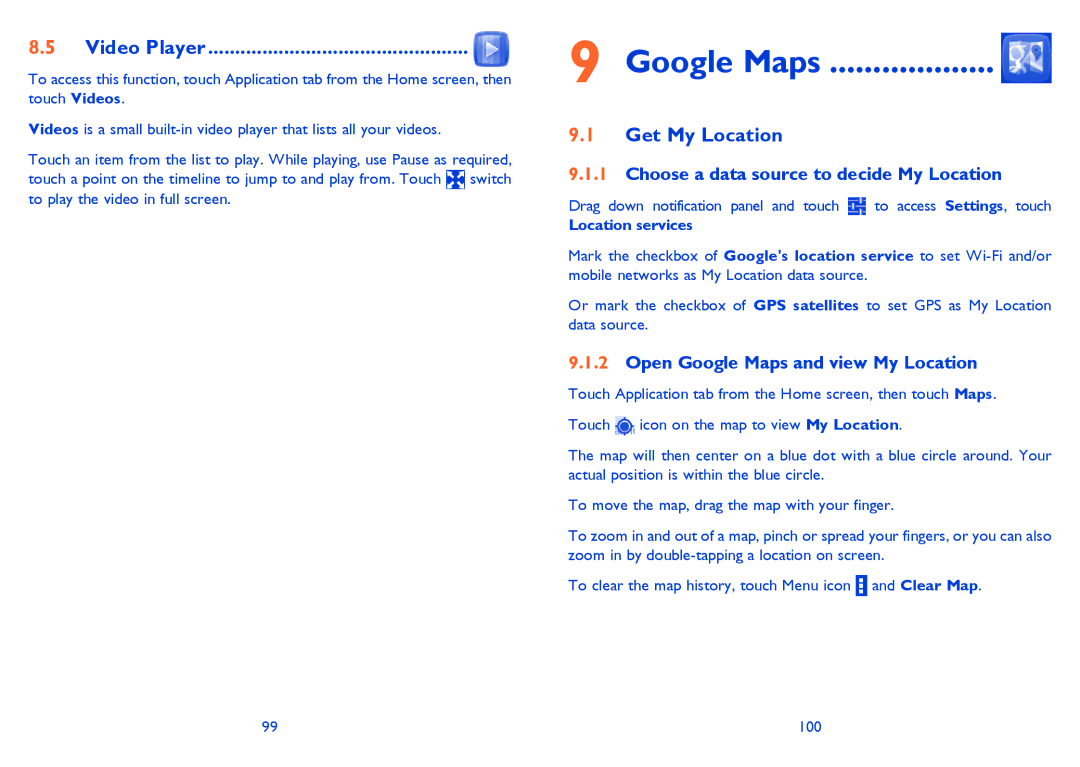8.5 Video Player ................................................ 
To access this function, touch Application tab from the Home screen, then touch Videos.
Videos is a small
Touch an item from the list to play. While playing, use Pause as required, touch a point on the timeline to jump to and play from. Touch ![]() switch to play the video in full screen.
switch to play the video in full screen.
9 Google Maps ................... 
9.1Get My Location
9.1.1Choose a data source to decide My Location
Drag down notification panel and touch ![]() to access Settings, touch
to access Settings, touch
Location services
Mark the checkbox of Google's location service to set
Or mark the checkbox of GPS satellites to set GPS as My Location data source.
9.1.2Open Google Maps and view My Location
Touch Application tab from the Home screen, then touch Maps.
Touch ![]() icon on the map to view My Location.
icon on the map to view My Location.
The map will then center on a blue dot with a blue circle around. Your actual position is within the blue circle.
To move the map, drag the map with your finger.
To zoom in and out of a map, pinch or spread your fingers, or you can also zoom in by
To clear the map history, touch Menu icon ![]() and Clear Map.
and Clear Map.
99 | 100 |