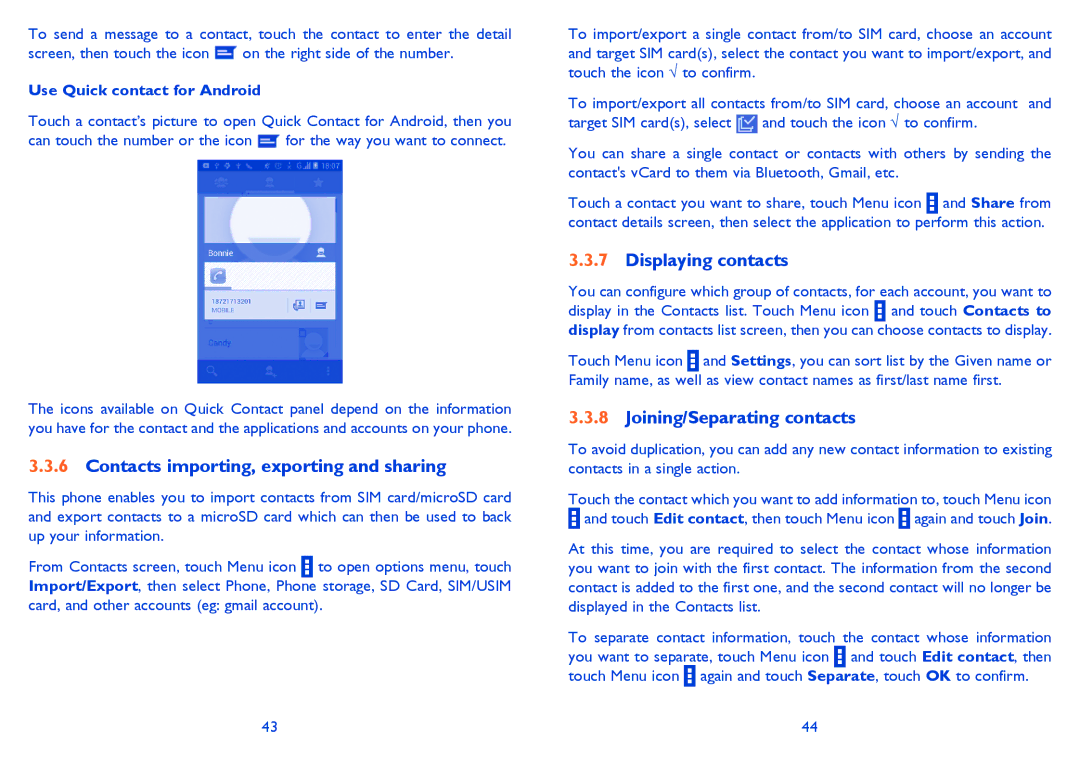To send a message to a contact, touch the contact to enter the detail
screen, then touch the icon ![]() on the right side of the number.
on the right side of the number.
Use Quick contact for Android
Touch a contact’s picture to open Quick Contact for Android, then you
can touch the number or the icon ![]() for the way you want to connect.
for the way you want to connect.
The icons available on Quick Contact panel depend on the information you have for the contact and the applications and accounts on your phone.
3.3.6Contacts importing, exporting and sharing
This phone enables you to import contacts from SIM card/microSD card and export contacts to a microSD card which can then be used to back up your information.
From Contacts screen, touch Menu icon ![]() to open options menu, touch Import/Export, then select Phone, Phone storage, SD Card, SIM/USIM card, and other accounts (eg: gmail account).
to open options menu, touch Import/Export, then select Phone, Phone storage, SD Card, SIM/USIM card, and other accounts (eg: gmail account).
43
To import/export a single contact from/to SIM card, choose an account and target SIM card(s), select the contact you want to import/export, and touch the icon √ to confirm.
To import/export all contacts from/to SIM card, choose an account and target SIM card(s), select ![]() and touch the icon √ to confirm.
and touch the icon √ to confirm.
You can share a single contact or contacts with others by sending the contact's vCard to them via Bluetooth, Gmail, etc.
Touch a contact you want to share, touch Menu icon ![]() and Share from contact details screen, then select the application to perform this action.
and Share from contact details screen, then select the application to perform this action.
3.3.7Displaying contacts
You can configure which group of contacts, for each account, you want to display in the Contacts list. Touch Menu icon ![]() and touch Contacts to display from contacts list screen, then you can choose contacts to display.
and touch Contacts to display from contacts list screen, then you can choose contacts to display.
Touch Menu icon ![]() and Settings, you can sort list by the Given name or Family name, as well as view contact names as first/last name first.
and Settings, you can sort list by the Given name or Family name, as well as view contact names as first/last name first.
3.3.8Joining/Separating contacts
To avoid duplication, you can add any new contact information to existing contacts in a single action.
Touch the contact which you want to add information to, touch Menu icon ![]() and touch Edit contact, then touch Menu icon
and touch Edit contact, then touch Menu icon ![]() again and touch Join.
again and touch Join.
At this time, you are required to select the contact whose information you want to join with the first contact. The information from the second contact is added to the first one, and the second contact will no longer be displayed in the Contacts list.
To separate contact information, touch the contact whose information you want to separate, touch Menu icon ![]() and touch Edit contact, then touch Menu icon
and touch Edit contact, then touch Menu icon ![]() again and touch Separate, touch OK to confirm.
again and touch Separate, touch OK to confirm.
44