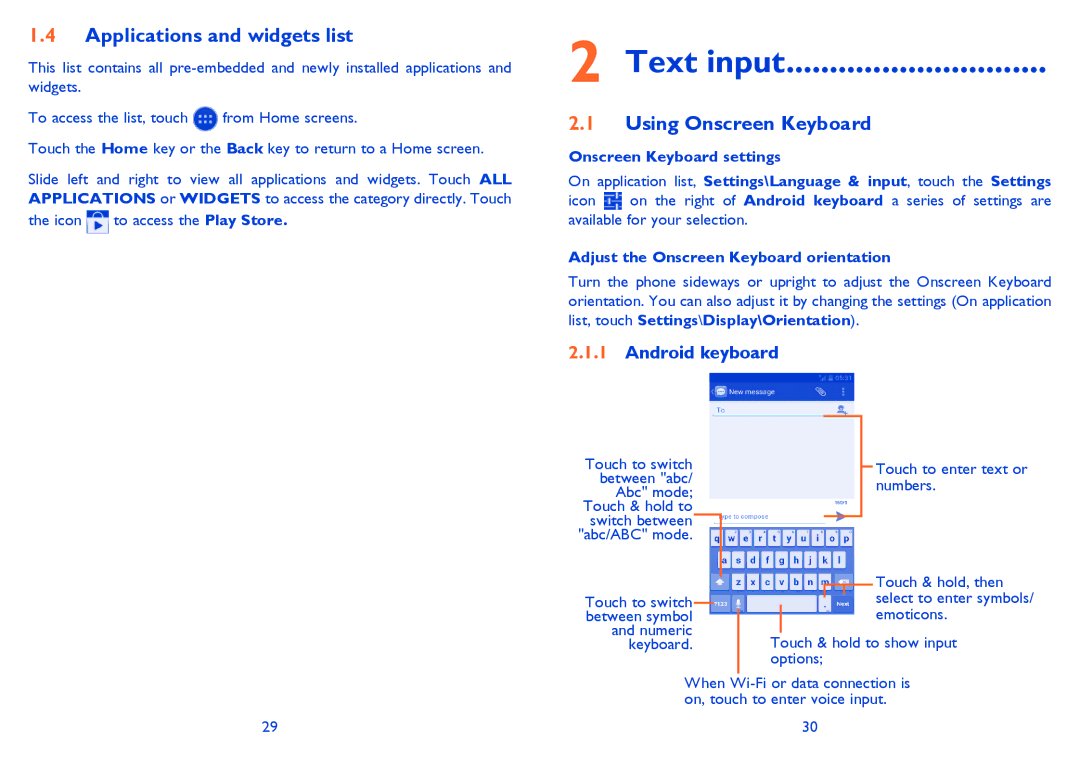1.4Applications and widgets list
This list contains all
To access the list, touch ![]() from Home screens.
from Home screens.
Touch the Home key or the Back key to return to a Home screen.
Slide left and right to view all applications and widgets. Touch ALL APPLICATIONS or WIDGETS to access the category directly. Touch
the icon ![]() to access the Play Store.
to access the Play Store.
2 Text input..............................
2.1Using Onscreen Keyboard
Onscreen Keyboard settings
On application list, Settings\Language & input, touch the Settings
icon ![]() on the right of Android keyboard a series of settings are available for your selection.
on the right of Android keyboard a series of settings are available for your selection.
Adjust the Onscreen Keyboard orientation
Turn the phone sideways or upright to adjust the Onscreen Keyboard orientation. You can also adjust it by changing the settings (On application
list, touch Settings\Display\Orientation).
2.1.1Android keyboard
Touch to switch |
|
|
|
|
|
|
|
|
|
| Touch to enter text or |
between "abc/ |
|
|
|
|
|
|
|
|
|
| |
|
|
|
|
|
|
|
|
|
| numbers. | |
Abc" mode; |
|
|
|
|
|
|
|
|
|
| |
|
|
|
|
|
|
|
|
|
|
| |
Touch & hold to |
|
|
|
|
|
|
|
|
|
|
|
switch between |
|
|
|
|
|
|
|
|
|
|
|
"abc/ABC" mode. |
|
|
|
|
|
|
|
|
|
|
|
|
|
|
|
|
|
|
|
|
|
| Touch & hold, then |
|
|
|
|
|
|
|
|
|
|
| |
Touch to switch |
|
|
|
|
|
|
|
|
|
| select to enter symbols/ |
between symbol |
|
|
|
|
|
|
|
|
|
| emoticons. |
and numeric |
|
|
|
|
|
|
|
|
|
|
|
keyboard. |
|
|
| Touch & hold to show input | |||||||
|
|
|
| options; | |||||||
When | |||||||||||
on, touch to enter voice input. | |||||||||||
29 | 30 |
|
|
|
|
|
| ||||