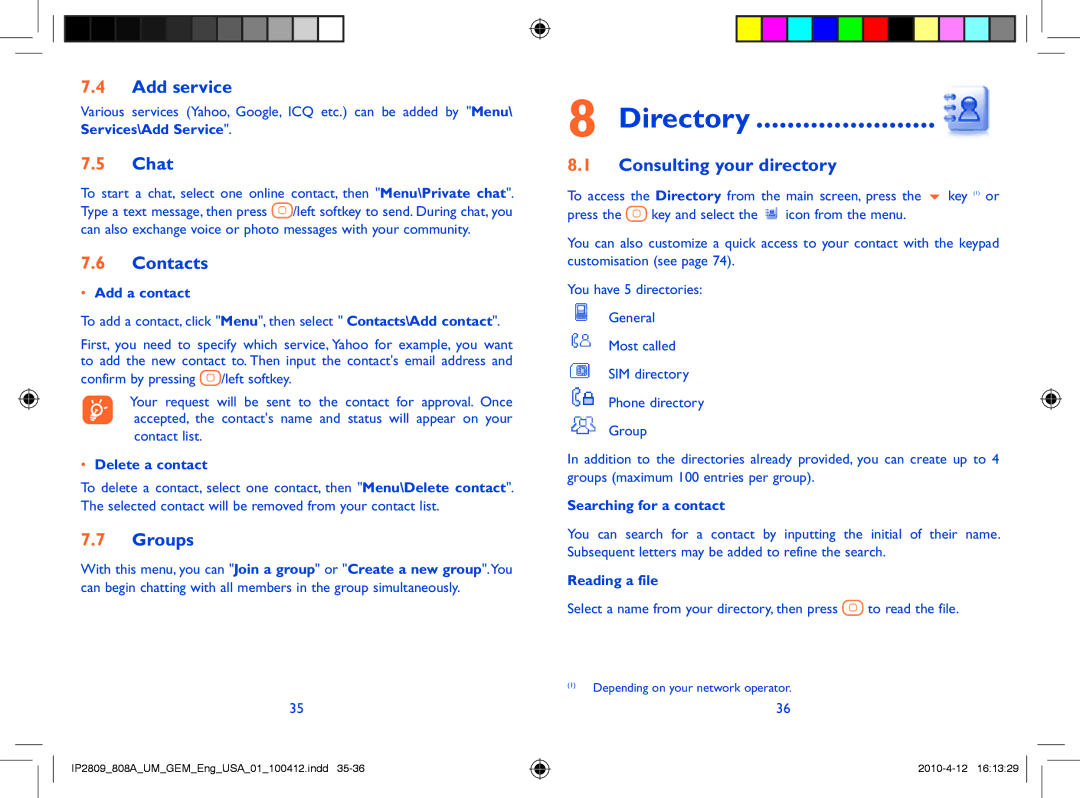7.4Add service
Various services (Yahoo, Google, ICQ etc.) can be added by "Menu\ Services\Add Service".
7.5Chat
To start a chat, select one online contact, then "Menu\Private chat". Type a text message, then press ![]() /left softkey to send. During chat, you can also exchange voice or photo messages with your community.
/left softkey to send. During chat, you can also exchange voice or photo messages with your community.
7.6Contacts
•Add a contact
To add a contact, click "Menu", then select " Contacts\Add contact".
First, you need to specify which service, Yahoo for example, you want to add the new contact to. Then input the contact's email address and confirm by pressing ![]() /left softkey.
/left softkey.
Your request will be sent to the contact for approval. Once accepted, the contact's name and status will appear on your contact list.
•Delete a contact
To delete a contact, select one contact, then "Menu\Delete contact". The selected contact will be removed from your contact list.
7.7Groups
With this menu, you can "Join a group" or "Create a new group".You can begin chatting with all members in the group simultaneously.
35
IP2809_808A_UM_GEM_Eng_USA_01_100412.indd
8Directory .......................
8.1Consulting your directory
To access the Directory from the main screen, press the ![]() key (1) or
key (1) or
press the ![]() key and select the
key and select the ![]() icon from the menu.
icon from the menu.
You can also customize a quick access to your contact with the keypad customisation (see page 74).
You have 5 directories:
General
Most called
SIM directory
Phone directory
Group
In addition to the directories already provided, you can create up to 4 groups (maximum 100 entries per group).
Searching for a contact
You can search for a contact by inputting the initial of their name. Subsequent letters may be added to refine the search.
Reading a file
Select a name from your directory, then press ![]() to read the file.
to read the file.
(1)Depending on your network operator.
36