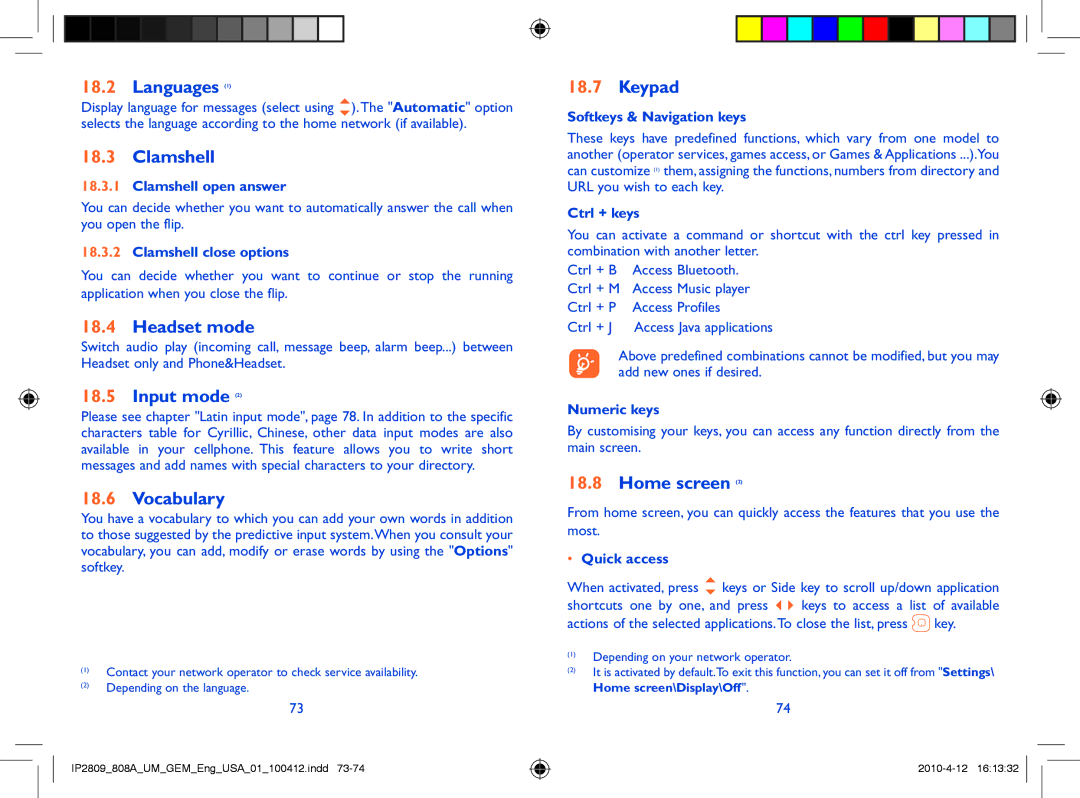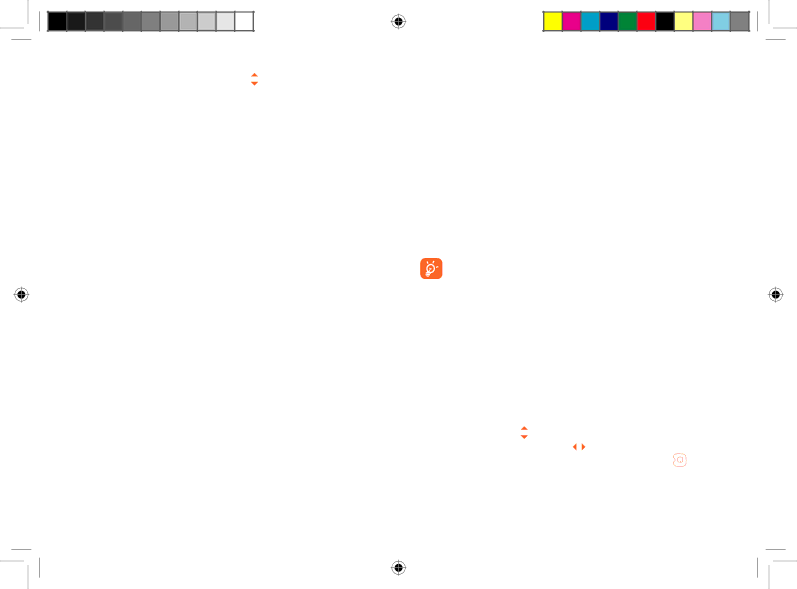
18.2Languages (1)
Display language for messages (select using ).The "Automatic" option selects the language according to the home network (if available).
18.3Clamshell
18.3.1Clamshell open answer
You can decide whether you want to automatically answer the call when you open the flip.
18.3.2Clamshell close options
You can decide whether you want to continue or stop the running application when you close the flip.
18.4Headset mode
Switch audio play (incoming call, message beep, alarm beep...) between Headset only and Phone&Headset.
18.5Input mode (2)
Please see chapter "Latin input mode", page 78. In addition to the specific characters table for Cyrillic, Chinese, other data input modes are also available in your cellphone. This feature allows you to write short messages and add names with special characters to your directory.
18.6Vocabulary
You have a vocabulary to which you can add your own words in addition to those suggested by the predictive input system.When you consult your vocabulary, you can add, modify or erase words by using the "Options" softkey.
(1)Contact your network operator to check service availability.
(2)Depending on the language.
73
IP2809_808A_UM_GEM_Eng_USA_01_100412.indd
18.7Keypad
Softkeys & Navigation keys
These keys have predefined functions, which vary from one model to another (operator services, games access, or Games & Applications ...).You can customize (1) them, assigning the functions, numbers from directory and URL you wish to each key.
Ctrl + keys
You can activate a command or shortcut with the ctrl key pressed in combination with another letter.
Ctrl + B Access Bluetooth. Ctrl + M Access Music player Ctrl + P Access Profiles
Ctrl + J Access Java applications
Above predefined combinations cannot be modified, but you may add new ones if desired.
Numeric keys
By customising your keys, you can access any function directly from the main screen.
18.8Home screen (2)
From home screen, you can quickly access the features that you use the most.
•Quick access
When activated, press | keys or Side key to scroll up/down application | |||
shortcuts one by one, and press | keys | to access a | list of available | |
actions of the selected applications.To close | the list, press | key. | ||
(1)Depending on your network operator.
(2)It is activated by default.To exit this function, you can set it off from "Settings\ Home screen\Display\Off".
74