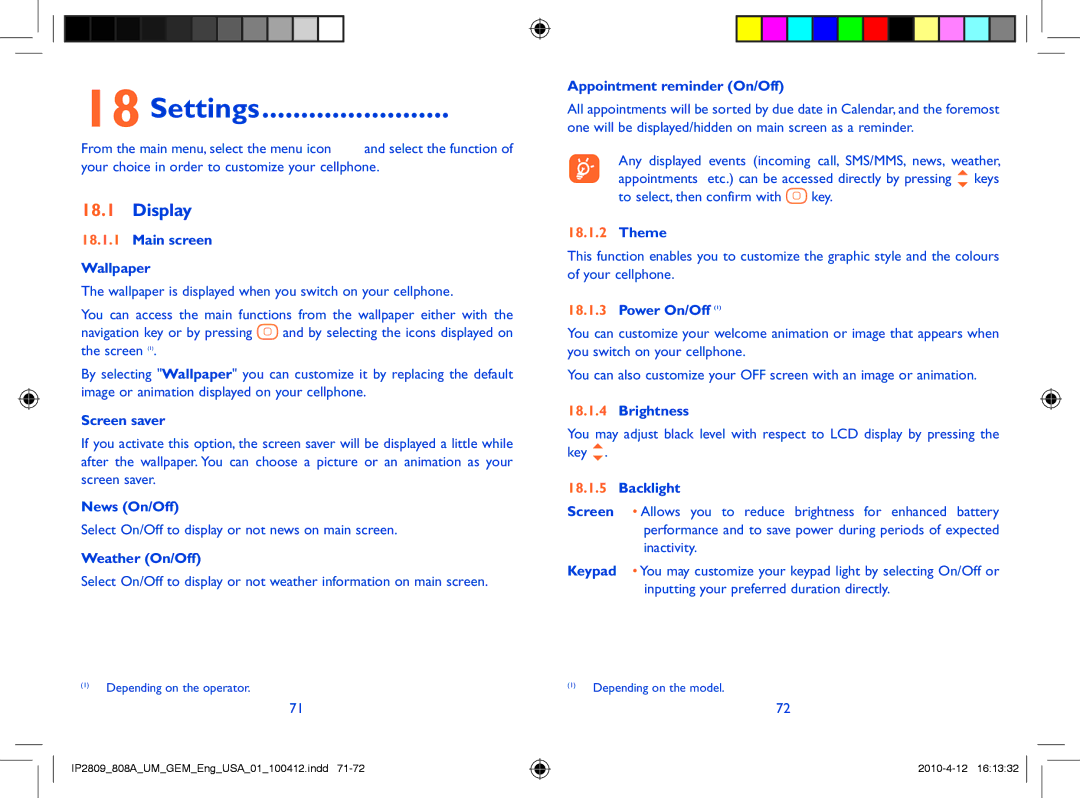18 Settings........................
From the main menu, select the menu icon ![]() and select the function of your choice in order to customize your cellphone.
and select the function of your choice in order to customize your cellphone.
18.1Display
18.1.1Main screen
Wallpaper
The wallpaper is displayed when you switch on your cellphone.
You can access the main functions from the wallpaper either with the
navigation key or by pressing ![]() and by selecting the icons displayed on the screen (1).
and by selecting the icons displayed on the screen (1).
By selecting "Wallpaper" you can customize it by replacing the default image or animation displayed on your cellphone.
Screen saver
If you activate this option, the screen saver will be displayed a little while after the wallpaper. You can choose a picture or an animation as your screen saver.
News (On/Off)
Select On/Off to display or not news on main screen.
Weather (On/Off)
Select On/Off to display or not weather information on main screen.
(1)Depending on the operator.
71
IP2809_808A_UM_GEM_Eng_USA_01_100412.indd
Appointment reminder (On/Off)
All appointments will be sorted by due date in Calendar, and the foremost one will be displayed/hidden on main screen as a reminder.
Any displayed events (incoming call, SMS/MMS, news, weather, appointments etc.) can be accessed directly by pressing keys
to select, then confirm with ![]() key.
key.
18.1.2Theme
This function enables you to customize the graphic style and the colours of your cellphone.
18.1.3Power On/Off (1)
You can customize your welcome animation or image that appears when you switch on your cellphone.
You can also customize your OFF screen with an image or animation.
18.1.4Brightness
You may adjust black level with respect to LCD display by pressing the key .
18.1.5Backlight
Screen • Allows you to reduce brightness for enhanced battery performance and to save power during periods of expected inactivity.
Keypad • You may customize your keypad light by selecting On/Off or inputting your preferred duration directly.
(1)Depending on the model.
72