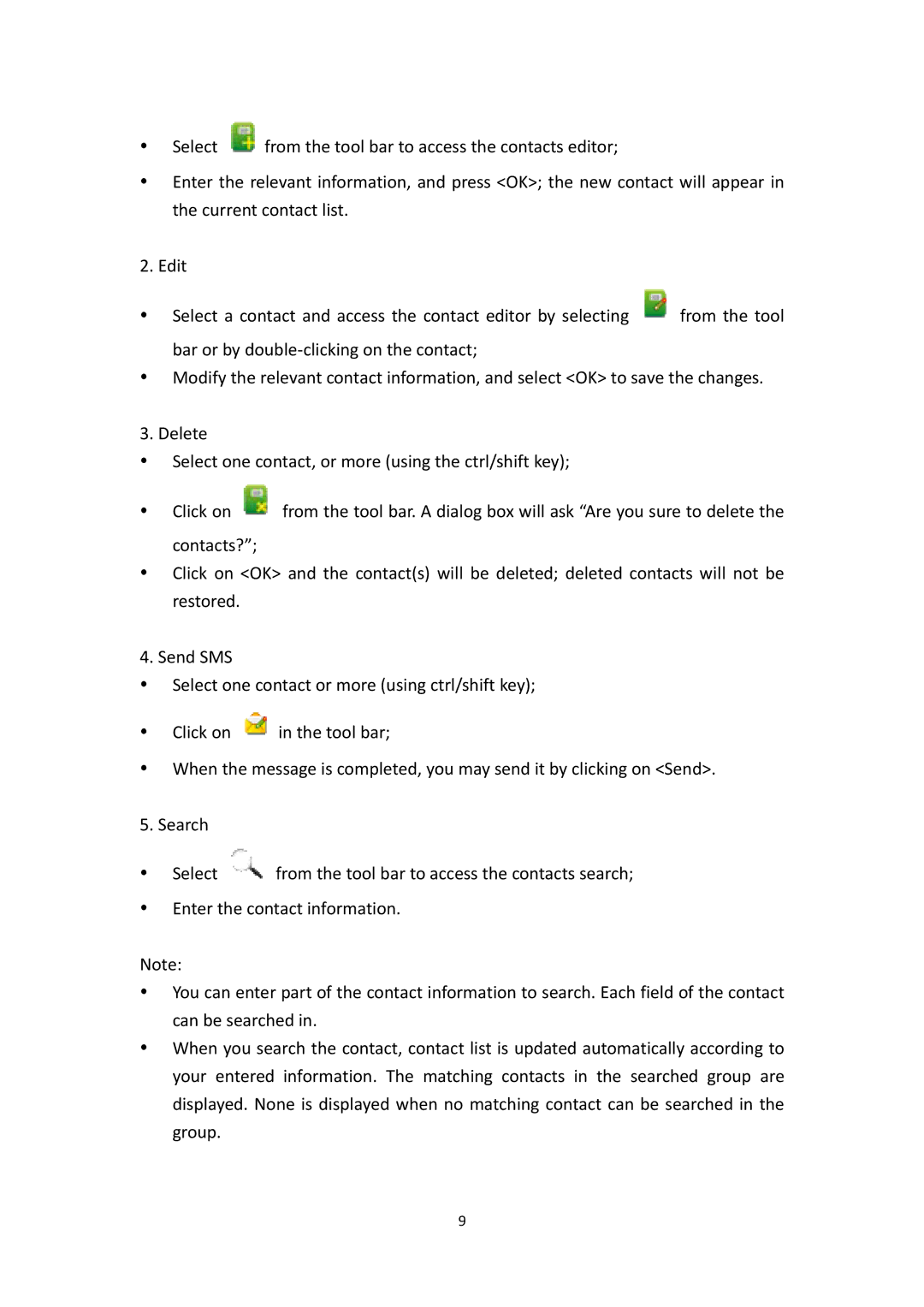ySelect ![]() from the tool bar to access the contacts editor;
from the tool bar to access the contacts editor;
yEnter the relevant information, and press <OK>; the new contact will appear in the current contact list.
2. Edit
y Select a contact and access the contact editor by selecting | from the tool |
bar or by double‐clicking on the contact;
yModify the relevant contact information, and select <OK> to save the changes.
3. Delete
ySelect one contact, or more (using the ctrl/shift key);
y Click on | from the tool bar. A dialog box will ask “Are you sure to delete the |
contacts?”;
yClick on <OK> and the contact(s) will be deleted; deleted contacts will not be restored.
4. Send SMS
ySelect one contact or more (using ctrl/shift key);
yClick on ![]() in the tool bar;
in the tool bar;
yWhen the message is completed, you may send it by clicking on <Send>.
5. Search
y Select | from the tool bar to access the contacts search; |
yEnter the contact information.
Note:
yYou can enter part of the contact information to search. Each field of the contact can be searched in.
yWhen you search the contact, contact list is updated automatically according to your entered information. The matching contacts in the searched group are displayed. None is displayed when no matching contact can be searched in the group.
9