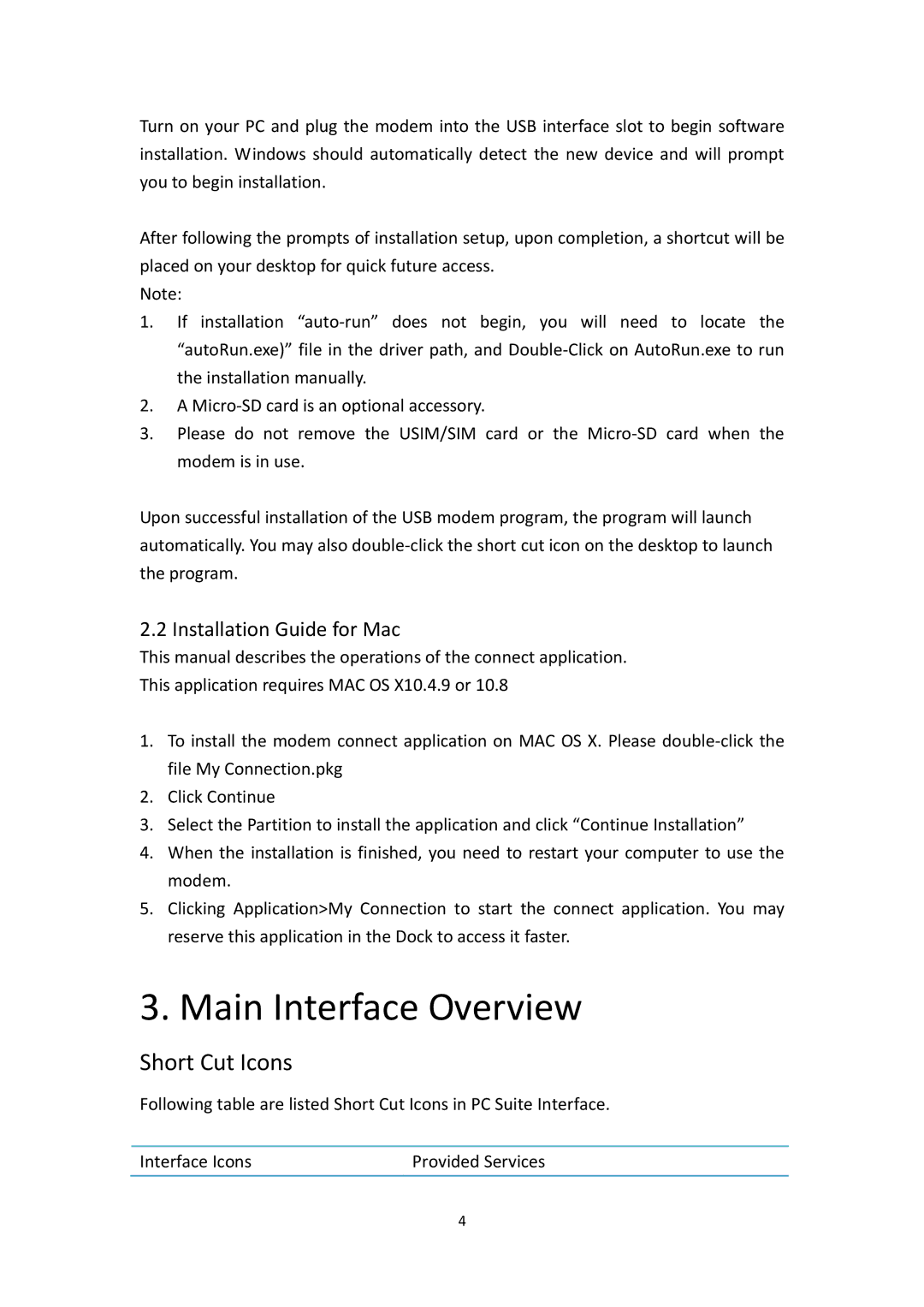Turn on your PC and plug the modem into the USB interface slot to begin software installation. Windows should automatically detect the new device and will prompt you to begin installation.
After following the prompts of installation setup, upon completion, a shortcut will be placed on your desktop for quick future access.
Note:
1.If installation “auto‐run” does not begin, you will need to locate the “autoRun.exe)” file in the driver path, and Double‐Click on AutoRun.exe to run the installation manually.
2.A Micro‐SD card is an optional accessory.
3.Please do not remove the USIM/SIM card or the Micro‐SD card when the modem is in use.
Upon successful installation of the USB modem program, the program will launch automatically. You may also double‐click the short cut icon on the desktop to launch the program.
2.2 Installation Guide for Mac
This manual describes the operations of the connect application.
This application requires MAC OS X10.4.9 or 10.8
1.To install the modem connect application on MAC OS X. Please double‐click the file My Connection.pkg
2.Click Continue
3.Select the Partition to install the application and click “Continue Installation”
4.When the installation is finished, you need to restart your computer to use the modem.
5.Clicking Application>My Connection to start the connect application. You may reserve this application in the Dock to access it faster.
3. Main Interface Overview
Short Cut Icons
Following table are listed Short Cut Icons in PC Suite Interface.
Interface Icons | Provided Services |
4