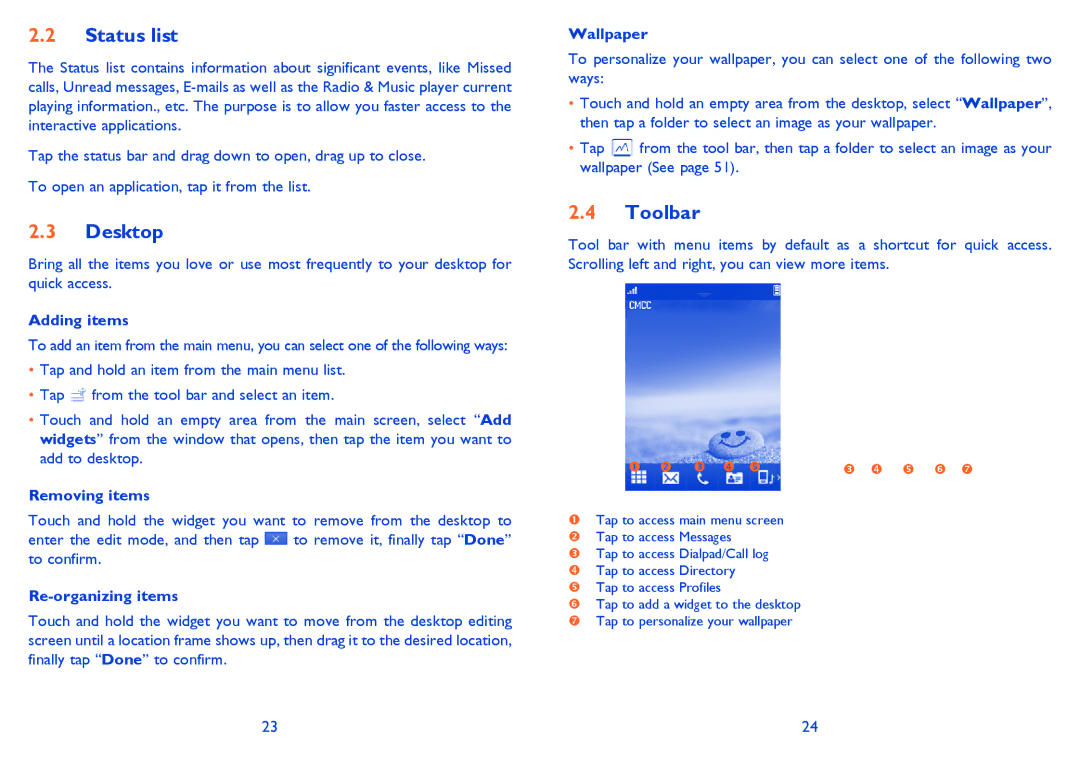2.2Status list
The Status list contains information about significant events, like Missed calls, Unread messages,
Tap the status bar and drag down to open, drag up to close.
To open an application, tap it from the list.
2.3Desktop
Bring all the items you love or use most frequently to your desktop for quick access.
Adding items
To add an item from the main menu, you can select one of the following ways:
•Tap and hold an item from the main menu list.
•Tap ![]() from the tool bar and select an item.
from the tool bar and select an item.
•Touch and hold an empty area from the main screen, select “Add widgets” from the window that opens, then tap the item you want to add to desktop.
Removing items
Touch and hold the widget you want to remove from the desktop to
enter the edit mode, and then tap ![]() to remove it, finally tap “Done” to confirm.
to remove it, finally tap “Done” to confirm.
Re-organizing items
Touch and hold the widget you want to move from the desktop editing screen until a location frame shows up, then drag it to the desired location, finally tap “Done” to confirm.
Wallpaper
To personalize your wallpaper, you can select one of the following two ways:
•Touch and hold an empty area from the desktop, select “Wallpaper”, then tap a folder to select an image as your wallpaper.
• Tap from the tool bar, then tap a folder to select an image as your wallpaper (See page 51).
2.4Toolbar
Tool bar with menu items by default as a shortcut for quick access. Scrolling left and right, you can view more items.
Tap to access main menu screen
Tap to access Messages
Tap to access Dialpad/Call log
Tap to access Directory
Tap to access Profiles
Tap to add a widget to the desktop
Tap to personalize your wallpaper
23 | 24 |