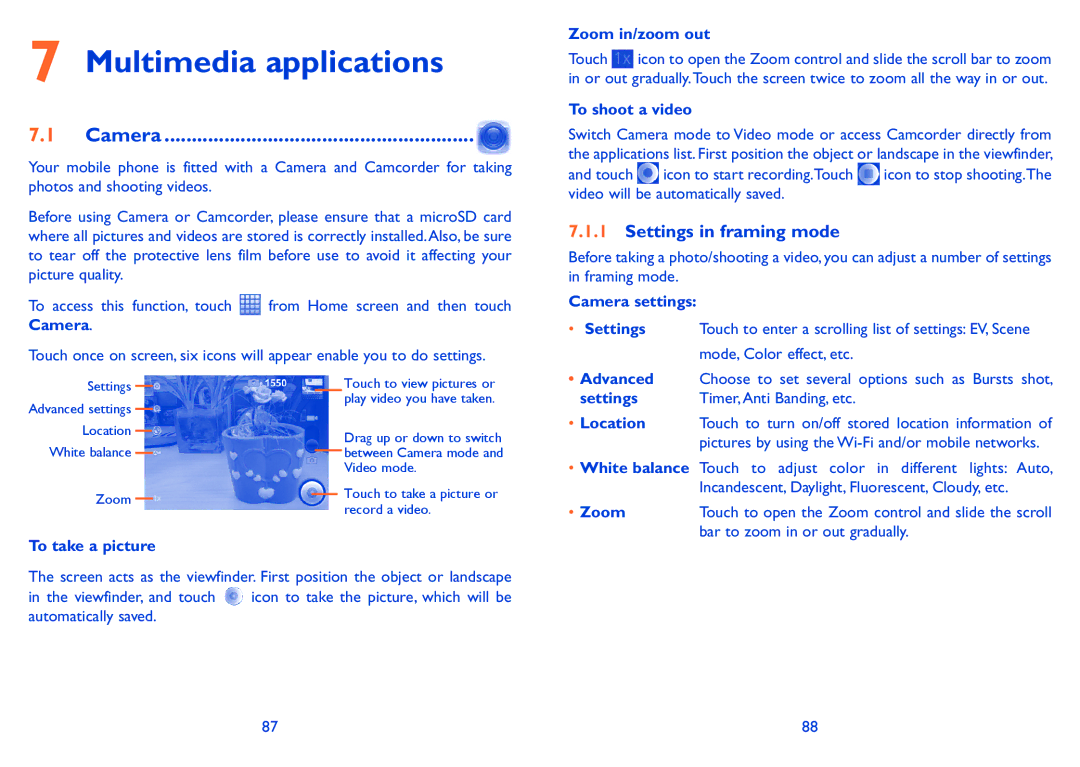7 Multimedia applications
7.1 Camera .........................................................
Your mobile phone is fitted with a Camera and Camcorder for taking photos and shooting videos.
Before using Camera or Camcorder, please ensure that a microSD card where all pictures and videos are stored is correctly installed.Also, be sure to tear off the protective lens film before use to avoid it affecting your picture quality.
To access this function, touch ![]() from Home screen and then touch Camera.
from Home screen and then touch Camera.
Touch once on screen, six icons will appear enable you to do settings.
Zoom in/zoom out
Touch ![]() icon to open the Zoom control and slide the scroll bar to zoom in or out gradually.Touch the screen twice to zoom all the way in or out.
icon to open the Zoom control and slide the scroll bar to zoom in or out gradually.Touch the screen twice to zoom all the way in or out.
To shoot a video
Switch Camera mode to Video mode or access Camcorder directly from the applications list. First position the object or landscape in the viewfinder,
and touch ![]() icon to start recording.Touch
icon to start recording.Touch ![]() icon to stop shooting.The video will be automatically saved.
icon to stop shooting.The video will be automatically saved.
7.1.1Settings in framing mode
Before taking a photo/shooting a video, you can adjust a number of settings in framing mode.
Camera settings:
• Settings | Touch to enter a scrolling list of settings: EV, Scene |
| mode, Color effect, etc. |
Settings Advanced settings Location White balance
Zoom
Touch to view pictures or play video you have taken.
Drag up or down to switch between Camera mode and Video mode.
Touch to take a picture or record a video.
•Advanced Choose to set several options such as Bursts shot,
settings | Timer, Anti Banding, etc. |
•Location Touch to turn on/off stored location information of pictures by using the
•White balance Touch to adjust color in different lights: Auto, Incandescent, Daylight, Fluorescent, Cloudy, etc.
• Zoom | Touch to open the Zoom control and slide the scroll |
| bar to zoom in or out gradually. |
To take a picture
The screen acts as the viewfinder. First position the object or landscape
in the viewfinder, and touch ![]() icon to take the picture, which will be automatically saved.
icon to take the picture, which will be automatically saved.
87 | 88 |