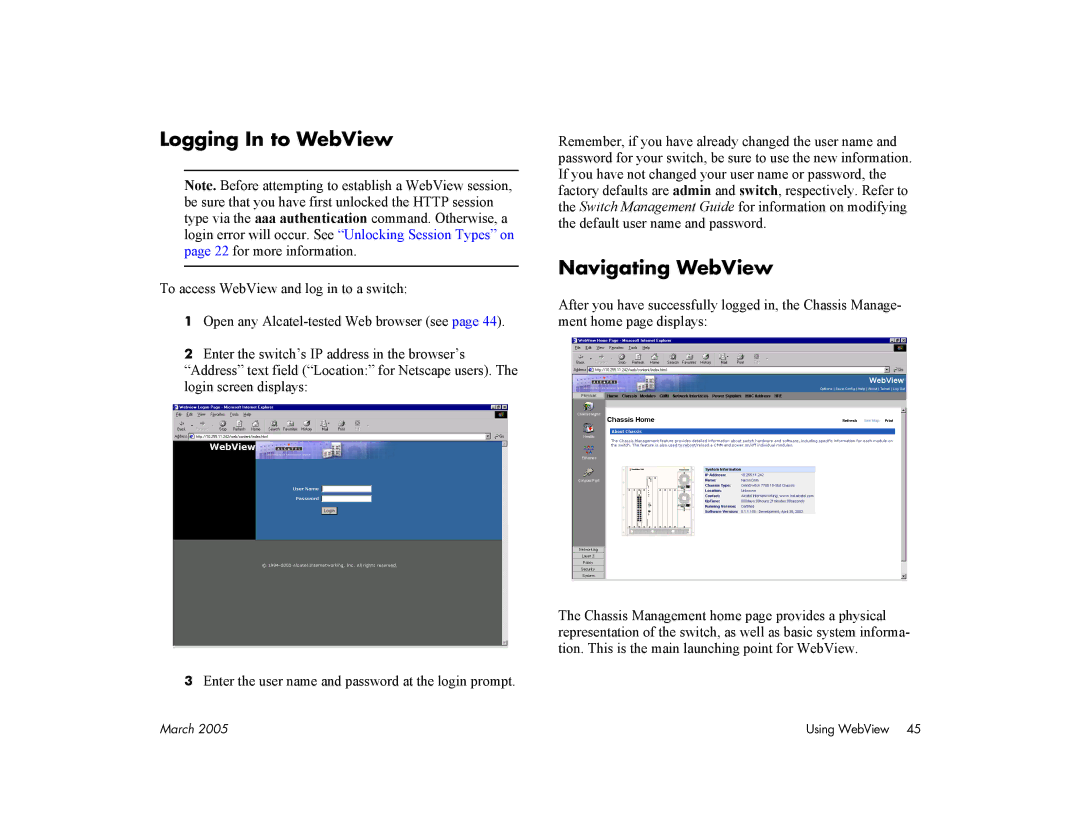7700, 7800 specifications
Alcatel Carrier Internetworking Solutions, particularly the 7800 and 7700 series, are pivotal in the realm of high-performance networking. These solutions are engineered to meet the demands of modern telecommunications, featuring cutting-edge technology and robust capabilities designed for service providers and enterprises alike.The Alcatel 7800 series is particularly noted for its scalability and flexibility. This platform excels in providing high-capacity routing, enabling service providers to manage increasing data traffic efficiently. It supports advanced routing protocols and offers comprehensive service features, making it ideal for deploying next-generation IP services. This series is built to facilitate seamless multimedia applications, ensuring that users experience high-quality voice, video, and data services.
In addition to its performance, the 7800 series is equipped with advanced security mechanisms, such as encryption and access control, to safeguard data integrity. This is crucial in an environment where cyber threats are on the rise, and service providers must protect their networks from potential attacks.
On the other hand, the Alcatel 7700 series emphasizes cost efficiency without compromising performance. This cost-effective solution allows for intelligent traffic management, enabling operators to optimize bandwidth utilization effectively. The 7700 series integrates Quality of Service (QoS) features, ensuring that critical applications receive the necessary bandwidth and priority. It allows for tailored service levels, crucial for businesses looking to provide tiered services to their customers.
Both the 7800 and 7700 series leverage advanced technologies such as Software-Defined Networking (SDN) and Network Functions Virtualization (NFV). These technologies bring greater agility and operational efficiency, allowing networks to be more responsive to changing demands. With SDN, operators can automate network management tasks, significantly reducing manual intervention and streamlining operations.
Overall, the Alcatel Carrier Internetworking Solutions 7800 and 7700 series provide a comprehensive suite of features that cater to the evolving needs of telecommunications operators. With their robust architecture, advanced routing capabilities, and emphasis on security and efficiency, these solutions are designed to empower service providers in delivering reliable, high-quality services to their customers in an increasingly connected world.