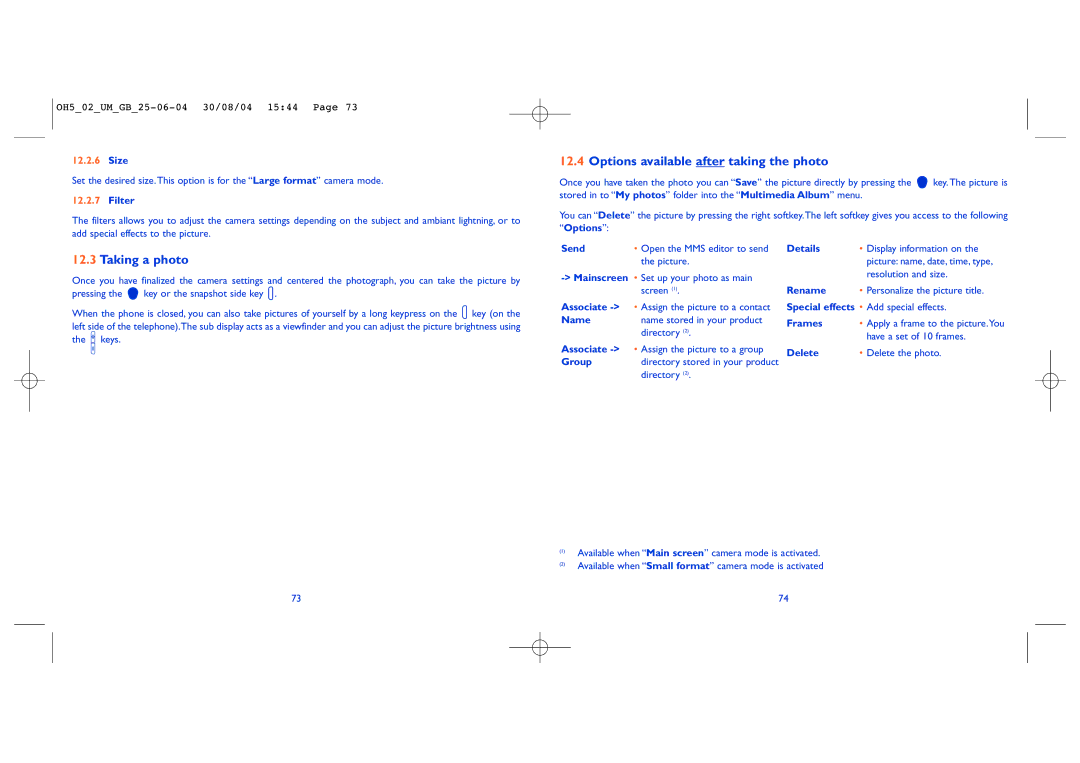12.2.6Size
Set the desired size.This option is for the “Large format” camera mode.
12.2.7Filter
The filters allows you to adjust the camera settings depending on the subject and ambiant lightning, or to add special effects to the picture.
12.4Options available after taking the photo
Once you have taken the photo you can “Save” the picture directly by pressing the ![]()
![]() key. The picture is stored in to “My photos” folder into the “Multimedia Album” menu.
key. The picture is stored in to “My photos” folder into the “Multimedia Album” menu.
You can “Delete” the picture by pressing the right softkey.The left softkey gives you access to the following “Options”:
12.3Taking a photo
Once you have finalized the camera settings and centered the photograph, you can take the picture by
pressing the ![]()
![]() key or the snapshot side key
key or the snapshot side key ![]() .
.
When the phone is closed, you can also take pictures of yourself by a long keypress on the ![]() key (on the left side of the telephone).The sub display acts as a viewfinder and you can adjust the picture brightness using the
key (on the left side of the telephone).The sub display acts as a viewfinder and you can adjust the picture brightness using the ![]() keys.
keys.
Send | • Open the MMS editor to send |
| the picture. |
Associate
Name name stored in your product directory (2).
Associate
Group directory stored in your product directory (2).
Details | • Display information on the |
| picture: name, date, time, type, |
| resolution and size. |
Rename | • Personalize the picture title. |
Special effects | • Add special effects. |
Frames | • Apply a frame to the picture.You |
| have a set of 10 frames. |
Delete | • Delete the photo. |
73
(1)Available when “Main screen” camera mode is activated.
(2)Available when “Small format” camera mode is activated
74