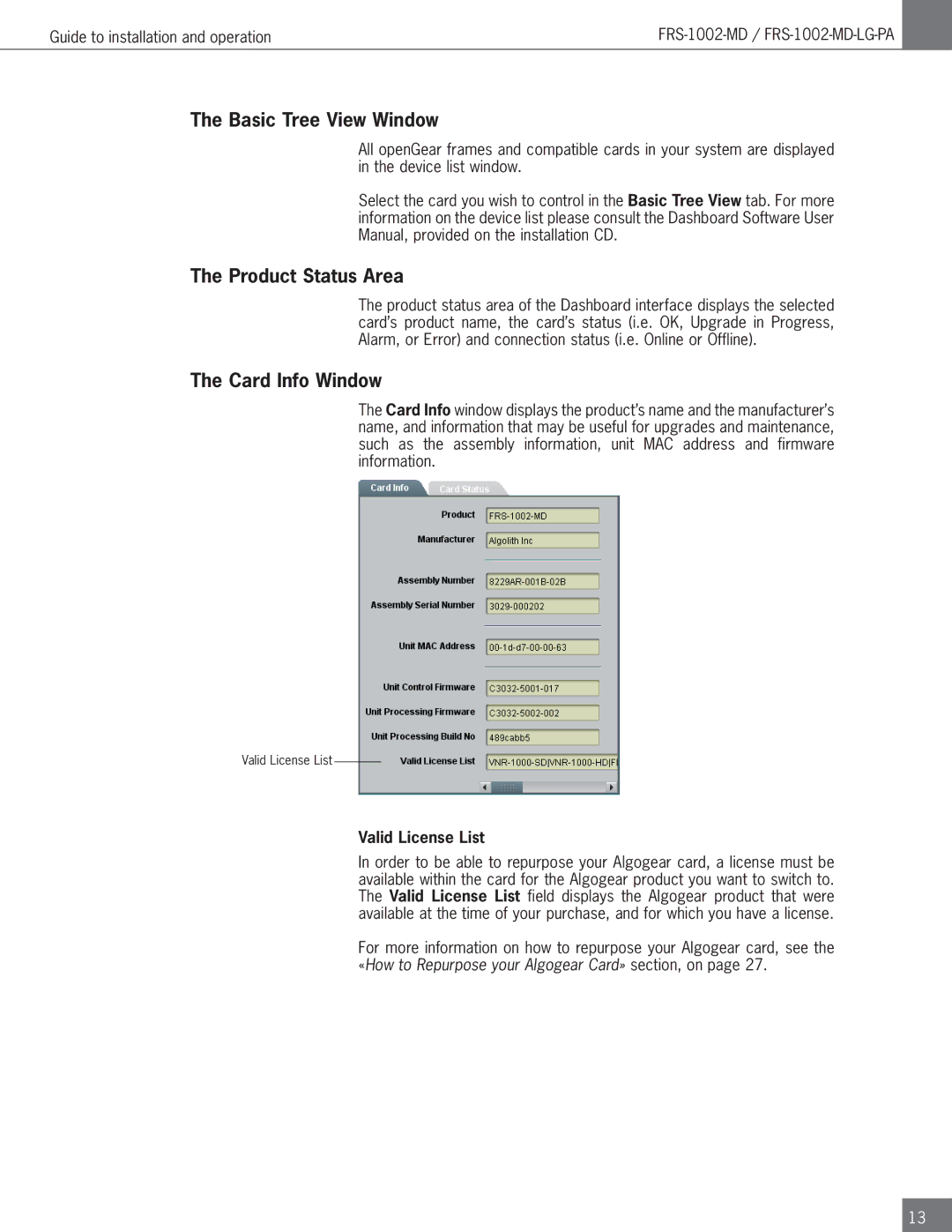FRS-1002-MD specifications
The Algolith FRS-1002-MD is a cutting-edge video processing solution designed to enhance the quality of digital content for broadcasting and streaming. This innovative device boasts a range of main features and technologies that set it apart in the competitive landscape of video processing systems.One of the standout characteristics of the FRS-1002-MD is its robust upscaling capabilities. It utilizes advanced algorithms that enable the device to convert standard definition (SD) and high definition (HD) content to ultra-high definition (UHD) resolution seamlessly. This is particularly valuable for broadcasters and content providers seeking to enhance the viewing experience for their audiences, allowing for a crisp and clear image even when displaying lower-quality media sources.
In addition to upscaling, the Algolith FRS-1002-MD incorporates dynamic noise reduction technologies. This feature significantly improves the overall aesthetic quality of video by minimizing unwanted artifacts and temporal noise, which can detract from the visual experience. By ensuring that content appears smooth and professionally polished, the FRS-1002-MD helps to maintain the integrity of visual presentations especially in live broadcast settings.
Another key technology integrated into the FRS-1002-MD is the intelligent frame rate conversion. This enables the device to adapt frame rates dynamically, providing smooth playback while optimizing the content for various display formats. It is particularly beneficial in scenarios where content is being repurposed across different media platforms, as it ensures consistency and a superior viewing experience regardless of how the content is consumed.
The user-friendly interface of the FRS-1002-MD further enhances its appeal, facilitating easy integration into existing workflows. The intuitive controls and visual feedback simplify the adjustment of processing parameters, making it accessible for a range of users from technical engineers to content creators.
Moreover, the FRS-1002-MD is designed with compatibility in mind. It supports a wide array of input and output formats, making it versatile enough to work with various systems and configurations in video production environments.
In summary, the Algolith FRS-1002-MD is a powerful video processing solution that excels in upscaling, noise reduction, and frame rate conversion. Its user-friendly design and extensive compatibility make it an ideal choice for any organization looking to elevate their video content quality robustly.