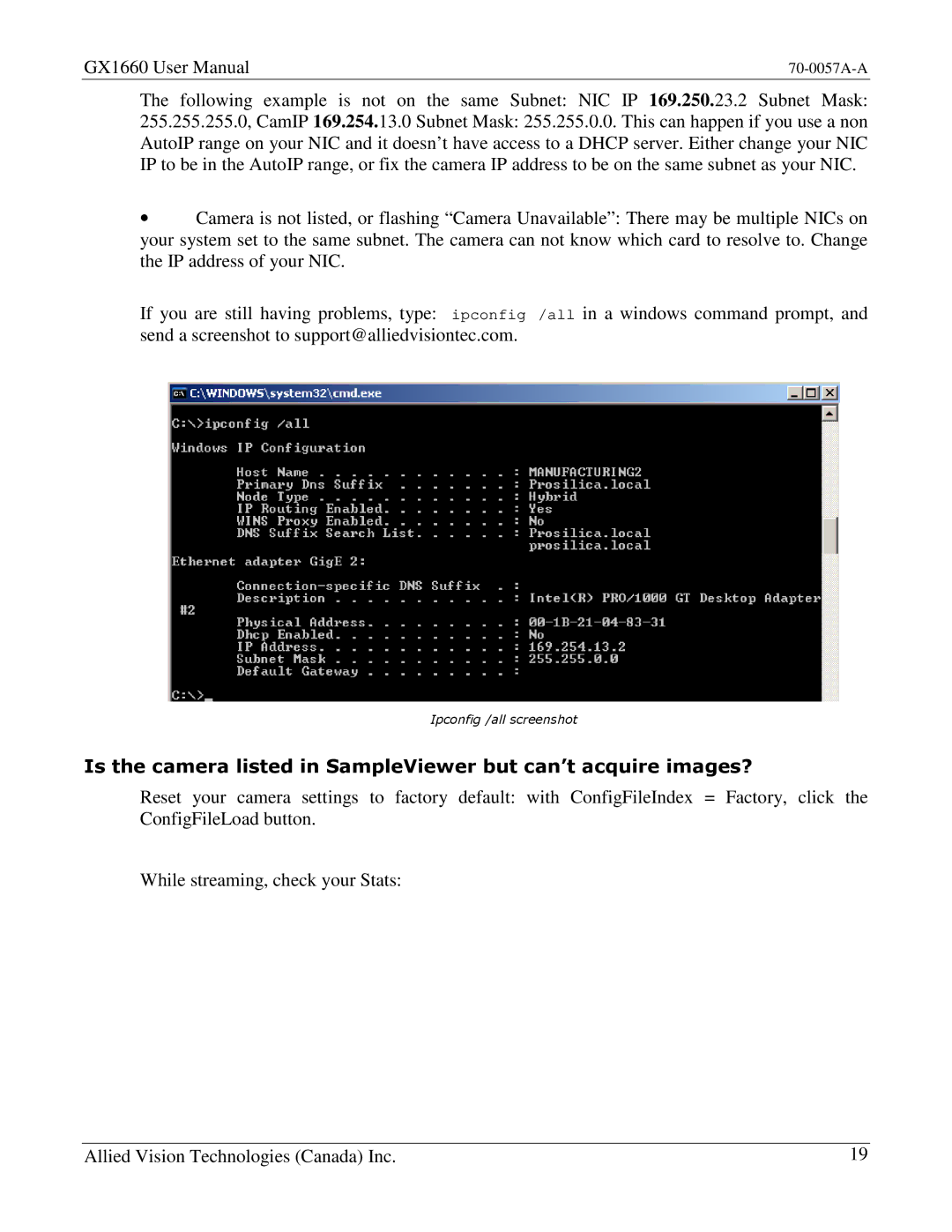GX1660 User Manual |
The following example is not on the same Subnet: NIC IP 169.250.23.2 Subnet Mask:
255.255.255.0, CamIP 169.254.13.0 Subnet Mask: 255.255.0.0. This can happen if you use a non AutoIP range on your NIC and it doesn’t have access to a DHCP server. Either change your NIC IP to be in the AutoIP range, or fix the camera IP address to be on the same subnet as your NIC.
∙Camera is not listed, or flashing “Camera Unavailab le”: There may be multiple NICs on your system set to the same subnet. The camera can not know which card to resolve to. Change the IP address of your NIC.
If you are still having problems, type: ipconfig /all in a windows command prompt, and send a screenshot to support@alliedvisiontec.com.
Ipconfig /all screenshot
Is the camera listed in SampleViewer but can’t acquire images?
Reset your camera settings to factory default: with ConfigFileIndex = Factory, click the ConfigFileLoad button.
While streaming, check your Stats:
Allied Vision Technologies (Canada) Inc. | 19 |