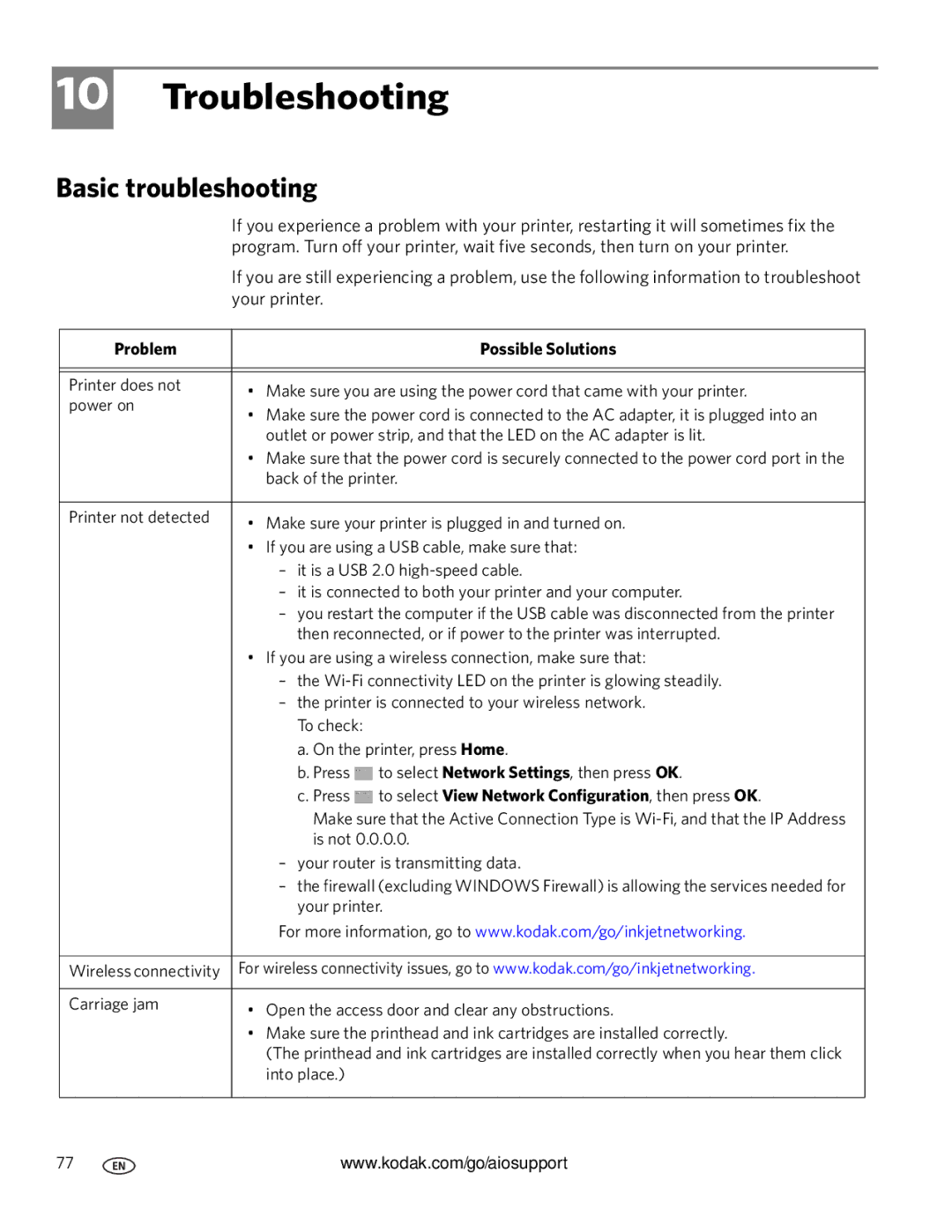3.1 specifications
Kodak 3.1 is a prominent imaging technology launched by Eastman Kodak Company, known for its substantial advancements in the realm of digital photography and videography. The system features an array of improvements that enhance the overall quality and efficiency of image capture and processing.One of the main features of Kodak 3.1 is its high-resolution imaging capabilities, allowing users to capture stunning images with remarkable detail and clarity. With resolutions exceeding the standards set by previous generations, Kodak 3.1 ensures that both professional photographers and hobbyists can produce high-quality prints and digital outputs.
The technology is built upon advanced image sensor technology, which incorporates larger pixels to collect more light, thereby improving low-light performance. This results in vivid colors and reduced noise in photographs taken in challenging lighting conditions. Additionally, Kodak 3.1 employs a sophisticated image processing algorithm that enhances dynamic range and maintains details in both highlights and shadows.
In terms of usability, Kodak 3.1 introduces a user-friendly interface, making it accessible for individuals of all skill levels. The intuitive navigation system allows users to swiftly adjust settings and access features without unnecessary complications. Furthermore, it boasts a range of automated shooting modes that adapt to various environments, ensuring optimal results regardless of the situation.
Another significant characteristic of Kodak 3.1 is its seamless integration with cloud storage solutions. Users can effortlessly upload images to the cloud, facilitating easy access and sharing across different platforms. This feature aligns with contemporary trends where photographers value connectivity and the ability to showcase their work online.
Kodak 3.1 also emphasizes sustainability, utilizing energy-efficient components and materials. This commitment to eco-friendliness sets it apart in a market increasingly focused on reducing environmental impact.
In summary, Kodak 3.1 represents a remarkable evolution in imaging technology, combining high-resolution capabilities, advanced image processing, user-friendly interfaces, and connectivity features. Its characteristics make it a versatile choice for those seeking to elevate their photography skills and produce professional-quality images. As Kodak continues to innovate, 3.1 stands as a testament to its legacy in the imaging industry.