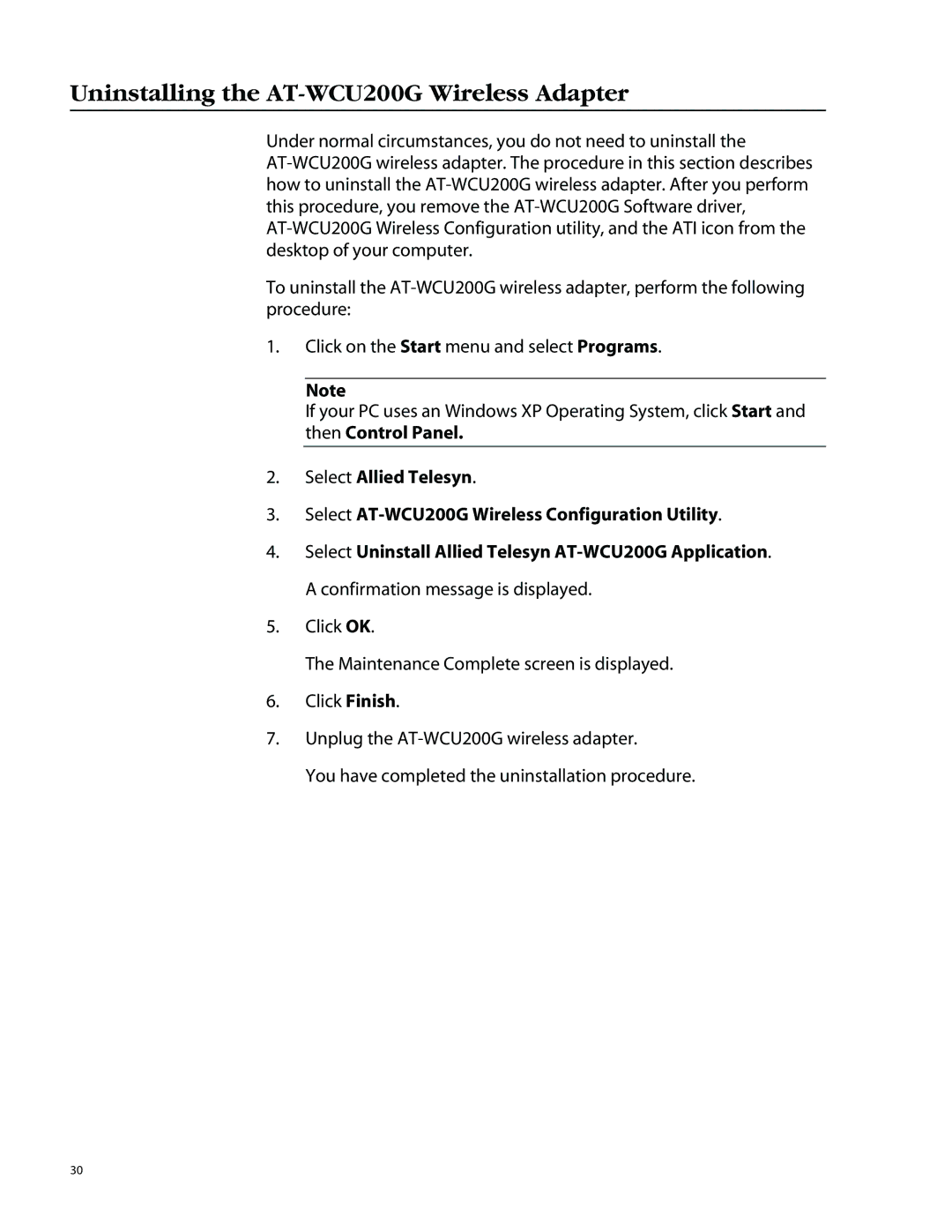AT-WCU200G specifications
The Allied Telesis AT-WCU200G is a high-performance wireless controller designed for managing and monitoring multiple access points in a cohesive network environment. It is particularly effective for medium to large enterprises that require robust wireless solutions to support a growing number of devices and applications. The AT-WCU200G stands out due to its advanced features, which ensure seamless connectivity, scalability, and security.One of the main features of the AT-WCU200G is its ability to manage up to 200 access points, allowing for extensive coverage in larger spaces without compromising performance. This centralized management simplifies network administration and monitoring, enabling IT teams to oversee their wireless infrastructure from a single location. The controller also supports the latest Wi-Fi standards, including 802.11ac, which provides high-speed connectivity and increased throughput for demanding applications.
In terms of technologies, the AT-WCU200G employs advanced radio resource management (RRM) techniques to optimize the performance of the network. RRM dynamically adjusts the power levels and channel assignments of access points, reducing interference and ensuring a reliable connection for all users. Additionally, the device features robust Quality of Service (QoS) capabilities, which prioritize critical applications such as voice and video traffic, ensuring consistent performance even during peak usage periods.
Security is a top priority with the AT-WCU200G, which incorporates multiple layers of protection. It supports WPA2 and WPA3 encryption protocols, ensuring that user data remains secure against unauthorized access. Moreover, it offers advanced features such as rogue access point detection and enhanced network segmentation, further safeguarding the network from potential threats.
The AT-WCU200G is also designed for easy integration into existing networks, with support for various management interfaces. It can be managed via a web-based GUI, CLI, or through SNMP, providing flexibility for network administrators. Additionally, its compatibility with Allied Telesis’ suite of wireless access points ensures a smooth deployment process.
In summary, the Allied Telesis AT-WCU200G is a powerful wireless controller that combines scalability, advanced management features, and robust security measures. Its ability to manage multiple access points efficiently ensures that organizations can provide high-quality wireless connectivity to meet the increasing demands of today’s mobile workforce.