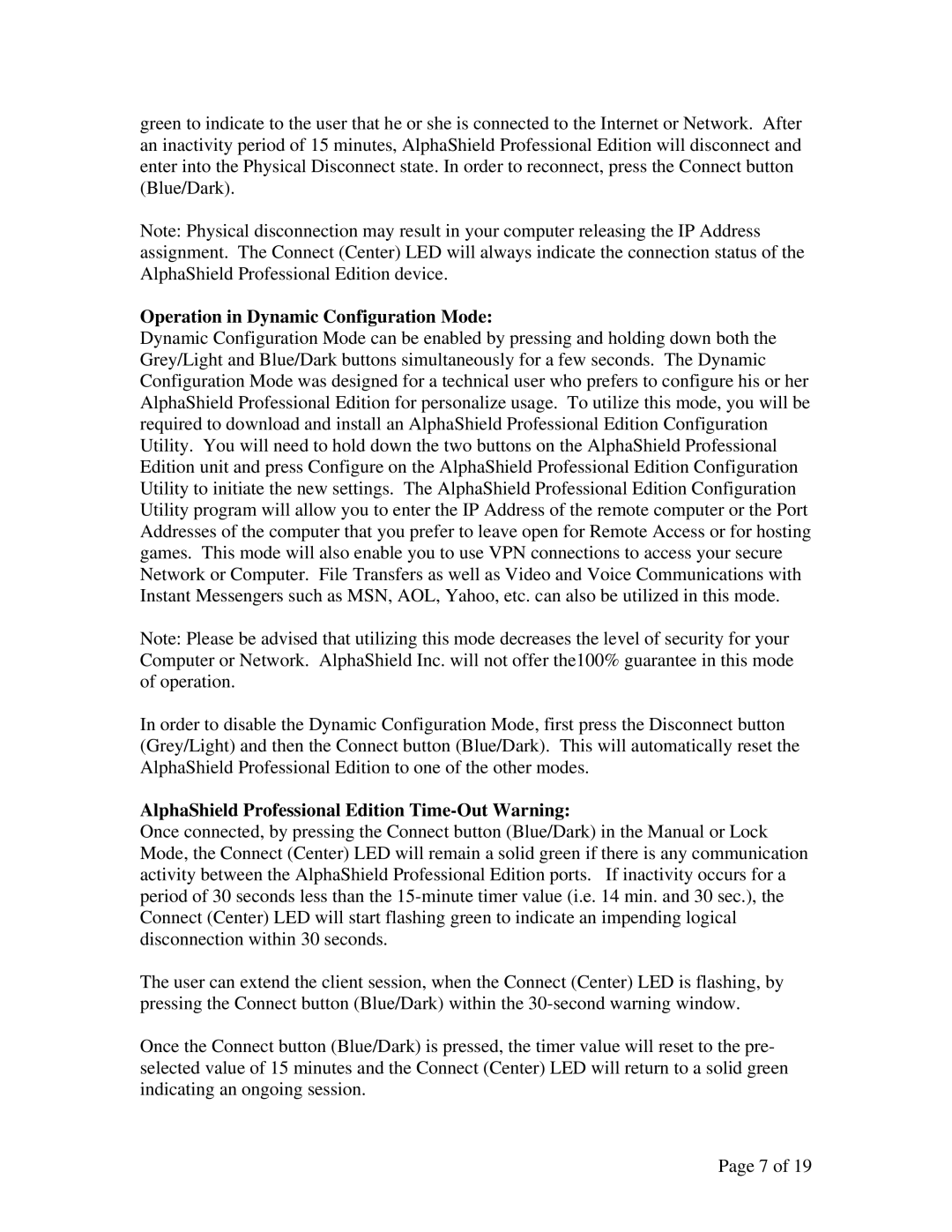green to indicate to the user that he or she is connected to the Internet or Network. After an inactivity period of 15 minutes, AlphaShield Professional Edition will disconnect and enter into the Physical Disconnect state. In order to reconnect, press the Connect button (Blue/Dark).
Note: Physical disconnection may result in your computer releasing the IP Address assignment. The Connect (Center) LED will always indicate the connection status of the AlphaShield Professional Edition device.
Operation in Dynamic Configuration Mode:
Dynamic Configuration Mode can be enabled by pressing and holding down both the Grey/Light and Blue/Dark buttons simultaneously for a few seconds. The Dynamic Configuration Mode was designed for a technical user who prefers to configure his or her AlphaShield Professional Edition for personalize usage. To utilize this mode, you will be required to download and install an AlphaShield Professional Edition Configuration Utility. You will need to hold down the two buttons on the AlphaShield Professional Edition unit and press Configure on the AlphaShield Professional Edition Configuration Utility to initiate the new settings. The AlphaShield Professional Edition Configuration Utility program will allow you to enter the IP Address of the remote computer or the Port Addresses of the computer that you prefer to leave open for Remote Access or for hosting games. This mode will also enable you to use VPN connections to access your secure Network or Computer. File Transfers as well as Video and Voice Communications with Instant Messengers such as MSN, AOL, Yahoo, etc. can also be utilized in this mode.
Note: Please be advised that utilizing this mode decreases the level of security for your Computer or Network. AlphaShield Inc. will not offer the100% guarantee in this mode of operation.
In order to disable the Dynamic Configuration Mode, first press the Disconnect button (Grey/Light) and then the Connect button (Blue/Dark). This will automatically reset the AlphaShield Professional Edition to one of the other modes.
AlphaShield Professional Edition Time-Out Warning:
Once connected, by pressing the Connect button (Blue/Dark) in the Manual or Lock Mode, the Connect (Center) LED will remain a solid green if there is any communication activity between the AlphaShield Professional Edition ports. If inactivity occurs for a period of 30 seconds less than the
The user can extend the client session, when the Connect (Center) LED is flashing, by pressing the Connect button (Blue/Dark) within the
Once the Connect button (Blue/Dark) is pressed, the timer value will reset to the pre- selected value of 15 minutes and the Connect (Center) LED will return to a solid green indicating an ongoing session.
Page 7 of 19