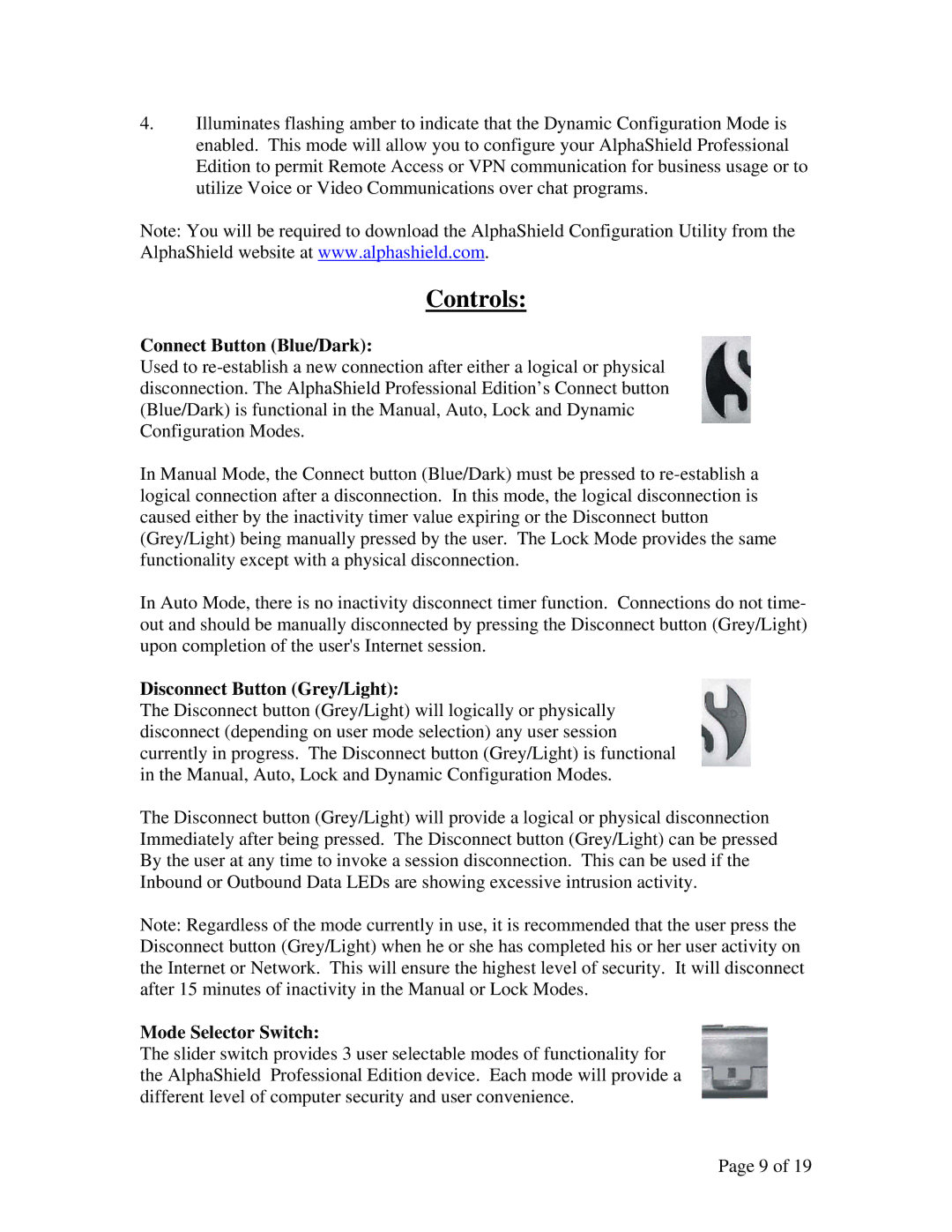4.Illuminates flashing amber to indicate that the Dynamic Configuration Mode is enabled. This mode will allow you to configure your AlphaShield Professional Edition to permit Remote Access or VPN communication for business usage or to utilize Voice or Video Communications over chat programs.
Note: You will be required to download the AlphaShield Configuration Utility from the AlphaShield website at www.alphashield.com.
Controls:
Connect Button (Blue/Dark):
Used to
In Manual Mode, the Connect button (Blue/Dark) must be pressed to
In Auto Mode, there is no inactivity disconnect timer function. Connections do not time- out and should be manually disconnected by pressing the Disconnect button (Grey/Light) upon completion of the user's Internet session.
Disconnect Button (Grey/Light):
The Disconnect button (Grey/Light) will logically or physically disconnect (depending on user mode selection) any user session currently in progress. The Disconnect button (Grey/Light) is functional in the Manual, Auto, Lock and Dynamic Configuration Modes.
The Disconnect button (Grey/Light) will provide a logical or physical disconnection Immediately after being pressed. The Disconnect button (Grey/Light) can be pressed By the user at any time to invoke a session disconnection. This can be used if the Inbound or Outbound Data LEDs are showing excessive intrusion activity.
Note: Regardless of the mode currently in use, it is recommended that the user press the Disconnect button (Grey/Light) when he or she has completed his or her user activity on the Internet or Network. This will ensure the highest level of security. It will disconnect after 15 minutes of inactivity in the Manual or Lock Modes.
Mode Selector Switch:
The slider switch provides 3 user selectable modes of functionality for the AlphaShield Professional Edition device. Each mode will provide a different level of computer security and user convenience.
Page 9 of 19