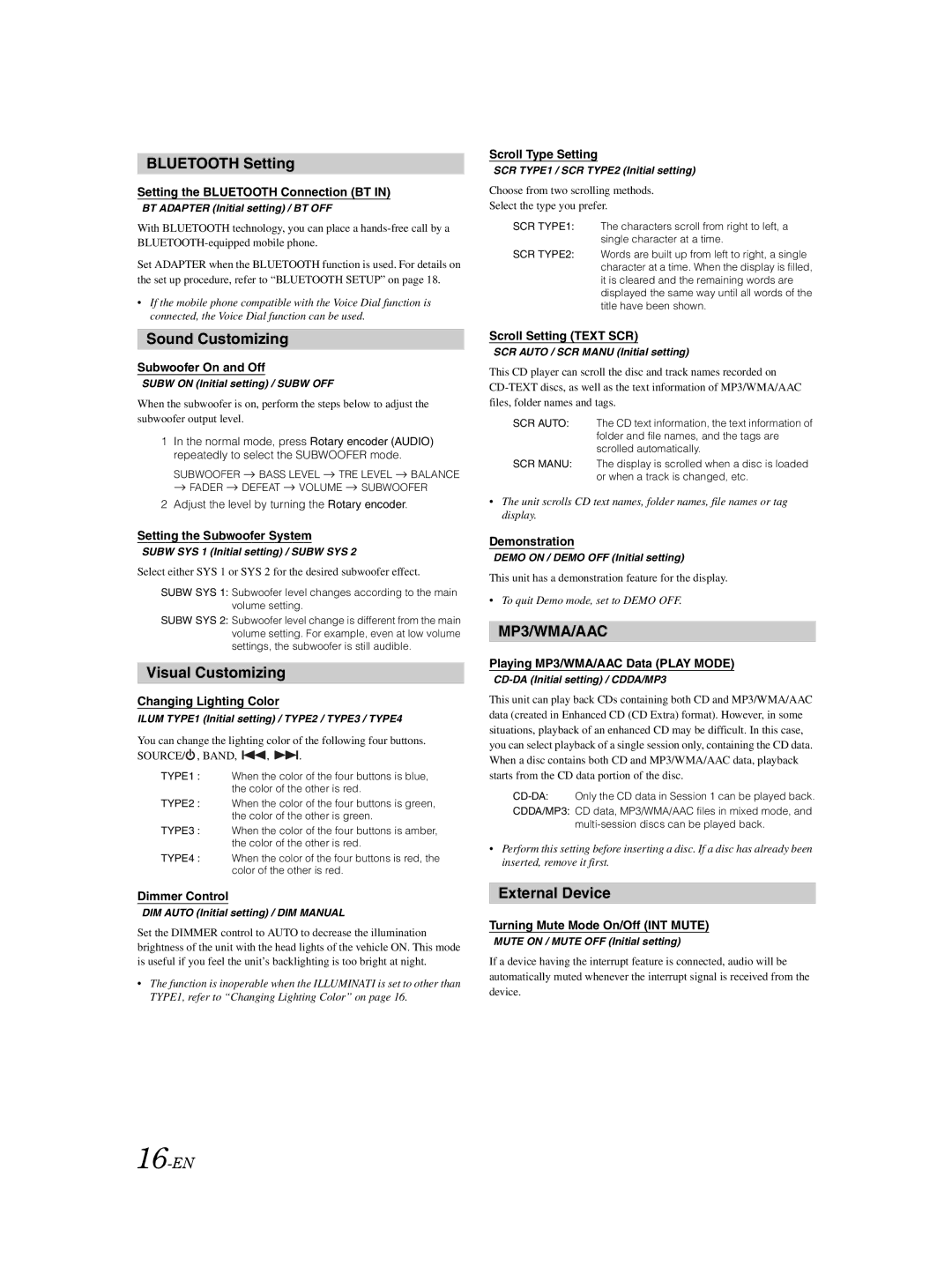BLUETOOTH Setting
Setting the BLUETOOTH Connection (BT IN)
BT ADAPTER (Initial setting) / BT OFF
With BLUETOOTH technology, you can place a
Set ADAPTER when the BLUETOOTH function is used. For details on the set up procedure, refer to “BLUETOOTH SETUP” on page 18.
•If the mobile phone compatible with the Voice Dial function is connected, the Voice Dial function can be used.
Sound Customizing
Subwoofer On and Off
SUBW ON (Initial setting) / SUBW OFF
When the subwoofer is on, perform the steps below to adjust the subwoofer output level.
1In the normal mode, press Rotary encoder (AUDIO) repeatedly to select the SUBWOOFER mode.
SUBWOOFER ![]() BASS LEVEL
BASS LEVEL ![]() TRE LEVEL
TRE LEVEL ![]() BALANCE
BALANCE
![]() FADER
FADER ![]() DEFEAT
DEFEAT ![]() VOLUME
VOLUME ![]() SUBWOOFER
SUBWOOFER
2Adjust the level by turning the Rotary encoder.
Setting the Subwoofer System
SUBW SYS 1 (Initial setting) / SUBW SYS 2
Select either SYS 1 or SYS 2 for the desired subwoofer effect.
SUBW SYS 1: Subwoofer level changes according to the main volume setting.
SUBW SYS 2: Subwoofer level change is different from the main volume setting. For example, even at low volume settings, the subwoofer is still audible.
Visual Customizing
Changing Lighting Color
ILUM TYPE1 (Initial setting) / TYPE2 / TYPE3 / TYPE4
You can change the lighting color of the following four buttons.
SOURCE/![]() , BAND,
, BAND, ![]() ,
, ![]() .
.
TYPE1 : When the color of the four buttons is blue, the color of the other is red.
TYPE2 : When the color of the four buttons is green, the color of the other is green.
TYPE3 : When the color of the four buttons is amber, the color of the other is red.
TYPE4 : When the color of the four buttons is red, the color of the other is red.
Dimmer Control
DIM AUTO (Initial setting) / DIM MANUAL
Set the DIMMER control to AUTO to decrease the illumination brightness of the unit with the head lights of the vehicle ON. This mode is useful if you feel the unit’s backlighting is too bright at night.
•The function is inoperable when the ILLUMINATI is set to other than TYPE1, refer to “Changing Lighting Color” on page 16.
Scroll Type Setting
SCR TYPE1 / SCR TYPE2 (Initial setting)
Choose from two scrolling methods.
Select the type you prefer.
SCR TYPE1: The characters scroll from right to left, a single character at a time.
SCR TYPE2: Words are built up from left to right, a single character at a time. When the display is filled, it is cleared and the remaining words are displayed the same way until all words of the title have been shown.
Scroll Setting (TEXT SCR)
SCR AUTO / SCR MANU (Initial setting)
This CD player can scroll the disc and track names recorded on
SCR AUTO: The CD text information, the text information of folder and file names, and the tags are scrolled automatically.
SCR MANU: The display is scrolled when a disc is loaded or when a track is changed, etc.
•The unit scrolls CD text names, folder names, file names or tag display.
Demonstration
DEMO ON / DEMO OFF (Initial setting)
This unit has a demonstration feature for the display.
•To quit Demo mode, set to DEMO OFF.
MP3/WMA/AAC
Playing MP3/WMA/AAC Data (PLAY MODE)
CD-DA (Initial setting) / CDDA/MP3
This unit can play back CDs containing both CD and MP3/WMA/AAC data (created in Enhanced CD (CD Extra) format). However, in some situations, playback of an enhanced CD may be difficult. In this case, you can select playback of a single session only, containing the CD data. When a disc contains both CD and MP3/WMA/AAC data, playback starts from the CD data portion of the disc.
CDDA/MP3: CD data, MP3/WMA/AAC files in mixed mode, and
•Perform this setting before inserting a disc. If a disc has already been inserted, remove it first.
External Device
Turning Mute Mode On/Off (INT MUTE)
MUTE ON / MUTE OFF (Initial setting)
If a device having the interrupt feature is connected, audio will be automatically muted whenever the interrupt signal is received from the device.