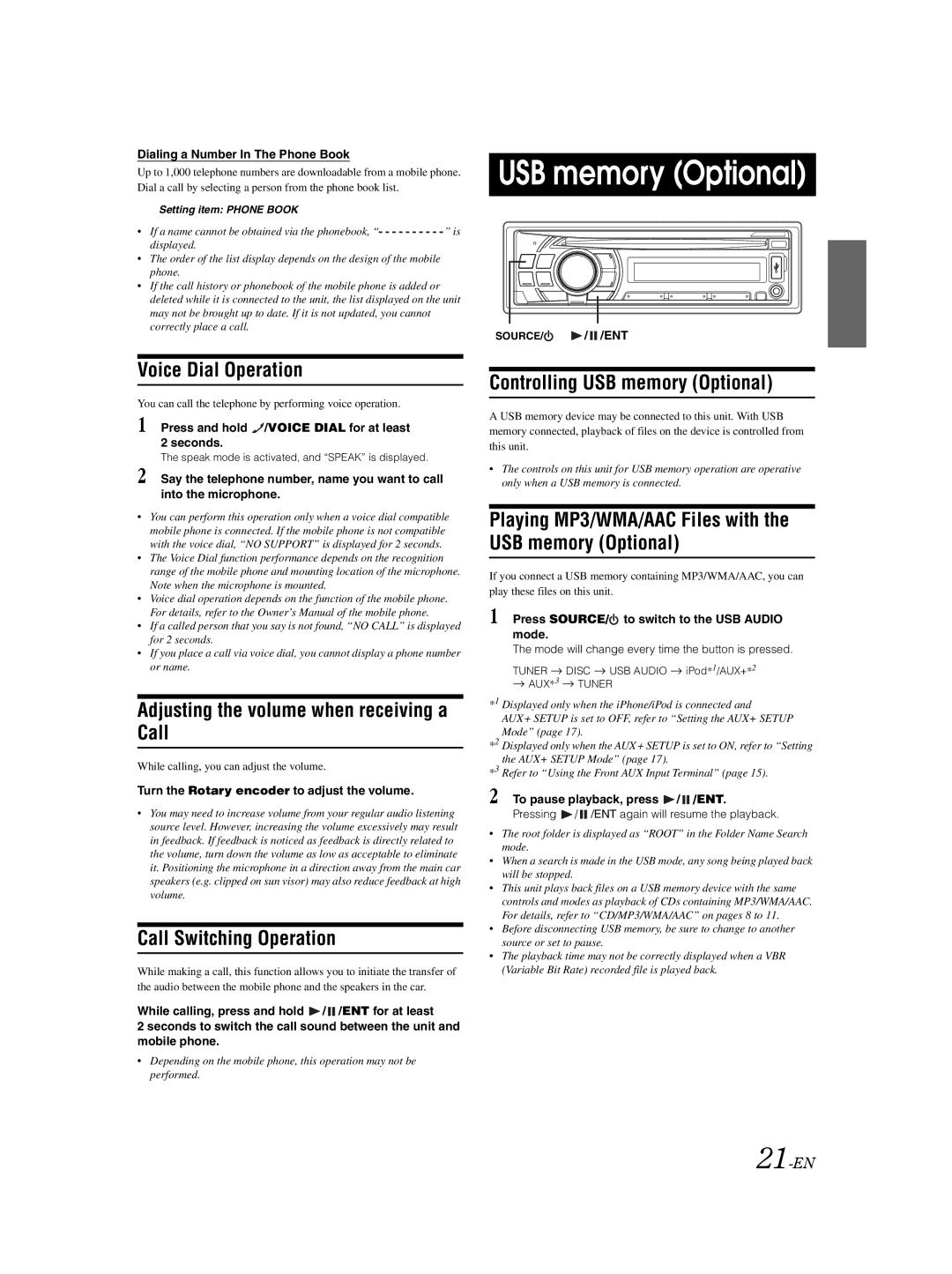Dialing a Number In The Phone Book
Up to 1,000 telephone numbers are downloadable from a mobile phone. Dial a call by selecting a person from the phone book list.
Setting item: PHONE BOOK |
|
• If a name cannot be obtained via the phonebook, “ | ” is |
displayed. |
|
•The order of the list display depends on the design of the mobile phone.
•If the call history or phonebook of the mobile phone is added or deleted while it is connected to the unit, the list displayed on the unit may not be brought up to date. If it is not updated, you cannot correctly place a call.
USB memory (Optional)
SOURCE/ | / /ENT |
Voice Dial Operation
You can call the telephone by performing voice operation.
1 Press and hold ![]() /VOICE DIAL for at least 2 seconds.
/VOICE DIAL for at least 2 seconds.
The speak mode is activated, and “SPEAK” is displayed.
2 Say the telephone number, name you want to call into the microphone.
•You can perform this operation only when a voice dial compatible mobile phone is connected. If the mobile phone is not compatible with the voice dial, “NO SUPPORT” is displayed for 2 seconds.
•The Voice Dial function performance depends on the recognition range of the mobile phone and mounting location of the microphone. Note when the microphone is mounted.
•Voice dial operation depends on the function of the mobile phone. For details, refer to the Owner’s Manual of the mobile phone.
•If a called person that you say is not found, “NO CALL” is displayed for 2 seconds.
•If you place a call via voice dial, you cannot display a phone number or name.
Adjusting the volume when receiving a Call
While calling, you can adjust the volume.
Turn the Rotary encoder to adjust the volume.
•You may need to increase volume from your regular audio listening source level. However, increasing the volume excessively may result in feedback. If feedback is noticed as feedback is directly related to the volume, turn down the volume as low as acceptable to eliminate it. Positioning the microphone in a direction away from the main car speakers (e.g. clipped on sun visor) may also reduce feedback at high volume.
Call Switching Operation
While making a call, this function allows you to initiate the transfer of the audio between the mobile phone and the speakers in the car.
While calling, press and hold ![]() /
/ ![]() /ENT for at least
/ENT for at least
2 seconds to switch the call sound between the unit and mobile phone.
•Depending on the mobile phone, this operation may not be performed.
Controlling USB memory (Optional)
A USB memory device may be connected to this unit. With USB memory connected, playback of files on the device is controlled from this unit.
•The controls on this unit for USB memory operation are operative only when a USB memory is connected.
Playing MP3/WMA/AAC Files with the USB memory (Optional)
If you connect a USB memory containing MP3/WMA/AAC, you can play these files on this unit.
1 Press SOURCE/ to switch to the USB AUDIO mode.
to switch to the USB AUDIO mode.
The mode will change every time the button is pressed.
TUNER ![]() DISC
DISC ![]() USB AUDIO
USB AUDIO ![]() iPod*1/AUX+*2
iPod*1/AUX+*2 ![]() AUX*3
AUX*3 ![]() TUNER
TUNER
*1 Displayed only when the iPhone/iPod is connected and AUX+ SETUP is set to OFF, refer to “Setting the AUX+ SETUP Mode” (page 17).
*2 Displayed only when the AUX+ SETUP is set to ON, refer to “Setting the AUX+ SETUP Mode” (page 17).
*3 Refer to “Using the Front AUX Input Terminal” (page 15).
2 To pause playback, press ![]() /
/![]() /ENT.
/ENT.
Pressing  /
/ /ENT again will resume the playback.
/ENT again will resume the playback.
•The root folder is displayed as “ROOT” in the Folder Name Search mode.
•When a search is made in the USB mode, any song being played back will be stopped.
•This unit plays back files on a USB memory device with the same controls and modes as playback of CDs containing MP3/WMA/AAC. For details, refer to “CD/MP3/WMA/AAC” on pages 8 to 11.
•Before disconnecting USB memory, be sure to change to another source or set to pause.
•The playback time may not be correctly displayed when a VBR (Variable Bit Rate) recorded file is played back.