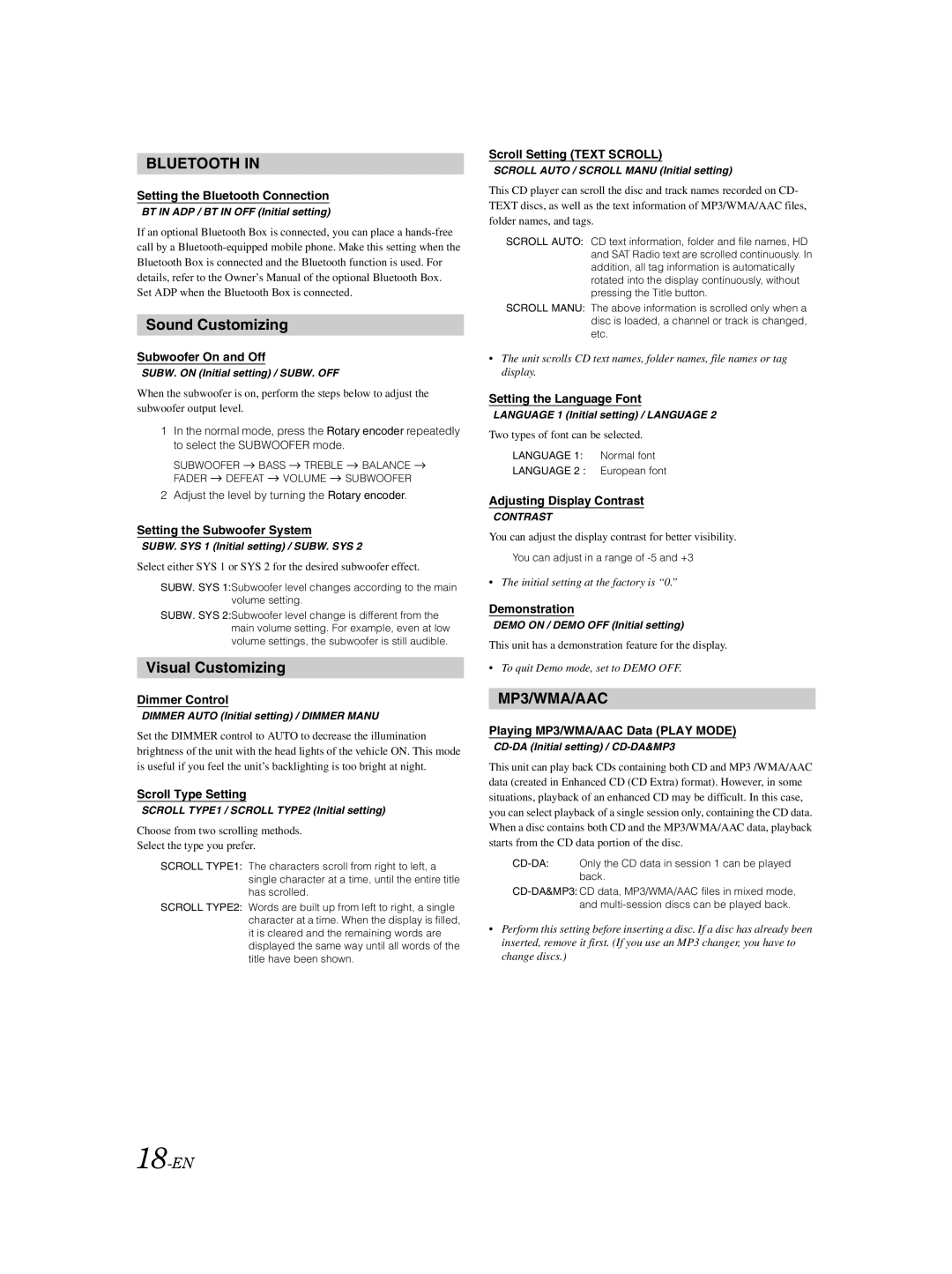BLUETOOTH IN
Setting the Bluetooth Connection
BT IN ADP / BT IN OFF (Initial setting)
If an optional Bluetooth Box is connected, you can place a
Sound Customizing
Subwoofer On and Off
SUBW. ON (Initial setting) / SUBW. OFF
When the subwoofer is on, perform the steps below to adjust the subwoofer output level.
1In the normal mode, press the Rotary encoder repeatedly to select the SUBWOOFER mode.
SUBWOOFER ![]() BASS
BASS ![]() TREBLE
TREBLE ![]() BALANCE
BALANCE ![]()
FADER ![]() DEFEAT
DEFEAT ![]() VOLUME
VOLUME ![]() SUBWOOFER
SUBWOOFER
2 Adjust the level by turning the Rotary encoder.
Setting the Subwoofer System
SUBW. SYS 1 (Initial setting) / SUBW. SYS 2
Select either SYS 1 or SYS 2 for the desired subwoofer effect.
SUBW. SYS 1:Subwoofer level changes according to the main volume setting.
SUBW. SYS 2:Subwoofer level change is different from the main volume setting. For example, even at low volume settings, the subwoofer is still audible.
Visual Customizing
Dimmer Control
DIMMER AUTO (Initial setting) / DIMMER MANU
Set the DIMMER control to AUTO to decrease the illumination brightness of the unit with the head lights of the vehicle ON. This mode is useful if you feel the unit’s backlighting is too bright at night.
Scroll Type Setting
SCROLL TYPE1 / SCROLL TYPE2 (Initial setting)
Choose from two scrolling methods.
Select the type you prefer.
SCROLL TYPE1: The characters scroll from right to left, a single character at a time, until the entire title has scrolled.
SCROLL TYPE2: Words are built up from left to right, a single character at a time. When the display is filled, it is cleared and the remaining words are displayed the same way until all words of the title have been shown.
Scroll Setting (TEXT SCROLL)
SCROLL AUTO / SCROLL MANU (Initial setting)
This CD player can scroll the disc and track names recorded on CD- TEXT discs, as well as the text information of MP3/WMA/AAC files, folder names, and tags.
SCROLL AUTO: CD text information, folder and file names, HD and SAT Radio text are scrolled continuously. In addition, all tag information is automatically rotated into the display continuously, without pressing the Title button.
SCROLL MANU: The above information is scrolled only when a disc is loaded, a channel or track is changed, etc.
•The unit scrolls CD text names, folder names, file names or tag display.
Setting the Language Font
LANGUAGE 1 (Initial setting) / LANGUAGE 2
Two types of font can be selected.
LANGUAGE 1: Normal font
LANGUAGE 2 : European font
Adjusting Display Contrast
CONTRAST
You can adjust the display contrast for better visibility.
You can adjust in a range of
•The initial setting at the factory is “0.”
Demonstration
DEMO ON / DEMO OFF (Initial setting)
This unit has a demonstration feature for the display.
•To quit Demo mode, set to DEMO OFF.
MP3/WMA/AAC
Playing MP3/WMA/AAC Data (PLAY MODE)
CD-DA (Initial setting) / CD-DA&MP3
This unit can play back CDs containing both CD and MP3 /WMA/AAC data (created in Enhanced CD (CD Extra) format). However, in some situations, playback of an enhanced CD may be difficult. In this case, you can select playback of a single session only, containing the CD data. When a disc contains both CD and the MP3/WMA/AAC data, playback starts from the CD data portion of the disc.
•Perform this setting before inserting a disc. If a disc has already been inserted, remove it first. (If you use an MP3 changer, you have to change discs.)