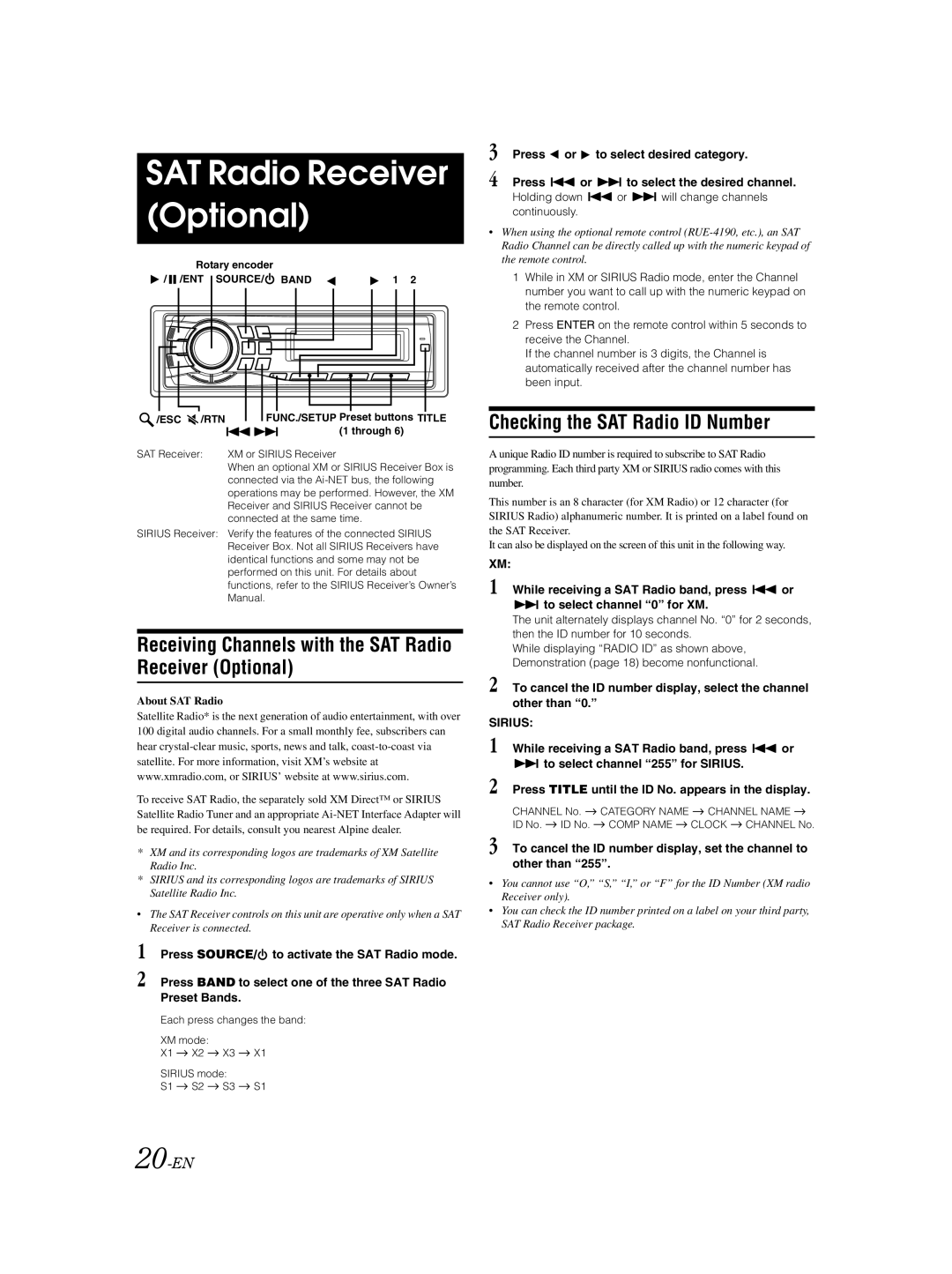SAT Radio Receiver (Optional)
Rotary encoder |
|
/ /ENT SOURCE/ BAND | 1 2 |
|
|
|
|
|
|
|
|
|
|
|
|
|
|
|
|
|
|
|
|
|
|
|
|
|
|
|
|
|
|
|
|
|
|
|
|
|
|
|
|
|
|
|
|
|
|
|
|
|
|
|
|
|
|
|
|
|
|
|
|
|
|
|
|
|
|
|
|
|
|
|
|
|
|
|
|
|
|
|
|
|
|
|
|
|
|
|
|
|
|
|
|
|
|
|
|
|
|
|
|
|
|
|
|
|
|
|
|
|
|
|
|
|
|
|
|
|
|
|
|
|
|
|
|
|
|
/ESC | /RTN |
|
| FUNC./SETUP Preset buttons TITLE | ||||||||||||||||
|
| |||||||||||||||||||
|
|
|
|
|
|
|
|
|
|
|
|
|
| (1 through 6) | ||||||
SAT Receiver: | XM or SIRIUS Receiver | |||||||||||||||||||
|
|
|
|
| When an optional XM or SIRIUS Receiver Box is | |||||||||||||||
connected via the
SIRIUS Receiver: Verify the features of the connected SIRIUS Receiver Box. Not all SIRIUS Receivers have identical functions and some may not be performed on this unit. For details about functions, refer to the SIRIUS Receiver’s Owner’s Manual.
Receiving Channels with the SAT Radio Receiver (Optional)
About SAT Radio
Satellite Radio* is the next generation of audio entertainment, with over 100 digital audio channels. For a small monthly fee, subscribers can hear
To receive SAT Radio, the separately sold XM Direct™ or SIRIUS Satellite Radio Tuner and an appropriate
*XM and its corresponding logos are trademarks of XM Satellite Radio Inc.
*SIRIUS and its corresponding logos are trademarks of SIRIUS Satellite Radio Inc.
•The SAT Receiver controls on this unit are operative only when a SAT Receiver is connected.
1 Press SOURCE/![]() to activate the SAT Radio mode.
to activate the SAT Radio mode.
2 Press BAND to select one of the three SAT Radio Preset Bands.
Each press changes the band:
XM mode:
X1 ![]() X2
X2 ![]() X3
X3 ![]() X1
X1
SIRIUS mode:
S1 ![]() S2
S2 ![]() S3
S3 ![]() S1
S1
3 Press ![]() or
or ![]() to select desired category.
to select desired category.
4 Press ![]() or
or ![]() to select the desired channel.
to select the desired channel.
Holding down  or
or  will change channels continuously.
will change channels continuously.
•When using the optional remote control
1 While in XM or SIRIUS Radio mode, enter the Channel number you want to call up with the numeric keypad on the remote control.
2Press ENTER on the remote control within 5 seconds to receive the Channel.
If the channel number is 3 digits, the Channel is automatically received after the channel number has been input.
Checking the SAT Radio ID Number
A unique Radio ID number is required to subscribe to SAT Radio programming. Each third party XM or SIRIUS radio comes with this number.
This number is an 8 character (for XM Radio) or 12 character (for SIRIUS Radio) alphanumeric number. It is printed on a label found on the SAT Receiver.
It can also be displayed on the screen of this unit in the following way.
XM:
1 While receiving a SAT Radio band, press ![]() or
or ![]() to select channel “0” for XM.
to select channel “0” for XM.
The unit alternately displays channel No. “0” for 2 seconds, then the ID number for 10 seconds.
While displaying “RADIO ID” as shown above, Demonstration (page 18) become nonfunctional.
2 To cancel the ID number display, select the channel other than “0.”
SIRIUS: |
|
1 While receiving a SAT Radio band, press | or |
to select channel “255” for SIRIUS. |
|
2 Press TITLE until the ID No. appears in the display.
CHANNEL No. ![]() CATEGORY NAME
CATEGORY NAME ![]() CHANNEL NAME
CHANNEL NAME ![]()
ID No. ![]() ID No.
ID No. ![]() COMP NAME
COMP NAME ![]() CLOCK
CLOCK ![]() CHANNEL No.
CHANNEL No.
3 To cancel the ID number display, set the channel to other than “255”.
•You cannot use “O,” “S,” “I,” or “F” for the ID Number (XM radio Receiver only).
•You can check the ID number printed on a label on your third party, SAT Radio Receiver package.