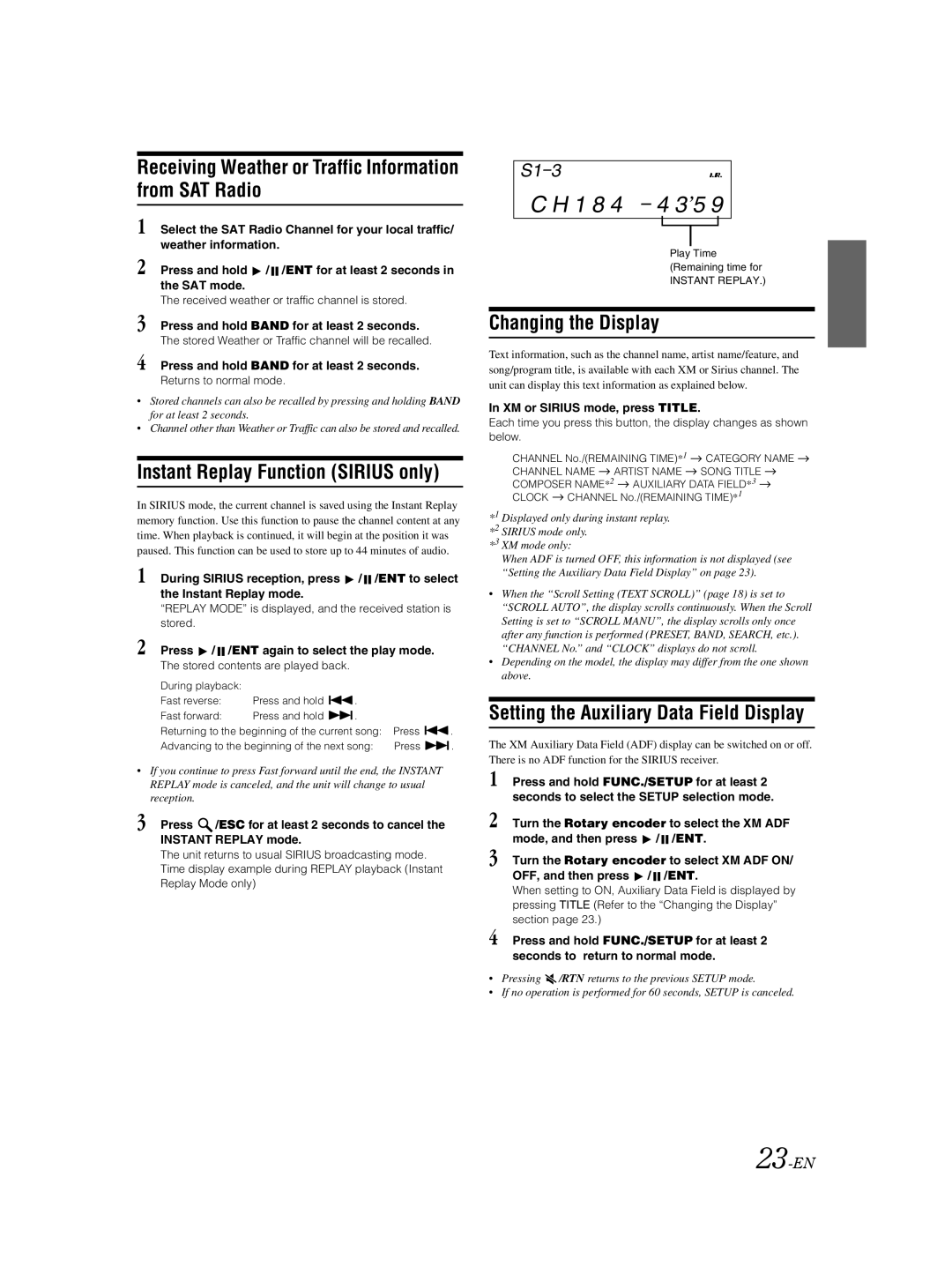Receiving Weather or Traffic Information from SAT Radio
1 Select the SAT Radio Channel for your local traffic/ weather information.
2 Press and hold ![]() /
/ ![]() /ENT for at least 2 seconds in the SAT mode.
/ENT for at least 2 seconds in the SAT mode.
The received weather or traffic channel is stored.
3 Press and hold BAND for at least 2 seconds. The stored Weather or Traffic channel will be recalled.
4 Press and hold BAND for at least 2 seconds.
Returns to normal mode.
•Stored channels can also be recalled by pressing and holding BAND for at least 2 seconds.
•Channel other than Weather or Traffic can also be stored and recalled.
Instant Replay Function (SIRIUS only)
In SIRIUS mode, the current channel is saved using the Instant Replay memory function. Use this function to pause the channel content at any time. When playback is continued, it will begin at the position it was paused. This function can be used to store up to 44 minutes of audio.
1 During SIRIUS reception, press ![]() /
/ ![]() /ENT to select the Instant Replay mode.
/ENT to select the Instant Replay mode.
“REPLAY MODE” is displayed, and the received station is stored.
2 Press  /
/  /ENT again to select the play mode.
/ENT again to select the play mode.
The stored contents are played back.
During playback: |
|
|
|
|
Fast reverse: | Press and hold | . |
|
|
Fast forward: | Press and hold | . |
|
|
Returning to the beginning of the current song: | Press | . | ||
Advancing to the beginning of the next song: | Press | . | ||
•If you continue to press Fast forward until the end, the INSTANT REPLAY mode is canceled, and the unit will change to usual reception.
3 Press ![]() /ESC for at least 2 seconds to cancel the INSTANT REPLAY mode.
/ESC for at least 2 seconds to cancel the INSTANT REPLAY mode.
The unit returns to usual SIRIUS broadcasting mode. Time display example during REPLAY playback (Instant Replay Mode only)
S1 3
C H 1 8 4 4 3  5 9
5 9
Play Time (Remaining time for
INSTANT REPLAY.)
Changing the Display
Text information, such as the channel name, artist name/feature, and song/program title, is available with each XM or Sirius channel. The unit can display this text information as explained below.
In XM or SIRIUS mode, press TITLE.
Each time you press this button, the display changes as shown below.
CHANNEL No./(REMAINING TIME)*1 ![]() CATEGORY NAME
CATEGORY NAME ![]()
CHANNEL NAME ![]() ARTIST NAME
ARTIST NAME ![]() SONG TITLE
SONG TITLE ![]()
COMPOSER NAME*2 ![]() AUXILIARY DATA FIELD*3
AUXILIARY DATA FIELD*3 ![]()
CLOCK ![]() CHANNEL No./(REMAINING TIME)*1
CHANNEL No./(REMAINING TIME)*1
*1 Displayed only during instant replay. *2 SIRIUS mode only.
*3 XM mode only:
When ADF is turned OFF, this information is not displayed (see “Setting the Auxiliary Data Field Display” on page 23).
•When the “Scroll Setting (TEXT SCROLL)” (page 18) is set to “SCROLL AUTO”, the display scrolls continuously. When the Scroll Setting is set to “SCROLL MANU”, the display scrolls only once after any function is performed (PRESET, BAND, SEARCH, etc.). “CHANNEL No.” and “CLOCK” displays do not scroll.
•Depending on the model, the display may differ from the one shown above.
Setting the Auxiliary Data Field Display
The XM Auxiliary Data Field (ADF) display can be switched on or off. There is no ADF function for the SIRIUS receiver.
1
2 Turn the Rotary encoder to select the XM ADF mode, and then press ![]() /
/ ![]() /ENT.
/ENT.
3 Turn the Rotary encoder to select XM ADF ON/ OFF, and then press ![]() /
/ ![]() /ENT.
/ENT.
When setting to ON, Auxiliary Data Field is displayed by pressing TITLE (Refer to the “Changing the Display” section page 23.)
4 Press and hold FUNC./SETUP for at least 2 seconds to return to normal mode.
•Pressing ![]() /RTN returns to the previous SETUP mode.
/RTN returns to the previous SETUP mode.
•If no operation is performed for 60 seconds, SETUP is canceled.