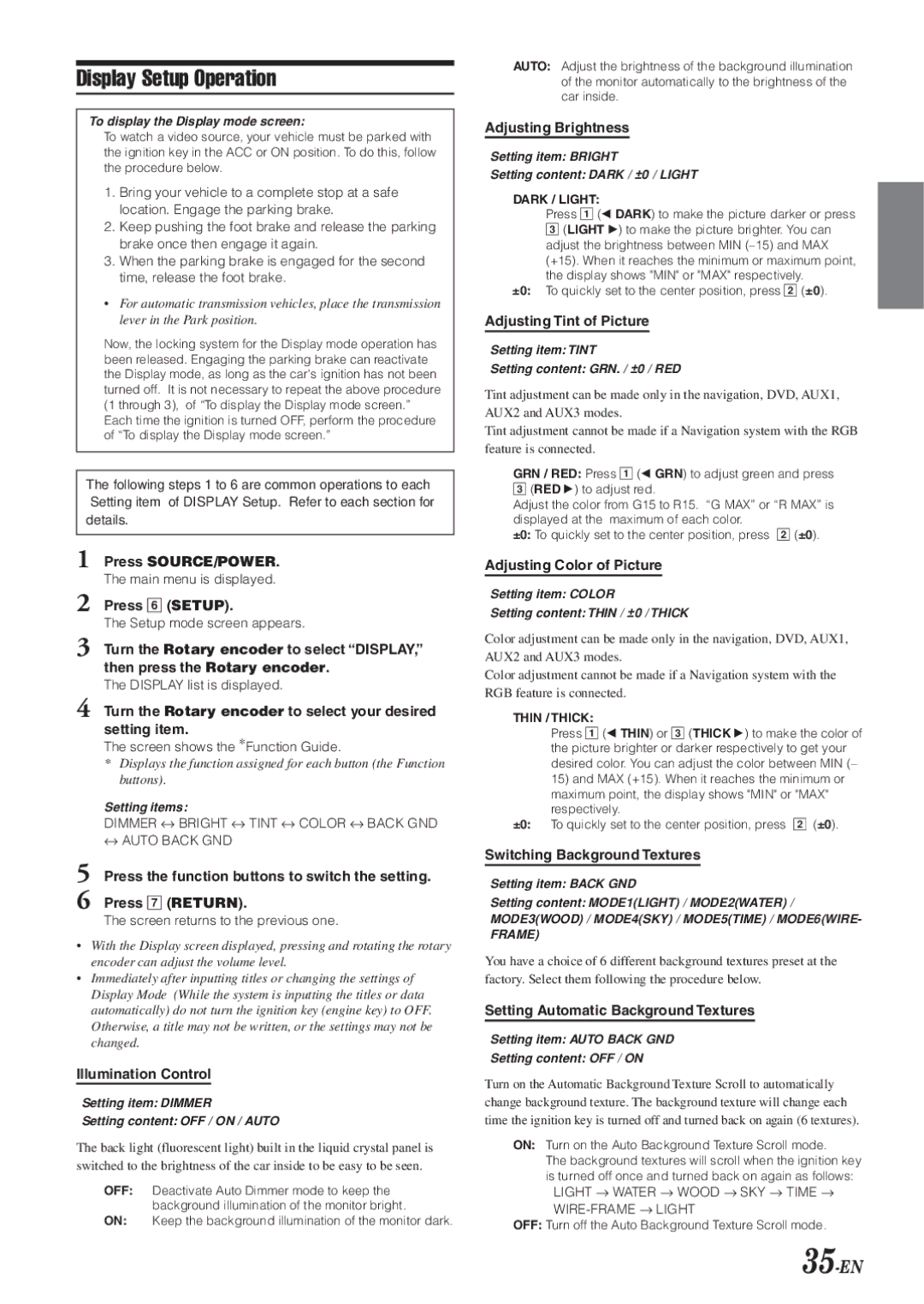IVA-D901 specifications
The Alpine IVA-D901 is a highly regarded in-dash multimedia receiver designed to elevate the in-car entertainment experience. With its sleek design and advanced technology features, it caters to the needs of modern drivers and passengers alike. The unit supports a wide range of media formats, allowing users to enjoy their favorite music and videos on the go.One of the standout features of the IVA-D901 is its 7-inch motorized touchscreen display. This high-resolution LCD screen offers impressive clarity and color, making it easy to navigate through menus and control media playback. The touchscreen is highly responsive, providing an intuitive interface that enhances user experience. Additionally, the motorized function allows the screen to elegantly retract when not in use, contributing to its aesthetic appeal.
The IVA-D901 stands out with its extensive connectivity options. It supports both Bluetooth and USB connections, facilitating hands-free phone calls and wireless audio streaming. This makes it incredibly convenient for users who wish to maintain focus on the road while still enjoying their favorite tracks. Moreover, the unit is compatible with various external devices, enabling seamless integration with smartphones and tablets.
Another notable characteristic of the IVA-D901 is its versatility in media playback. It is designed to play DVDs, CDs, and a variety of video files, including MP4 and DIVX. The built-in DVD player enhances the multimedia experience, allowing passengers to enjoy movies during road trips. Additionally, the receiver also supports AM/FM radio, providing traditional entertainment options.
Users also benefit from the advanced tuning capabilities of the IVA-D901. Its built-in DSP (Digital Signal Processing) allows for customizable sound settings, ensuring that audio can be tailored to individual preferences. This feature creates a more immersive listening experience, as adjustments can be made based on the acoustics of the vehicle.
In terms of expansion, the Alpine IVA-D901 is equipped with multiple preamp outputs, allowing for the easy addition of amplifiers or subwoofers. This flexibility enables users to enhance their sound system to achieve the desired audio performance.
To sum up, the Alpine IVA-D901 is a powerful multimedia receiver that combines stunning visuals, extensive connectivity, and high-quality audio capabilities. It’s a perfect choice for those who seek luxury and functionality in their in-car entertainment setup.