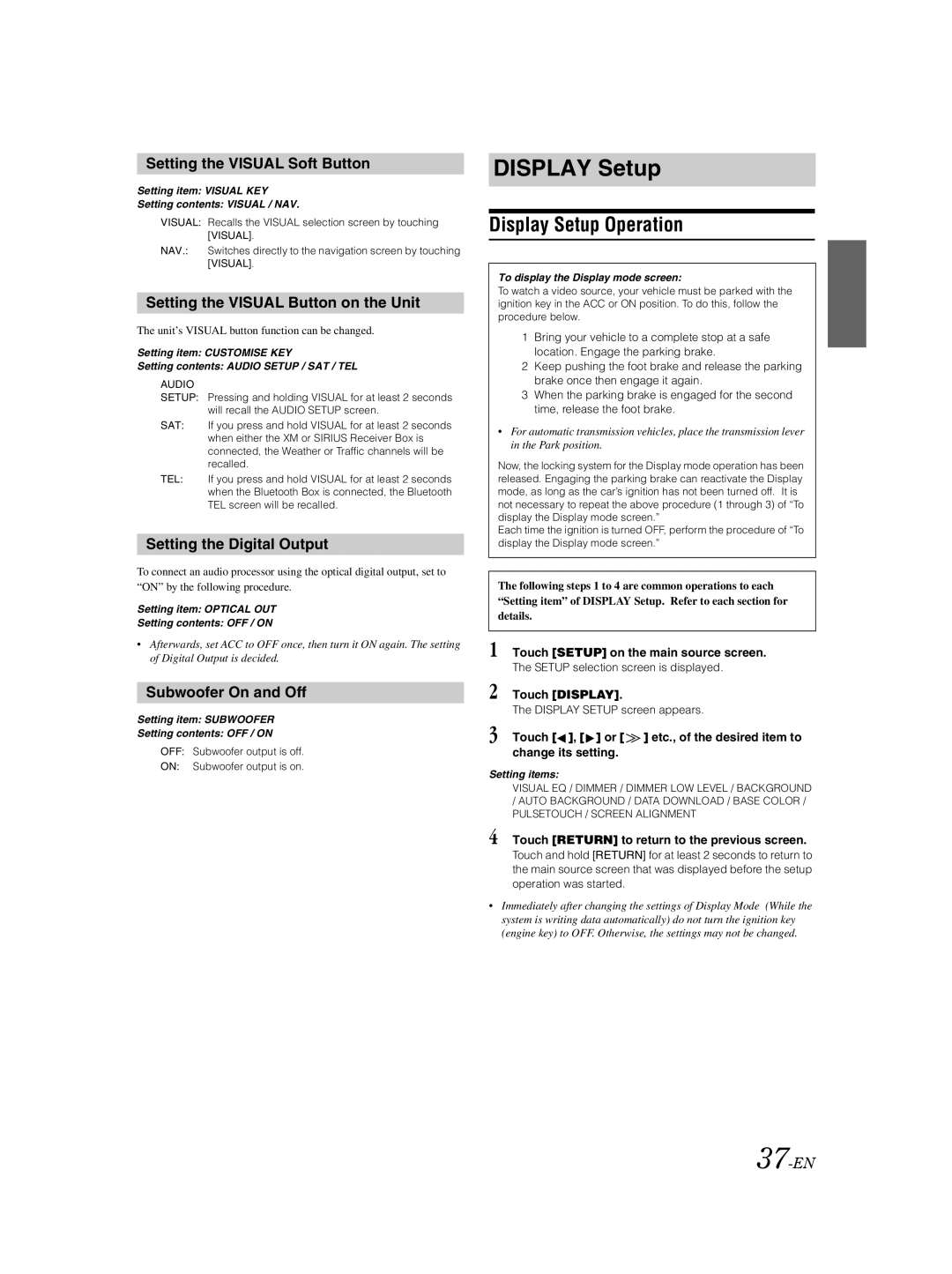IVA-W205 specifications
The Alpine IVA-W205 is a highly regarded multimedia receiver that combines cutting-edge technology with user-friendly features, making it a popular choice for car audio enthusiasts. Designed with a focus on versatility and performance, the IVA-W205 is a robust solution for those seeking to enhance their in-car entertainment experience.At the core of the IVA-W205 is its impressive 7-inch motorized touchscreen display, providing a clear and vibrant interface. This high-resolution screen enhances visibility and ensures ease of navigation through various media options. The responsive touch controls allow users to effortlessly access their favorite functions and settings, elevating the user experience.
One of the standout features of the IVA-W205 is its compatibility with a wide range of media formats, making it a versatile multimedia hub. It supports DVD, CD, and USB playback, as well as MP3 and WMA formats, ensuring that users can enjoy their entire music library on the go. Additionally, the unit comes with a built-in AM/FM tuner, offering access to a wide variety of radio stations.
Connectivity is another strong point of the IVA-W205. The receiver features Bluetooth technology, enabling hands-free calling and wireless audio streaming from compatible devices. This feature enhances safety by allowing drivers to keep their hands on the wheel while enjoying their favorite music or making phone calls. The built-in microphone ensures clear audio quality during calls, making conversations hassle-free.
The IVA-W205 is equipped with a customizable graphic equalizer, allowing users to tweak audio settings to their liking. With multiple preamp outputs, the unit also offers flexibility for expanding the audio system by connecting additional amplifiers and speakers. This makes it an ideal choice for audiophiles looking to create a more immersive sound experience in their vehicle.
Moreover, the receiver supports various audio and video inputs, including additional sources, making it easy to connect external devices such as gaming consoles, smartphones, or tablets. With its compatibility with rearview cameras, the IVA-W205 enhances safety by providing drivers with a clear view of what's behind them, promoting safer maneuvers.
In summary, the Alpine IVA-W205 is a feature-packed multimedia receiver that excels in delivering a rich audio and visual experience. With its 7-inch touchscreen display, extensive media format support, Bluetooth connectivity, and customizable audio settings, it's a fantastic option for anyone looking to upgrade their in-car entertainment system. Whether for casual listening or serious audio enjoyment, the IVA-W205 stands out as an excellent choice in the automotive aftermarket.