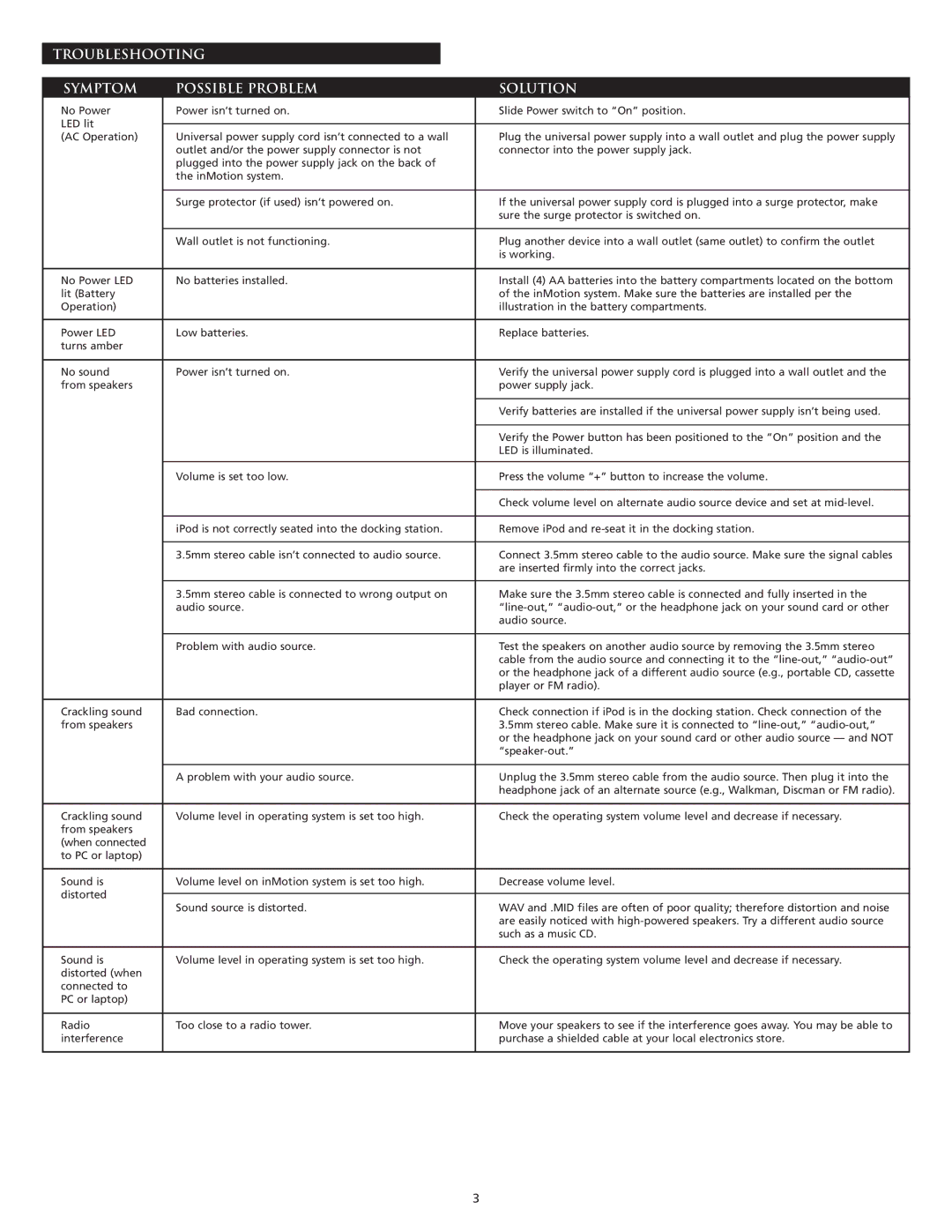TROUBLESHOOTING
SYMPTOM | POSSIBLE PROBLEM | SOLUTION | |
No Power | Power isn’t turned on. | Slide Power switch to “On” position. | |
LED lit |
|
| |
| Plug the universal power supply into a wall outlet and plug the power supply | ||
(AC Operation) | Universal power supply cord isn’t connected to a wall | ||
| outlet and/or the power supply connector is not | connector into the power supply jack. | |
| plugged into the power supply jack on the back of |
| |
| the inMotion system. |
| |
|
|
| |
| Surge protector (if used) isn’t powered on. | If the universal power supply cord is plugged into a surge protector, make | |
|
| sure the surge protector is switched on. | |
|
|
| |
| Wall outlet is not functioning. | Plug another device into a wall outlet (same outlet) to confirm the outlet | |
|
| is working. | |
|
|
| |
No Power LED | No batteries installed. | Install (4) AA batteries into the battery compartments located on the bottom | |
lit (Battery |
| of the inMotion system. Make sure the batteries are installed per the | |
Operation) |
| illustration in the battery compartments. | |
|
|
| |
Power LED | Low batteries. | Replace batteries. | |
turns amber |
|
| |
|
|
| |
No sound | Power isn’t turned on. | Verify the universal power supply cord is plugged into a wall outlet and the | |
from speakers |
| power supply jack. | |
|
|
| |
|
| Verify batteries are installed if the universal power supply isn’t being used. | |
|
|
| |
|
| Verify the Power button has been positioned to the “On” position and the | |
|
| LED is illuminated. | |
|
|
| |
| Volume is set too low. | Press the volume “+” button to increase the volume. | |
|
|
| |
|
| Check volume level on alternate audio source device and set at | |
|
|
| |
| iPod is not correctly seated into the docking station. | Remove iPod and | |
|
|
| |
| 3.5mm stereo cable isn’t connected to audio source. | Connect 3.5mm stereo cable to the audio source. Make sure the signal cables | |
|
| are inserted firmly into the correct jacks. | |
|
|
| |
| 3.5mm stereo cable is connected to wrong output on | Make sure the 3.5mm stereo cable is connected and fully inserted in the | |
| audio source. | ||
|
| audio source. | |
|
|
| |
| Problem with audio source. | Test the speakers on another audio source by removing the 3.5mm stereo | |
|
| cable from the audio source and connecting it to the | |
|
| or the headphone jack of a different audio source (e.g., portable CD, cassette | |
|
| player or FM radio). | |
|
|
| |
Crackling sound | Bad connection. | Check connection if iPod is in the docking station. Check connection of the | |
from speakers |
| 3.5mm stereo cable. Make sure it is connected to | |
|
| or the headphone jack on your sound card or other audio source — and NOT | |
|
| ||
|
|
| |
| A problem with your audio source. | Unplug the 3.5mm stereo cable from the audio source. Then plug it into the | |
|
| headphone jack of an alternate source (e.g., Walkman, Discman or FM radio). | |
|
|
| |
Crackling sound | Volume level in operating system is set too high. | Check the operating system volume level and decrease if necessary. | |
from speakers |
|
| |
(when connected |
|
| |
to PC or laptop) |
|
| |
|
|
| |
Sound is | Volume level on inMotion system is set too high. | Decrease volume level. | |
distorted |
|
| |
Sound source is distorted. | WAV and .MID files are often of poor quality; therefore distortion and noise | ||
| |||
|
| are easily noticed with | |
|
| such as a music CD. | |
|
|
| |
Sound is | Volume level in operating system is set too high. | Check the operating system volume level and decrease if necessary. | |
distorted (when |
|
| |
connected to |
|
| |
PC or laptop) |
|
| |
|
|
| |
Radio | Too close to a radio tower. | Move your speakers to see if the interference goes away. You may be able to | |
interference |
| purchase a shielded cable at your local electronics store. | |
|
|
|
3