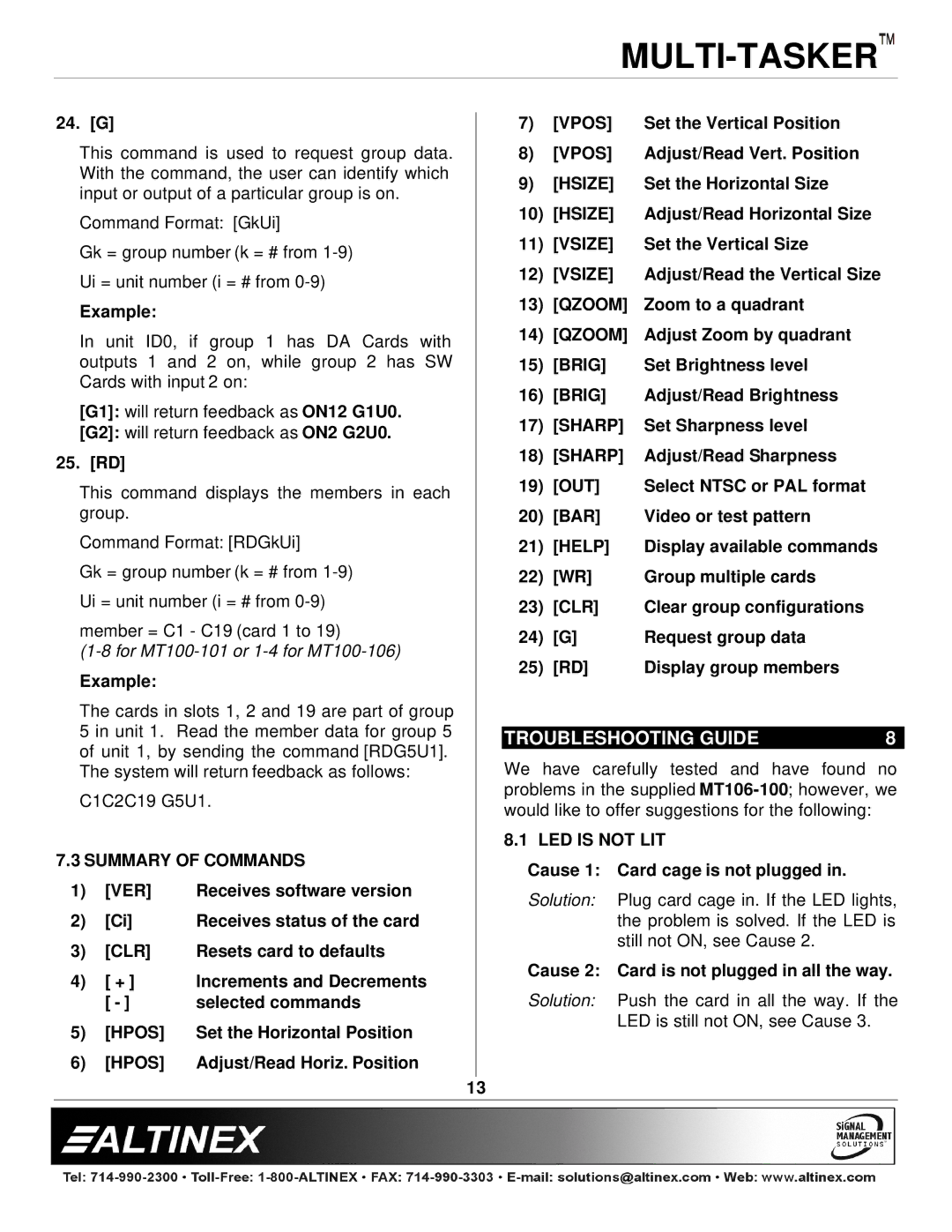24. [G]
This command is used to request group data. With the command, the user can identify which input or output of a particular group is on.
Command Format: [GkUi]
Gk = group number (k = # from
Ui = unit number (i = # from
Example:
In unit ID0, if group 1 has DA Cards with outputs 1 and 2 on, while group 2 has SW Cards with input 2 on:
[G1]: will return feedback as ON12 G1U0.
[G2]: will return feedback as ON2 G2U0.
25. [RD]
This command displays the members in each group.
Command Format: [RDGkUi]
Gk = group number (k = # from
Ui = unit number (i = # from
member = C1 - C19 (card 1 to 19)
Example:
The cards in slots 1, 2 and 19 are part of group 5 in unit 1. Read the member data for group 5 of unit 1, by sending the command [RDG5U1]. The system will return feedback as follows:
C1C2C19 G5U1.
7.3 SUMMARY OF COMMANDS
1) | [VER] | Receives software version |
2) | [Ci] | Receives status of the card |
3) | [CLR] | Resets card to defaults |
4) | [ + ] | Increments and Decrements |
| [ - ] | selected commands |
5) | [HPOS] | Set the Horizontal Position |
6) | [HPOS] | Adjust/Read Horiz. Position |
7) | [VPOS] | Set the Vertical Position |
8) | [VPOS] | Adjust/Read Vert. Position |
9) | [HSIZE] | Set the Horizontal Size |
10) | [HSIZE] | Adjust/Read Horizontal Size |
11) | [VSIZE] | Set the Vertical Size |
12) | [VSIZE] | Adjust/Read the Vertical Size |
13)[QZOOM] Zoom to a quadrant
14)[QZOOM] Adjust Zoom by quadrant
15) | [BRIG] | Set Brightness level |
16) | [BRIG] | Adjust/Read Brightness |
17) | [SHARP] | Set Sharpness level |
18) | [SHARP] | Adjust/Read Sharpness |
19) | [OUT] | Select NTSC or PAL format |
20) | [BAR] | Video or test pattern |
21) | [HELP] | Display available commands |
22) | [WR] | Group multiple cards |
23) | [CLR] | Clear group configurations |
24) | [G] | Request group data |
25) | [RD] | Display group members |
TROUBLESHOOTING GUIDE | 8 |
We have carefully tested and have found no problems in the supplied
8.1 LED IS NOT LIT
Cause 1: Card cage is not plugged in.
Solution: Plug card cage in. If the LED lights, the problem is solved. If the LED is still not ON, see Cause 2.
Cause 2: Card is not plugged in all the way.
Solution: Push the card in all the way. If the LED is still not ON, see Cause 3.
13