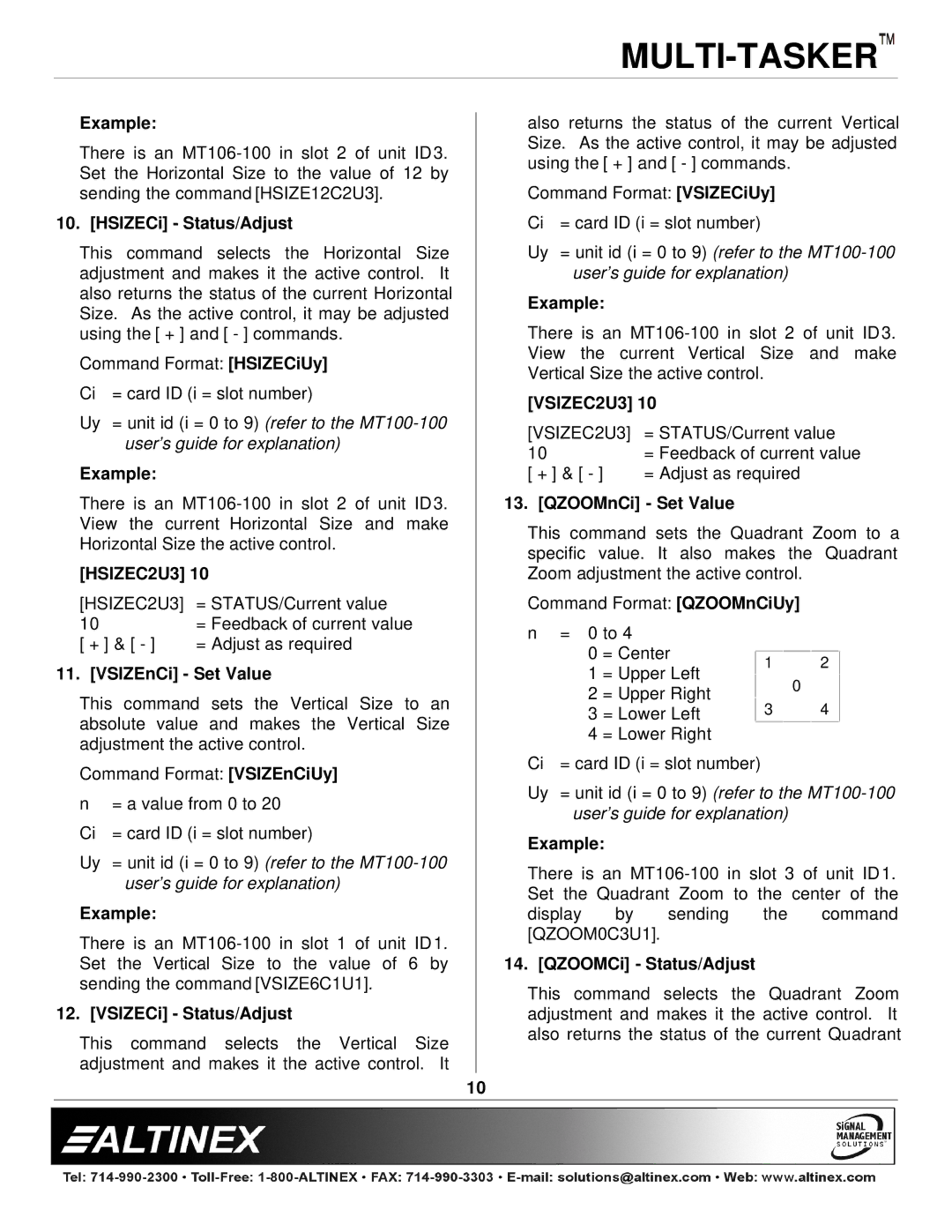Example:
There is an
10. [HSIZECi] - Status/Adjust
This command selects the Horizontal Size adjustment and makes it the active control. It also returns the status of the current Horizontal Size. As the active control, it may be adjusted using the [ + ] and [ - ] commands.
Command Format: [HSIZECiUy]
Ci = card ID (i = slot number)
Uy = unit id (i = 0 to 9) (refer to the
Example:
There is an
[HSIZEC2U3] 10
[HSIZEC2U3] | = STATUS/Current value |
10 | = Feedback of current value |
[ + ] & [ - ] | = Adjust as required |
11. [VSIZEnCi] - Set Value
This command sets the Vertical Size to an absolute value and makes the Vertical Size adjustment the active control.
Command Format: [VSIZEnCiUy]
n = a value from 0 to 20
Ci = card ID (i = slot number)
Uy = unit id (i = 0 to 9) (refer to the
Example:
There is an
12. [VSIZECi] - Status/Adjust
This command selects the Vertical Size adjustment and makes it the active control. It
also returns the status of the current Vertical Size. As the active control, it may be adjusted using the [ + ] and [ - ] commands.
Command Format: [VSIZECiUy]
Ci = card ID (i = slot number)
Uy = unit id (i = 0 to 9) (refer to the
Example:
There is an
[VSIZEC2U3] 10
[VSIZEC2U3] | = STATUS/Current value |
10 | = Feedback of current value |
[ + ] & [ - ] | = Adjust as required |
13. [QZOOMnCi] - Set Value
This command sets the Quadrant Zoom to a specific value. It also makes the Quadrant Zoom adjustment the active control.
Command Format: [QZOOMnCiUy]
n | = 0 to 4 |
|
|
|
| ||||
| 0 | = Center |
|
|
|
|
|
|
|
|
| 1 | 2 |
| |||||
|
|
|
| ||||||
| 1 | = Upper Left |
|
|
|
| |||
|
|
|
| 0 |
|
| |||
|
|
|
|
|
|
| |||
| 2 | = Upper Right |
|
|
|
|
|
| |
|
|
| 3 | 4 |
| ||||
|
|
|
|
| |||||
| 3 | = Lower Left |
|
|
|
| |||
| 4 | = Lower Right |
|
|
|
| |||
Ci | = card ID (i = slot number) |
|
|
|
| ||||
Uy = unit id (i = 0 to 9) (refer to the
Example:
There is an
display by sending the command [QZOOM0C3U1].
14. [QZOOMCi] - Status/Adjust
This command selects the Quadrant Zoom adjustment and makes it the active control. It also returns the status of the current Quadrant
10