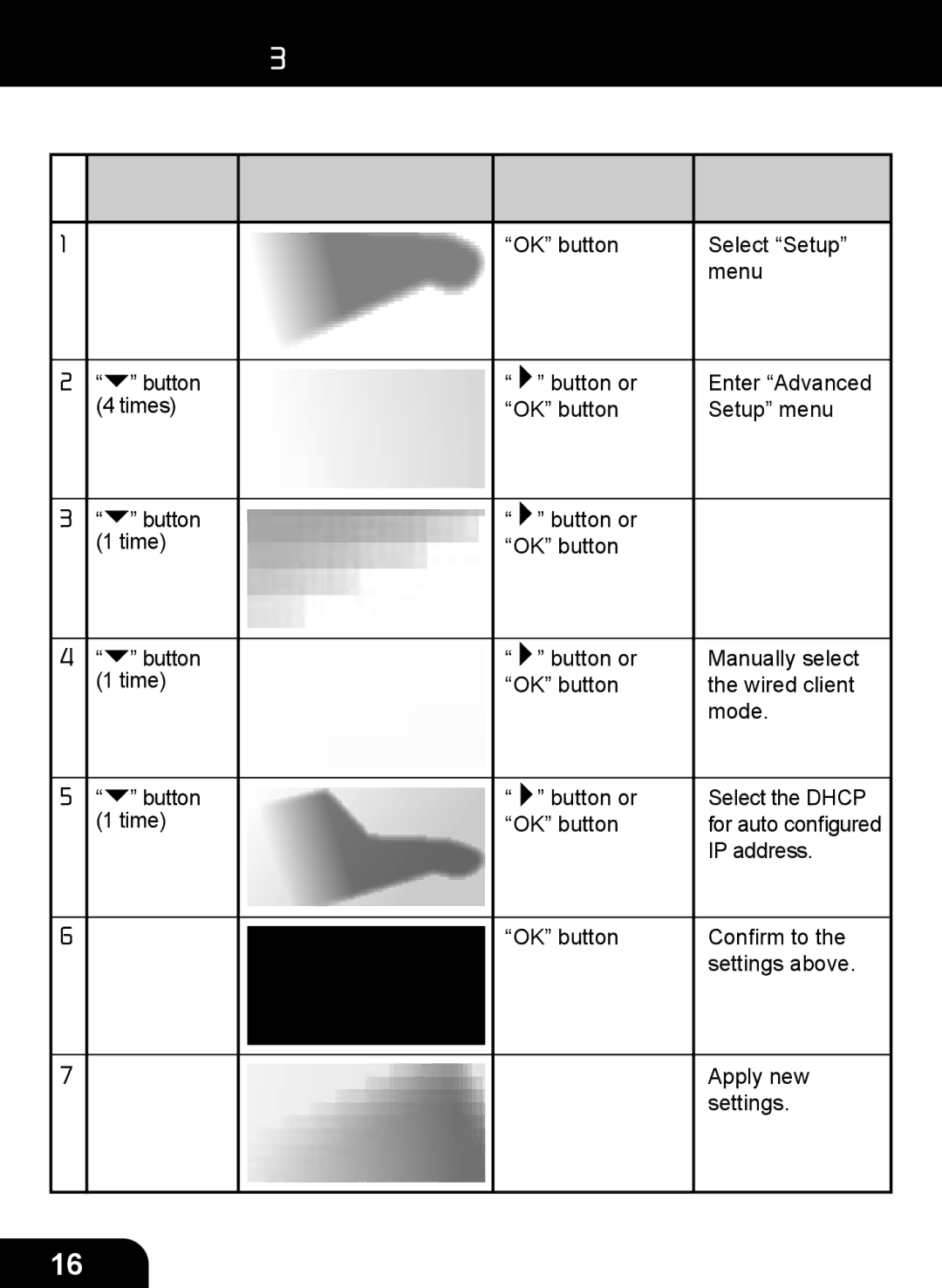Chapter 3: Configuration
Manually configured as the Wired Client Mode:
| Instructions | Screenshot | Go to next | Notes | ||
|
|
|
| screen |
| |
|
|
|
|
|
| |
1. |
|
|
| “OK” button | Select “Setup” | |
|
|
|
|
|
| menu |
|
|
|
|
|
|
|
2. | “ | ” button |
| “ | ” button or | Enter “Advanced |
| (4 times) |
| “OK” button | Setup” menu | ||
|
|
|
|
|
|
|
3. | “ | ” button |
| “ | ” button or |
|
| (1 time) |
| “OK” button |
| ||
|
|
|
|
|
|
|
4. | “ | ” button |
| “ | ” button or | Manually select |
| (1 time) |
| “OK” button | the wired client | ||
|
|
|
|
|
| mode. |
|
|
|
|
|
|
|
5. | “ | ” button |
| “ | ” button or | Select the DHCP |
| (1 time) |
| “OK” button | for auto configured | ||
|
|
|
|
|
| IP address. |
|
|
|
|
|
| |
6. |
|
|
| “OK” button | Confirm to the | |
|
|
|
|
|
| settings above. |
|
|
|
|
|
|
|
7. |
|
|
|
|
| Apply new |
|
|
|
|
|
| settings. |
|
|
|
|
|
|
|
16