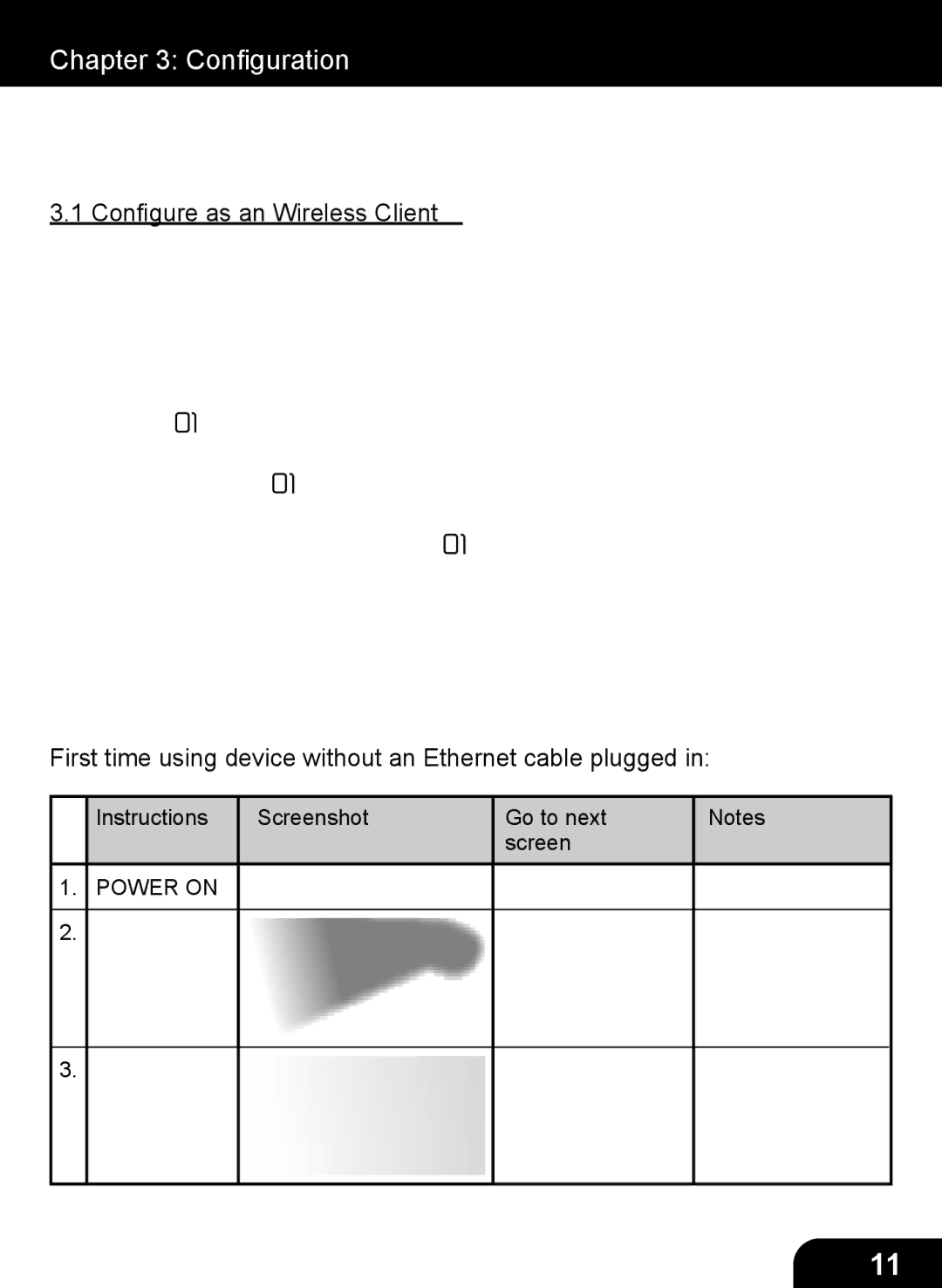Chapter 3: Configuration
There are three modes of network configuration for AIRMM01F. It can be a wireless client, a wired client, or even a wireless access point (Wireless AP).
3.1 Configure as an Wireless Client
The factory default mode is the wireless client code. According to the availability of an Ethernet cable, the device will automatically select a suitable client mode to operate. User can also manually change the setting of network configuration through the Setup menu “Setup/Advanced Setup/Configure Network”.
AIRMM01F will connect wirelessly if it detects an 802.11b/g wireless net- work. With no Ethernet cable attached, you just need to power on the device and AIRMM01F will automatically enter the wireless client mode.
To connect AIRMM01F to the wireless network for the first time, you will need to set the encryption key for a secured network. Once the setting is fin- ished, the device will remember the related settings and try to connect to the designated AP when it is power on next time. However, if there is something trouble in connecting to the designated AP, the device will show the AP list screen for you to configure again
First time using device without an Ethernet cable plugged in:
| Instructions | Screenshot | Go to next | Notes |
|
|
| screen |
|
|
|
|
|
|
1. | POWER ON |
|
|
|
|
|
|
|
|
2. |
|
|
| Device is running |
|
|
|
| as a Wireless |
|
|
|
| Client. |
|
|
|
|
|
3. |
|
|
| Scanning for |
|
|
|
| available APs. |
|
|
|
|
|
11