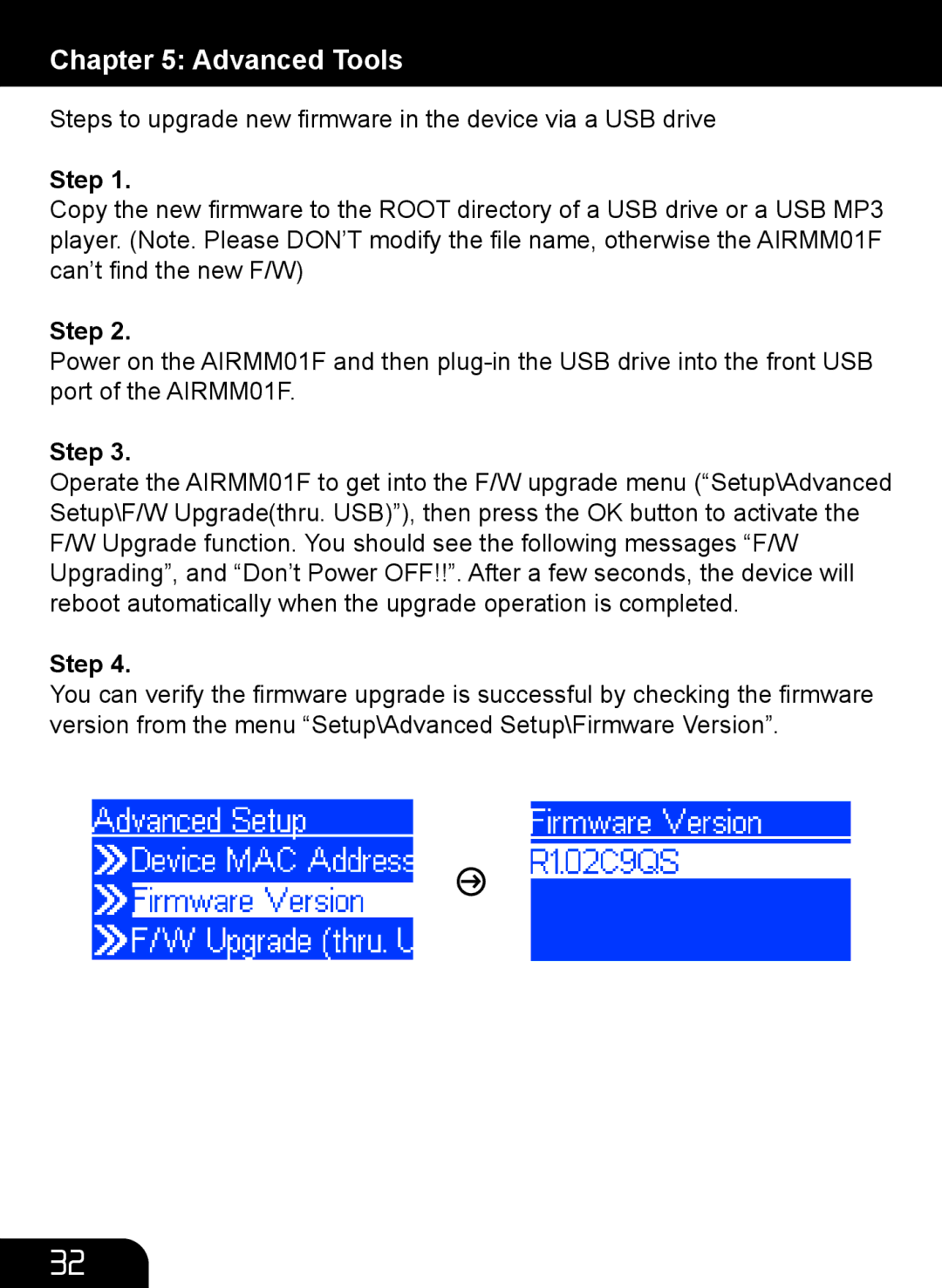Chapter 5: Advanced Tools
Steps to upgrade new firmware in the device via a USB drive
Step 1.
Copy the new firmware to the ROOT directory of a USB drive or a USB MP3 player. (Note. Please DON’T modify the file name, otherwise the AIRMM01F can’t find the new F/W)
Step 2.
Power on the AIRMM01F and then
Step 3.
Operate the AIRMM01F to get into the F/W upgrade menu (“Setup\Advanced Setup\F/W Upgrade(thru. USB)”), then press the OK button to activate the F/W Upgrade function. You should see the following messages “F/W Upgrading”, and “Don’t Power OFF!!”. After a few seconds, the device will reboot automatically when the upgrade operation is completed.
Step 4.
You can verify the firmware upgrade is successful by checking the firmware version from the menu “Setup\Advanced Setup\Firmware Version”.
32