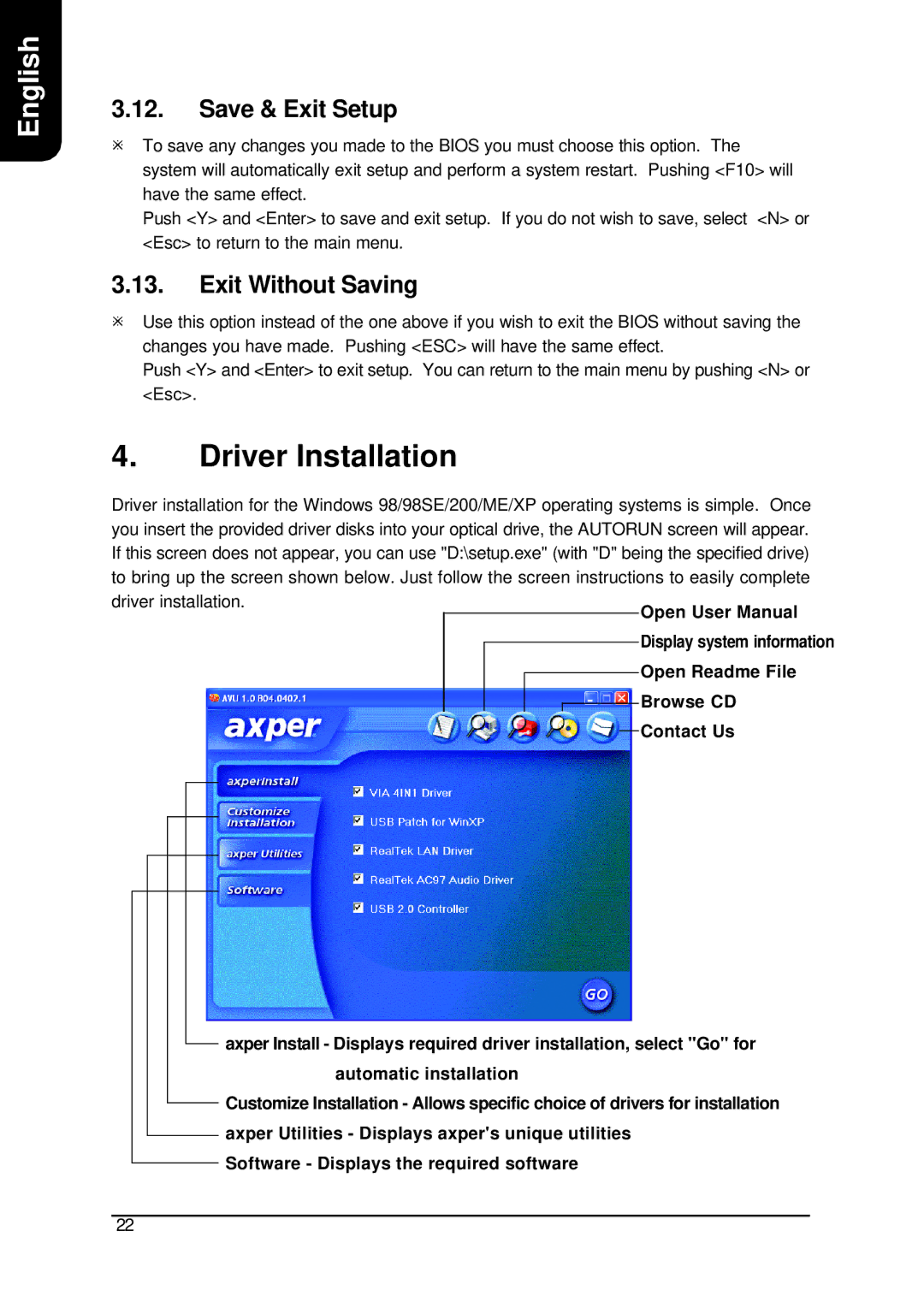English
3.12.Save & Exit Setup
øTo save any changes you made to the BIOS you must choose this option. The system will automatically exit setup and perform a system restart. Pushing <F10> will have the same effect.
Push <Y> and <Enter> to save and exit setup. If you do not wish to save, select <N> or <Esc> to return to the main menu.
3.13.Exit Without Saving
øUse this option instead of the one above if you wish to exit the BIOS without saving the changes you have made. Pushing <ESC> will have the same effect.
Push <Y> and <Enter> to exit setup. You can return to the main menu by pushing <N> or <Esc>.
4.Driver Installation
Driver installation for the Windows 98/98SE/200/ME/XP operating systems is simple. Once you insert the provided driver disks into your optical drive, the AUTORUN screen will appear. If this screen does not appear, you can use "D:\setup.exe" (with "D" being the specified drive) to bring up the screen shown below. Just follow the screen instructions to easily complete
driver installation.
Open User Manual
Display system information
Open Readme File
![]() Browse CD
Browse CD
Contact Us
axper Install - Displays required driver installation, select "Go" for automatic installation
Customize Installation - Allows specific choice of drivers for installation axper Utilities - Displays axper's unique utilities
Software - Displays the required software
22