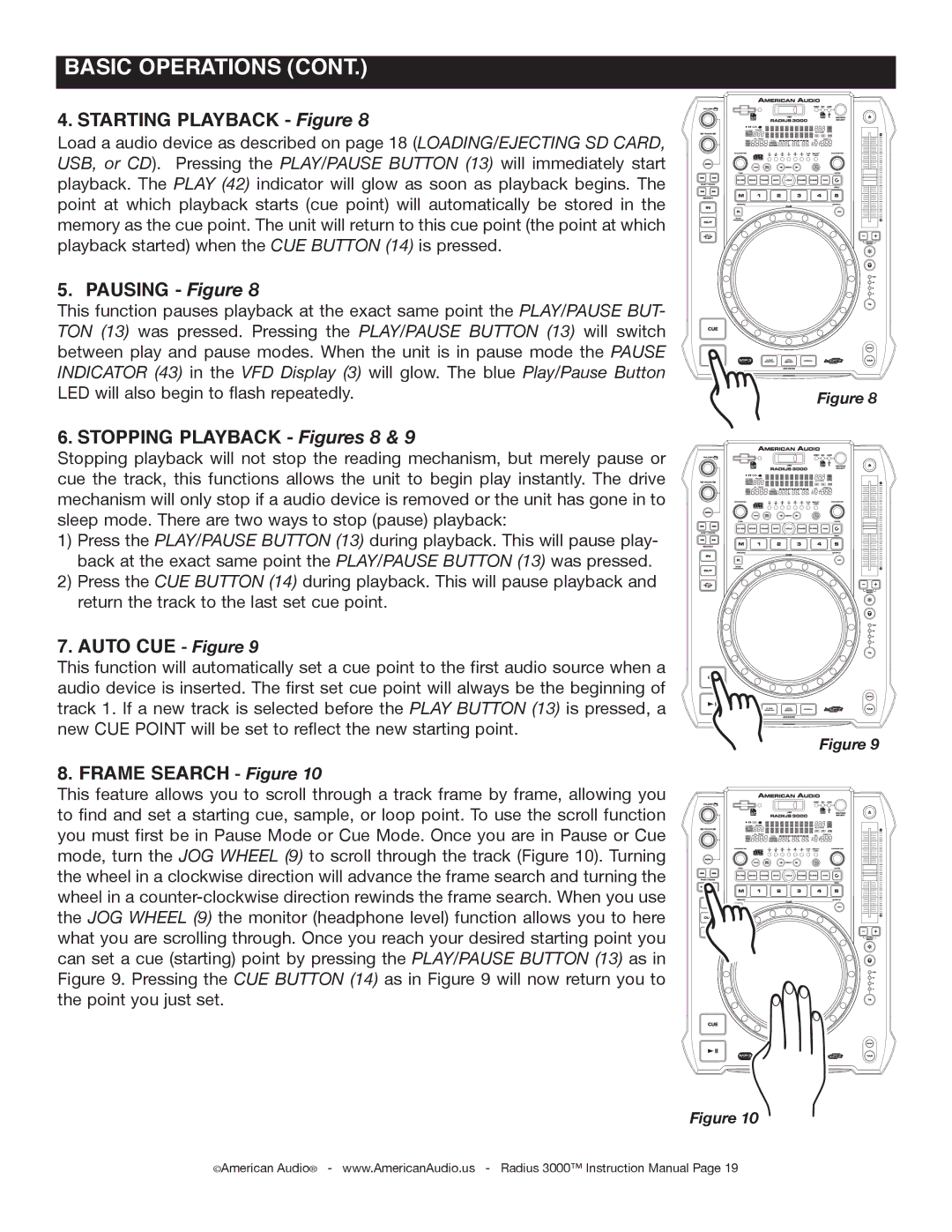Radius 3000 specifications
The American Audio Radius 3000 is a versatile and powerful DJ controller designed for both aspiring and professional DJs. This innovative device stands out due to its user-friendly features, high-quality build, and extensive capabilities, making it an ideal choice for live performances as well as studio sessions.One of the key features of the Radius 3000 is its dual DJ controller layout. This allows DJs to seamlessly transition between two decks, making it easy to mix and blend tracks on the fly. The controller includes large, responsive jog wheels that provide precise control over track playback and scratching. With a touch-sensitive design, DJs can manipulate tracks intuitively, which is essential for live expression.
The Radius 3000 is equipped with a wide range of connectivity options. It includes multiple USB ports, allowing for easy integration with laptops and external hard drives. This feature is particularly beneficial for DJs who may need to access their music library swiftly. Additionally, the controller can connect to professional audio systems using its balanced XLR outputs, ensuring high-quality sound delivery during performances.
Another noteworthy aspect of the Radius 3000 is the inclusion of built-in effects. This allows DJs to add creative flair to their mixes without relying on external hardware. The controller features an intuitive layout for accessing various effects, enabling real-time adjustments to enhance the audio experience.
The device is also designed with user comfort in mind. Its ergonomic layout ensures that all controls are easily accessible, reducing the learning curve for new users. The comprehensive LED feedback system provides visual cues for various functions, making it easier to monitor performance and make adjustments as necessary.
Moreover, the Radius 3000 is compatible with popular DJ software, which opens up a world of additional features and functionalities. This compatibility ensures that users can customize their setup to best fit their mixing style.
Overall, the American Audio Radius 3000 is a robust and modern DJ controller that delivers outstanding performance. With its dual-deck layout, seamless connectivity, built-in effects, and ergonomic design, it caters to the needs of both novice and seasoned DJs alike. Whether in a club setting or a home studio, the Radius 3000 proves to be a reliable and powerful tool for music mixing and production.