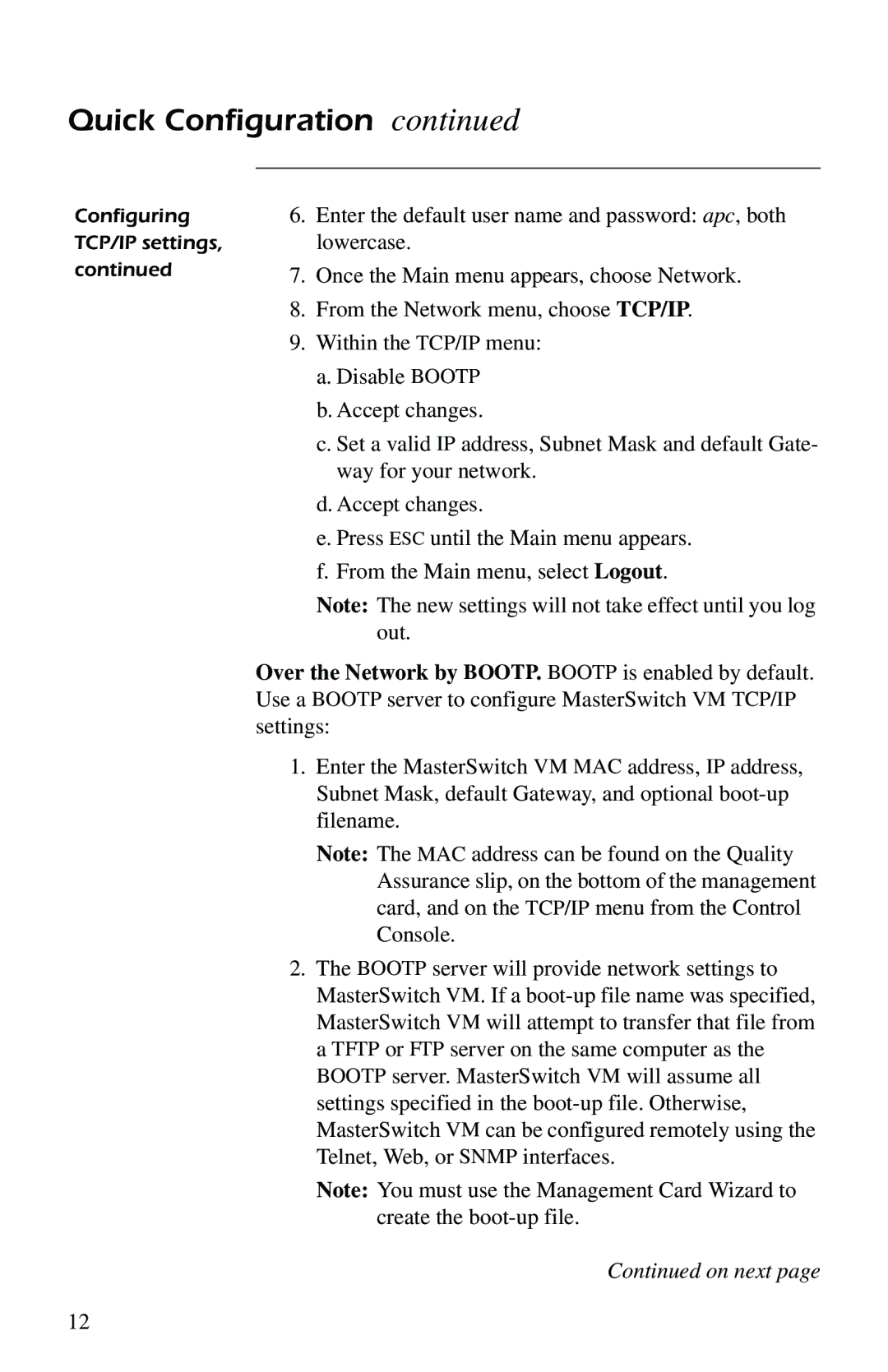6.Enter the default user name and password: apc, both lowercase.
7.Once the Main menu appears, choose Network.
8.From the Network menu, choose TCP/IP.
9.Within the TCP/IP menu:
a.Disable BOOTP
b.Accept changes.
c.Set a valid IP address, Subnet Mask and default Gate- way for your network.
d.Accept changes.
e.Press ESC until the Main menu appears.
f.From the Main menu, select Logout.
Note: The new settings will not take effect until you log out.
Over the Network by BOOTP. BOOTP is enabled by default. Use a BOOTP server to configure MasterSwitch VM TCP/IP settings:
1.Enter the MasterSwitch VM MAC address, IP address, Subnet Mask, default Gateway, and optional
Note: The MAC address can be found on the Quality Assurance slip, on the bottom of the management card, and on the TCP/IP menu from the Control Console.
2.The BOOTP server will provide network settings to MasterSwitch VM. If a
Note: You must use the Management Card Wizard to create the
Continued on next page
12