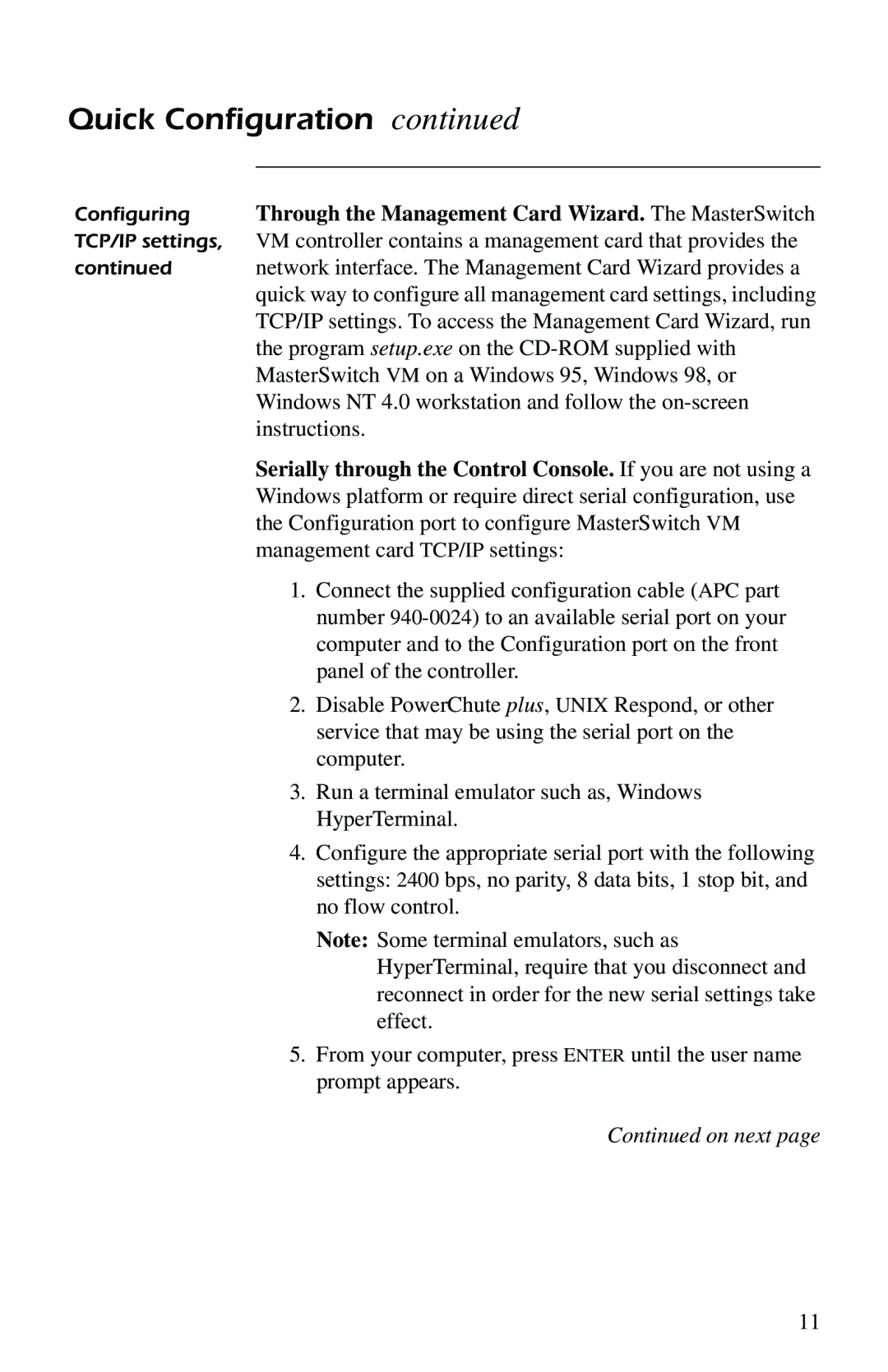Quick Configuration continued
Configuring Through the Management Card Wizard. The MasterSwitch TCP/IP settings, VM controller contains a management card that provides the
continued network interface. The Management Card Wizard provides a quick way to configure all management card settings, including TCP/IP settings. To access the Management Card Wizard, run the program setup.exe on the
Serially through the Control Console. If you are not using a Windows platform or require direct serial configuration, use the Configuration port to configure MasterSwitch VM management card TCP/IP settings:
1.Connect the supplied configuration cable (APC part number
2.Disable PowerChute plus, UNIX Respond, or other service that may be using the serial port on the computer.
3.Run a terminal emulator such as, Windows HyperTerminal.
4.Configure the appropriate serial port with the following settings: 2400 bps, no parity, 8 data bits, 1 stop bit, and no flow control.
Note: Some terminal emulators, such as HyperTerminal, require that you disconnect and reconnect in order for the new serial settings take effect.
5.From your computer, press ENTER until the user name prompt appears.
Continued on next page
11