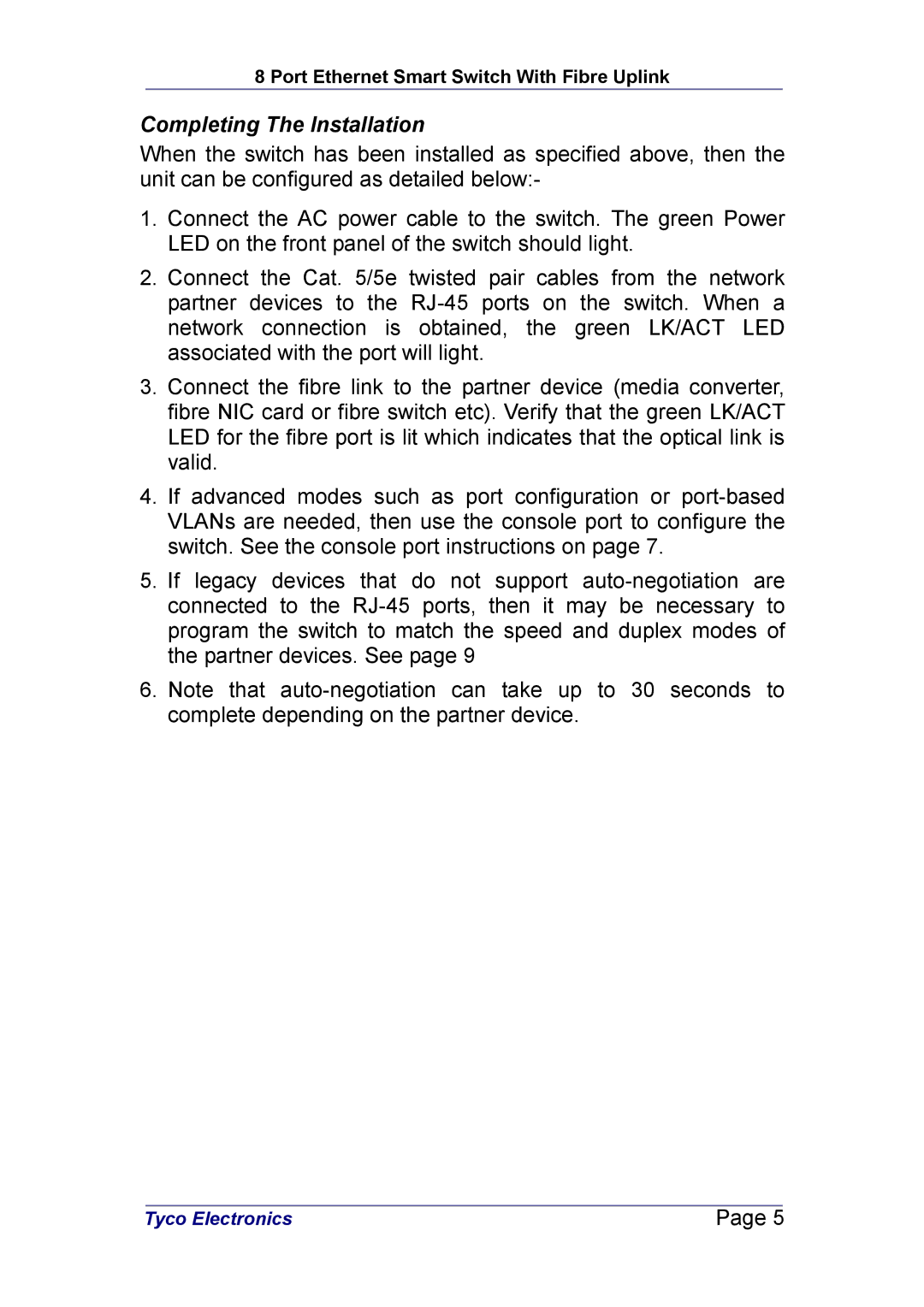8 Port Ethernet Smart Switch With Fibre Uplink
Completing The Installation
When the switch has been installed as specified above, then the unit can be configured as detailed below:-
1.Connect the AC power cable to the switch. The green Power LED on the front panel of the switch should light.
2.Connect the Cat. 5/5e twisted pair cables from the network partner devices to the
3.Connect the fibre link to the partner device (media converter, fibre NIC card or fibre switch etc). Verify that the green LK/ACT LED for the fibre port is lit which indicates that the optical link is valid.
4.If advanced modes such as port configuration or
5.If legacy devices that do not support
6.Note that
| Tyco Electronics | Page 5 |
|